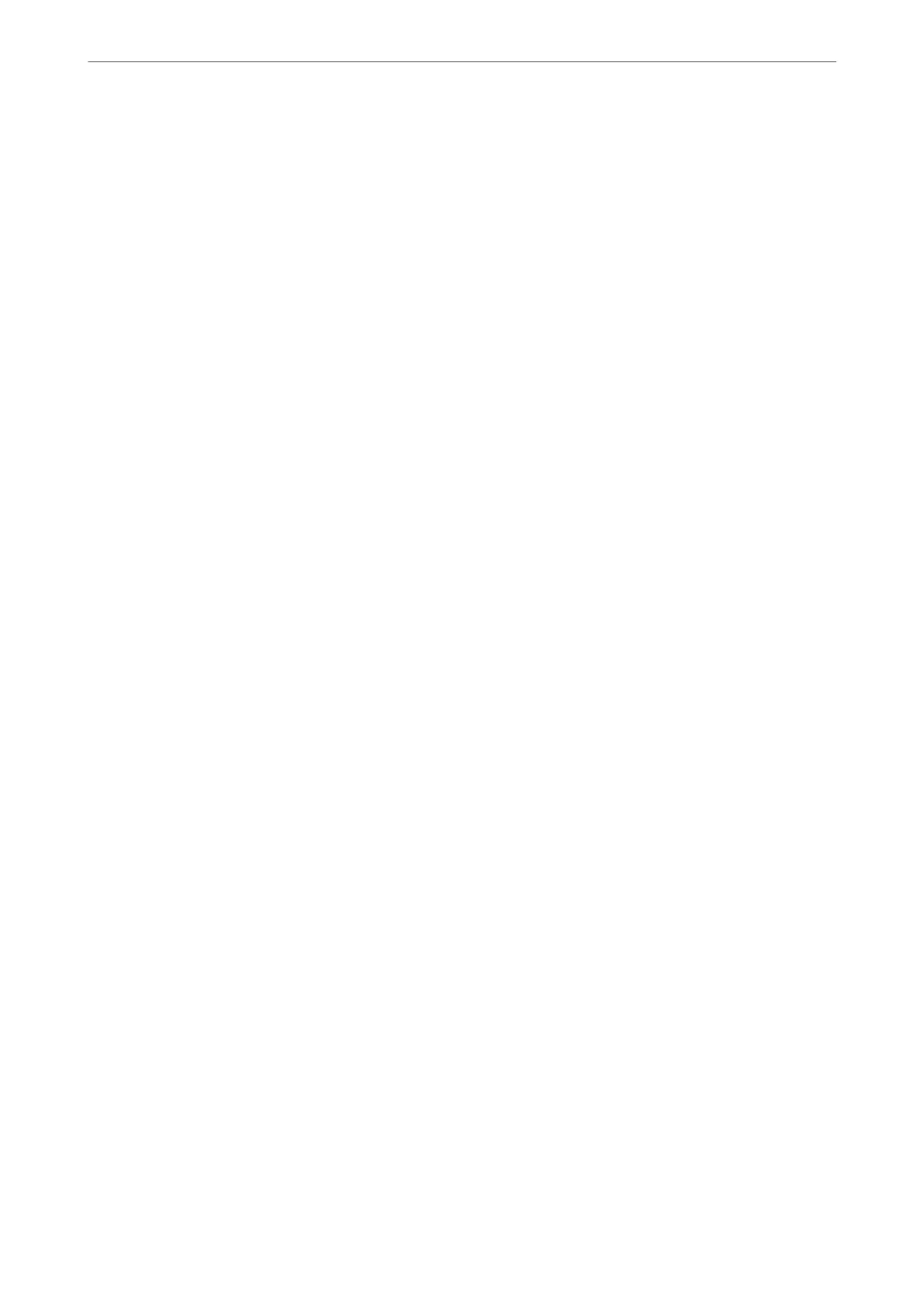Related Information
& “Default Value of the Administrator Password” on page 19
Registering a User Account on the Printer Driver (Windows)
When the access control feature is enabled for a printer, you can print from drivers aer registering the user
account on the drivers to which authentication information can be registered.
is
section explains the procedure for registering a user account to a genuine Epson printer driver.
1. Access the Epson printer driver window.
2.
Select in the following order.
Maintenance tab > Printer and Option Information
3. Select Save Access Control settings, and then click Settings.
4. Enter User Name and Password, and then click OK.
Enter the user account provided by your printer administrator.
5. Click OK several times to close the printer driver window.
Related Information
& “Application for Printing from a Computer (Windows Printer Driver)” on page 356
& “Creating the User Account” on page 440
Authenticating Users on Epson Scan 2 when Using Access Control
When the access control function is enabled for a printer, you need to register a user name and password when
scanning using Epson Scan 2. If you do not know the password, contact your printer administrator.
1. Start Epson Scan 2.
2. On the Epson Scan 2 screen, make sure that your printer is selected in the Scanner list.
3. Select Settings from the Scanner list to open the Scanner Settings screen.
4. Click Access Control.
5. On the Access Control screen, enter the User Name and the Password for an account that has permission to
scan.
6. Click OK.
Related Information
& “Creating the User Account” on page 440
In These Situations
>
Using a Printer with the Access Control Feature Enabled
>
Authenticating Users on Epson S
…
286
