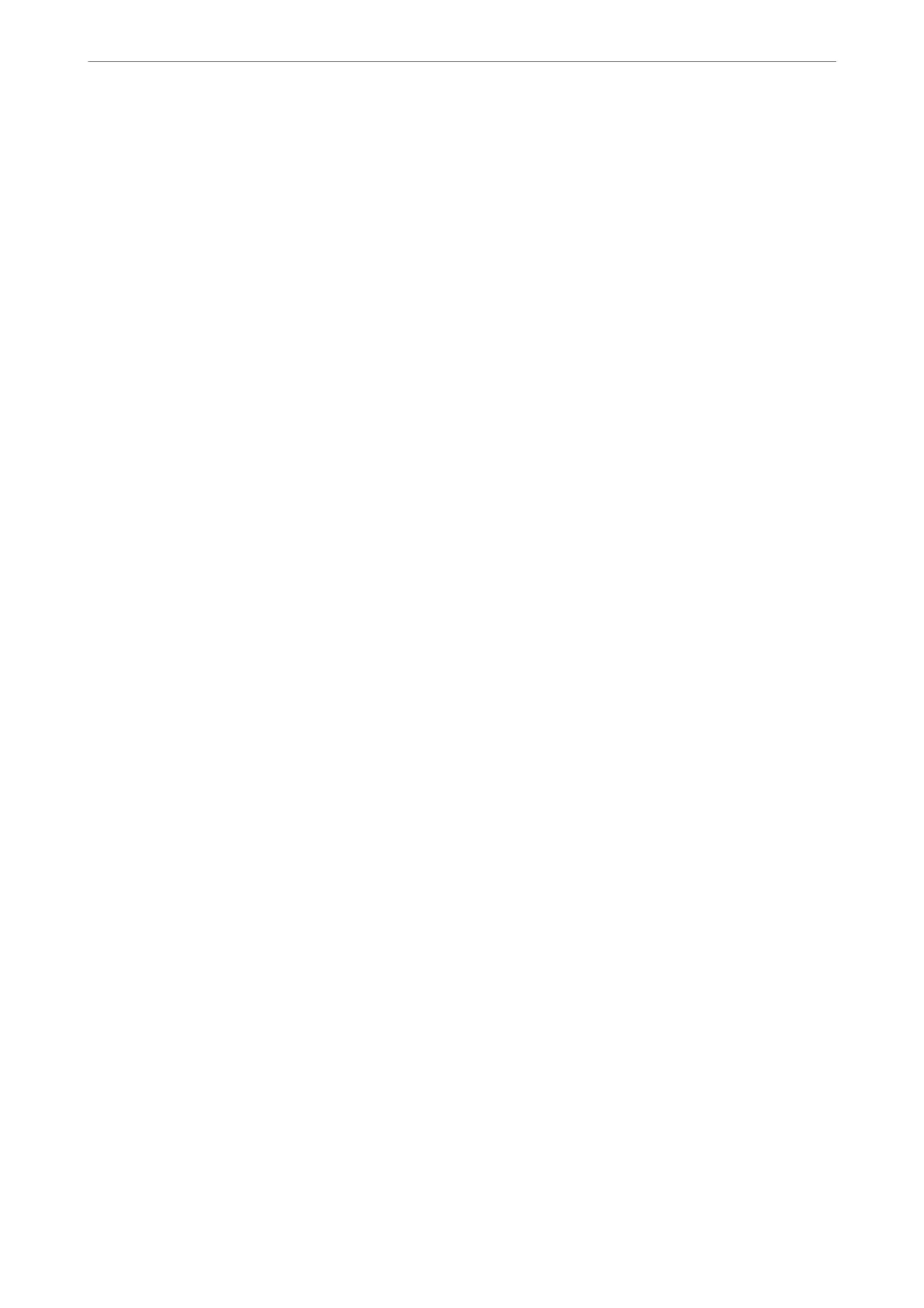3. Select in the following order.
Device Management tab > Sound
4. Set up the following items as necessary.
❏ Normal Mode
Set the sound when the printer is set to Normal Mode.
❏ Quiet Mode
Set the sound when the printer is set to Quiet Mode.
is
is enabled when the one of the following items is enabled.
❏ Printer's control panel:
Settings > General Settings > Printer Settings > Quiet Mode
Settings > General Settings > Fax Settings > Receive Settings > Print Settings > Quiet Mode
❏ Web Cong :
Fax tab > Print Settings > Quiet Mode
5.
Click OK.
Related Information
& “Default Value of the Administrator Password” on page 19
Backing Up and Importing Printer Settings
You can export the setting value set from Web Cong to the le. You can import the exported le to the printer by
using Web
Cong.
You can use it for backing up the contacts, setting values, replacing the printer, etc.
e exported le cannot be edited because it is exported as a binary le.
Export the settings
Export the setting for the printer.
1. Enter the printer's IP address into a browser to access Web Cong.
Enter the printer's IP address from a computer that is connected to the same network as the printer.
You can check the IP address of the printer from the following menu.
Settings > General Settings > Network Settings > Network Status > Wired LAN/Wi-Fi Status
2. Enter the administrator password to log in as an administrator.
3. Select in the following order.
Device Management tab > Export and Import Setting Value > Export
4. Select the settings that you want to export.
Select the settings you want to export. If you select the parent category, subcategories are also selected.
However, subcategories that cause errors by duplicating within the same network (such as IP addresses and so
on) cannot be selected.
Administrator Information
>
Managing the Printer
>
Backing Up and Importing Printer Settings
433
