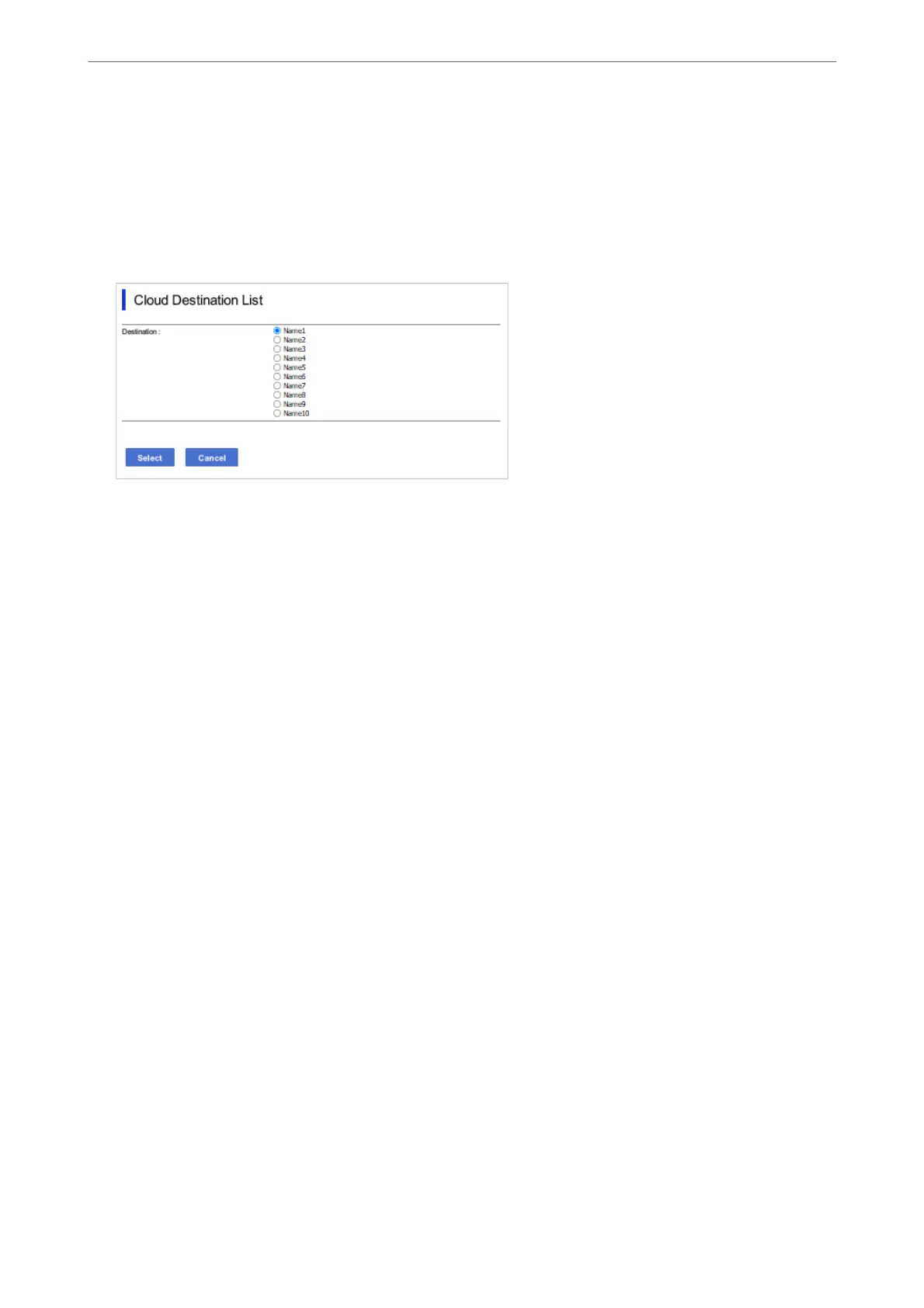3. Select in the following order.
Fax tab > Cloud Destination List
4. Select the number that you want to register, and then click Edit.
5.
Select the destination you want to register to the cloud destination list.
6. Click Select.
e setting is reected on the printer.
Settings to Use Users Information on the LDAP Server as
Destinations
By linking the LDAP server and the printer in advance, you can search for user information registered in the
LDAP server, and use the information directly as destinations for faxes or emails.
Conguring the LDAP Server
To use the LDAP server information, register it on the printer.
1. Enter the printer's IP address into a browser to access Web Cong.
Enter the printer's IP address from a computer that is connected to the same network as the printer.
You can check the IP address of the printer from the following menu.
Settings > General Settings > Network Settings > Network Status > Wired LAN/Wi-Fi Status
2. Enter the administrator password to log in as an administrator.
3. Select in the following order.
Network tab > LDAP Server > Basic
4.
Enter a value for each item.
5. Select OK.
e
settings you have selected are displayed.
Preparing the Printer and Making Initial Settings
>
Preparing and Setting Up the Printer Accordin
…
99
