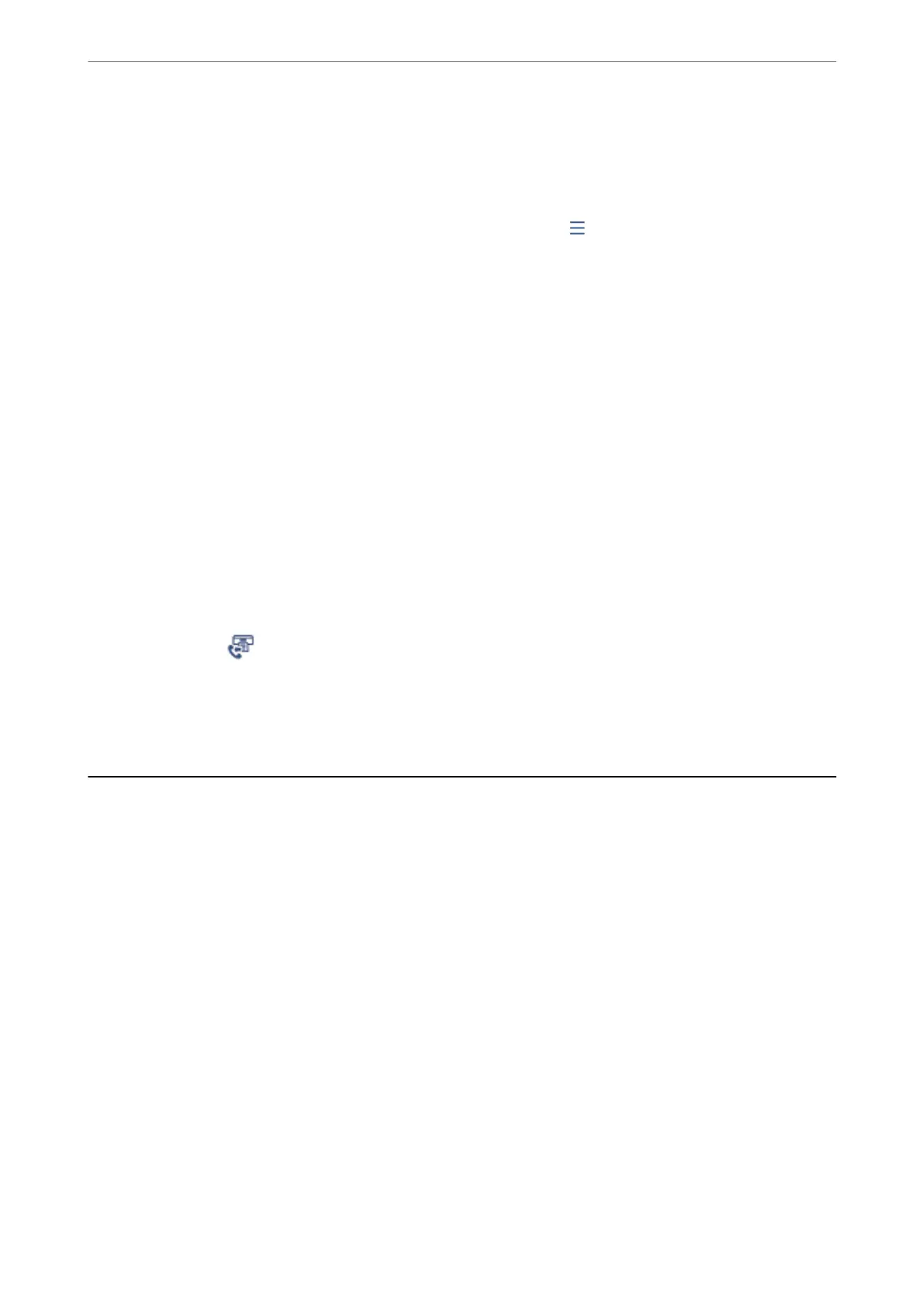3. Tap
d
on the right, and then select Send or Receive.
e
log for sent or received fax jobs is displayed in reverse chronological order. Tap a job you want to check to
display the details.
You can also check the fax history by printing Fax Log by selecting Fax >
(More) > Fax Report > Fax Log.
Related Information
& “More” on page 244
Reprinting Received Documents
You can reprint received documents from the logs of printed fax jobs.
Note that the printed received documents are deleted in chronological order when the printer runs out of memory.
1.
Tap Job/Status on the home screen.
2. Select Log on the Job Status tab.
3. Tap
d
on the right, and then select Print.
e
history of sent or received fax jobs is displayed in reverse chronological order.
4. Select a job with
from the history list.
Check the date, time, and result to determine if it is the document you want print.
5. Tap Print Again to print the document.
Sending a Fax from a Computer
You can send faxes from the computer by using the FAX Utility and PC-FAX driver.
For details on how to operate FAX Utility, see Basic Operations in the FAX Utility help (displayed on the main
window).
Note:
❏ Check if the FAX Utility and the printer's PC-FAX driver has been installed before using this feature.
“Application for Conguring Fax Operations and Sending Faxes (FAX Utility)” on page 361
“Application for Sending Faxes (PC-FAX Driver)” on page 361
❏ If the FAX Utility is not installed, install the FAX Utility using the EPSON
Soware
Updater (application for updating
soware).
“Application for Updating
Soware
and Firmware (Epson
Soware
Updater)” on page 363
Related Information
& “Enabling Sending Faxes from a Computer” on page 133
Faxing
>
Sending a Fax from a Computer
254
