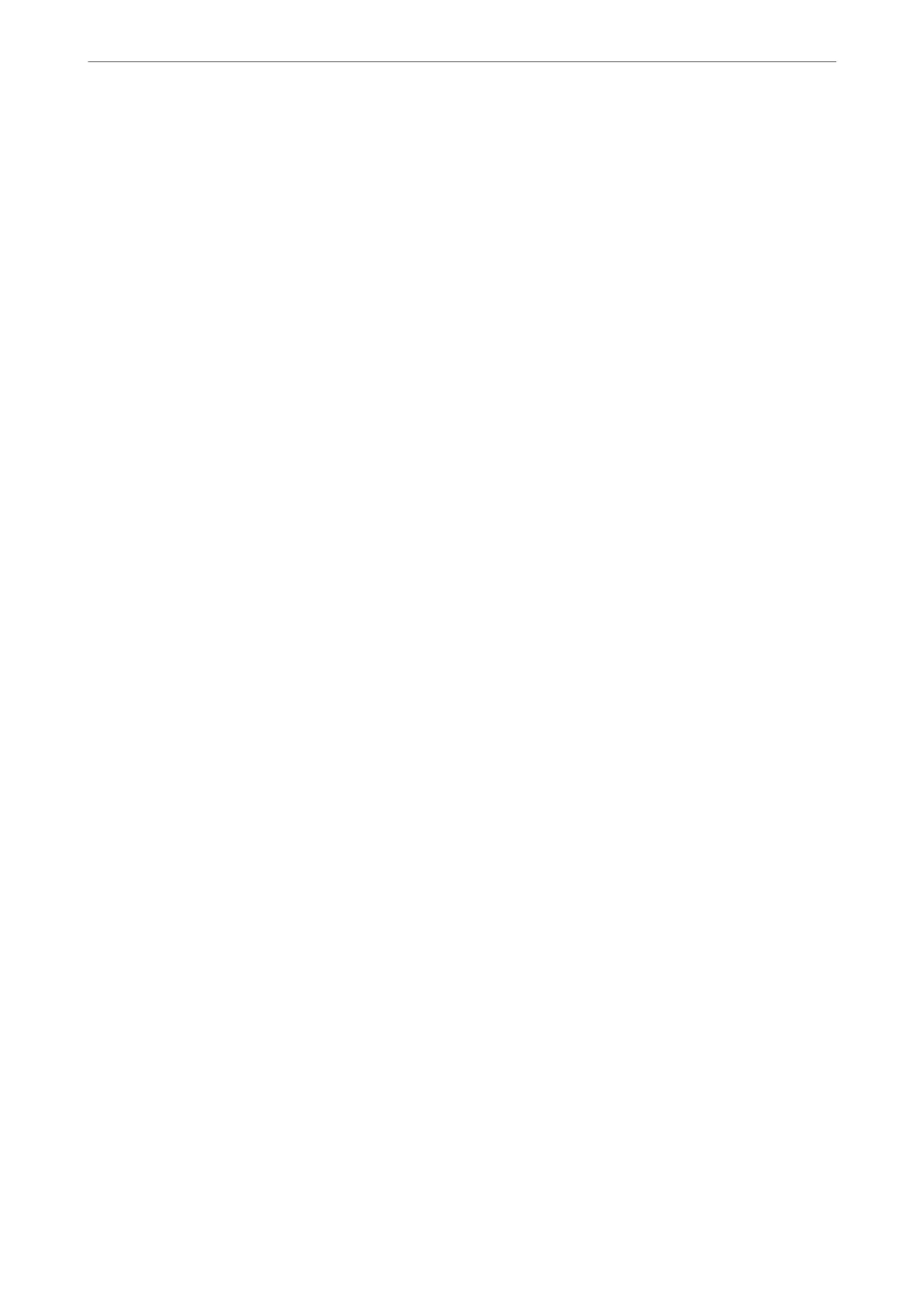You can acquire the logs of each device and user in cooperation with the server, and congure restrictions on the
device and functions that can be used for each user and group. It can be used with Epson Print Admin (Epson
Authentication System) or a third-party authentication system.
If you connect an authentication device, you can also perform user authentication using the ID card.
Related Information
& “Epson Authentication System (Epson Print Admin)” on page 364
Conguring Epson Open Platform
Enable Epson Open Platform so that you can use the device from the authentication system.
1. Enter the printer's IP address into a browser to access Web Cong.
Enter the printer's IP address from a computer that is connected to the same network as the printer.
You can check the IP address of the printer from the following menu.
Settings > General Settings > Network Settings > Network Status > Wired LAN/Wi-Fi Status
2. Enter the administrator password to log in as an administrator.
3. Select in the following order.
Epson Open Platform tab > Product Key or License Key
4. Enter a value for each item.
❏ Serial Number
e serial number of the device is displayed.
❏ Epson Open Platform Version
Select the version of Epson Open Platform. e corresponding version varies depending on the
authentication system.
❏ Product Key or License Key
Enter the product key obtained from the dedicated Web site. See the Epson Open Platform manual for
details such as how to obtain the product key.
5. Click Next.
A conrmation message is displayed.
6. Click OK.
e printer is updated.
Related Information
& “Default Value of the Administrator Password” on page 19
Validating of Epson Open Platform
You can check the validity of Epson Open Platform using any of the following methods.
Administrator Information
>
Using Epson Open Platform
>
Validating of Epson Open Platform
483
