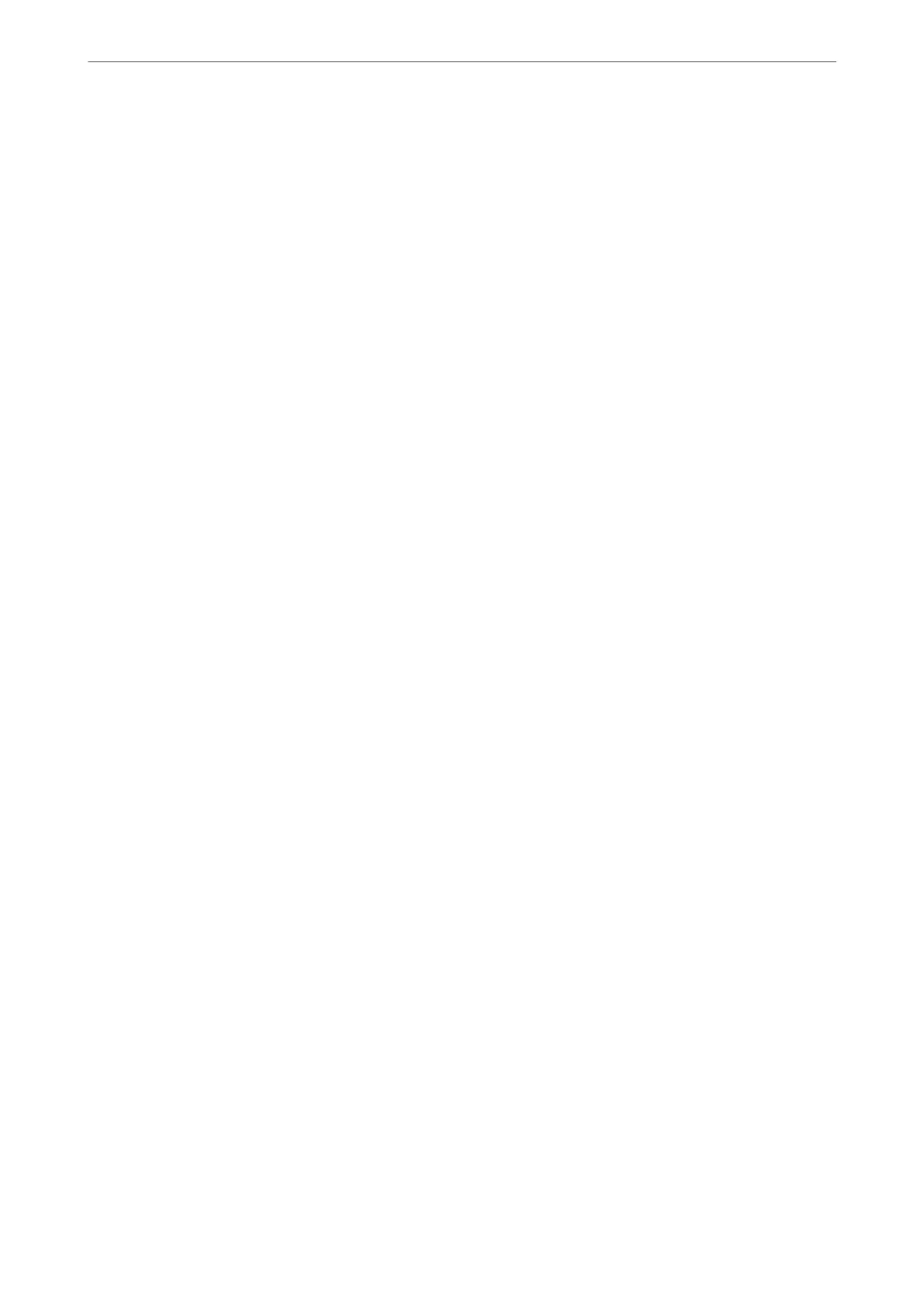3. Select in the following order.
Device Management tab > Clear Internal Memory Data
4. Click Delete for PDL Font, Macro, and Working Area.
Managing your Contacts
You can make settings for viewing and searching the contact list.
1. Enter the printer's IP address into a browser to access Web
Cong
.
Enter the printer's IP address from a computer that is connected to the same network as the printer.
You can check the IP address of the printer from the following menu.
Settings > General Settings > Network Settings > Network Status > Wired LAN/Wi-Fi Status
2. Enter the administrator password to log in as an administrator.
3. Select in the following order.
Device Management tab > Contacts Manager
4.
Select View Options.
5. Seclect Search Options.
6. Click OK.
7.
Follow the on-screen instructions.
Conguring Periodic Cleaning
You can make settings to perform periodic cleaning of the print head.
1. Enter the printer's IP address into a browser to access Web Cong.
Enter the printer's IP address from a computer that is connected to the same network as the printer.
You can check the IP address of the printer from the following menu.
Settings > General Settings > Network Settings > Network Status > Wired LAN/Wi-Fi Status
2. Enter the administrator password to log in as an administrator.
3. Select in the following order.
Device Management tab > Periodic Cleaning
4. Select an option from the list.
5. When selecting Schedule, specify the time to perform cleaning from the list.
6.
Click OK.
Administrator Information
>
Managing the Printer
>
Conguring Periodic Cleaning
438
