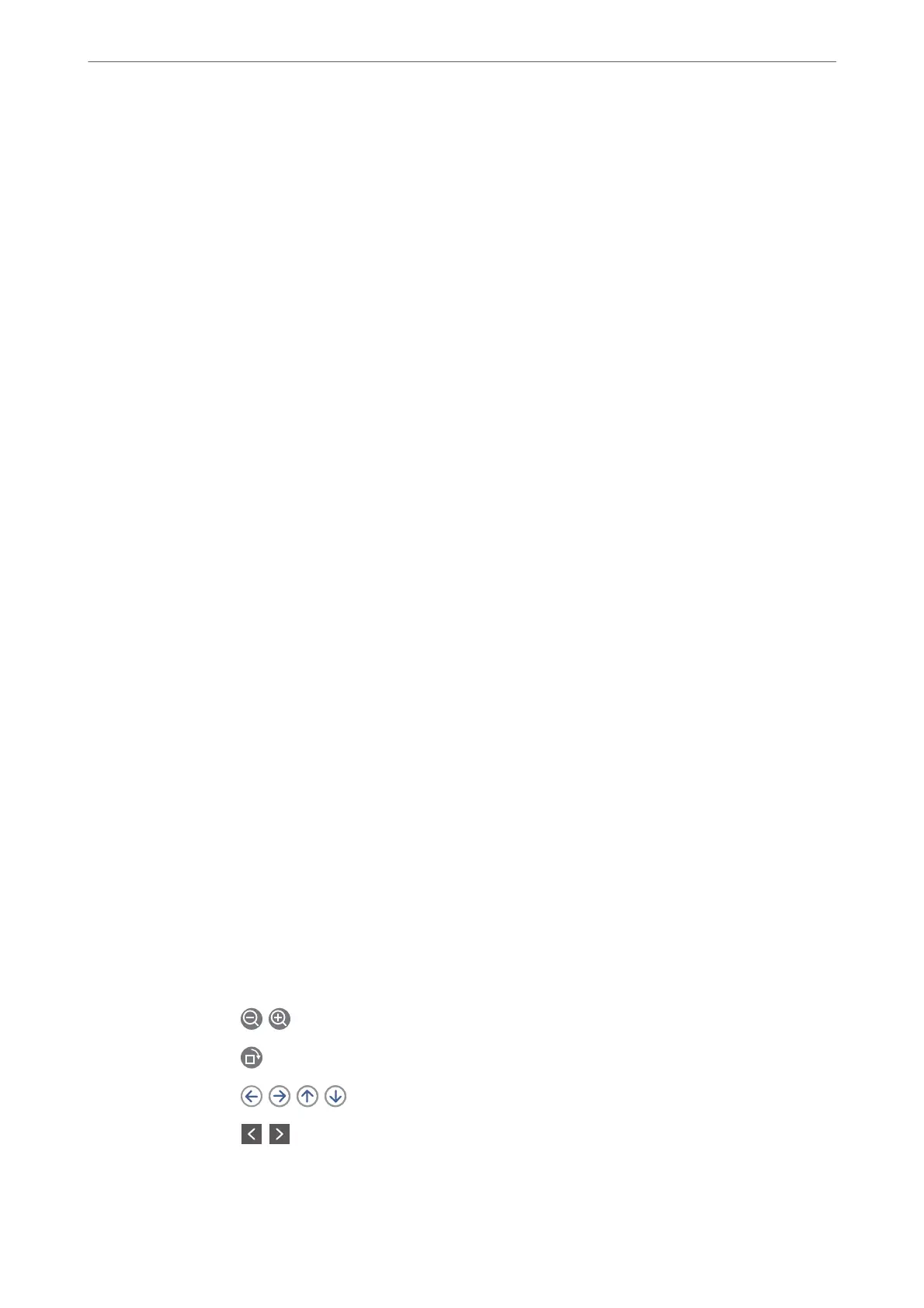❏ Options when memory is full: Select one option to print or to decline incoming faxes
aer
the Inbox is full.
❏ Inbox Password Settings: You can set a password or change it.
❏ Auto Delete Received Faxes: Selecting On automatically deletes received fax
documents in the inbox aer a certain period of time. When Follow Fax Settings is
selected, the following settings are used.
Settings > General Settings > Fax Settings > Receive Settings > Save/Forward
Settings > Common Settings > Box Document Delete Settings
e following items are displayed when you select a condential box and select Box
Menu > Settings.
❏ Name: Enter a name for the condential box.
❏ Box Open Password: You can set a password or change it.
Delete Box:
is item is displayed only when you select a condential box and select Box Menu.
Clears the current settings for Condential Boxes and deletes all stored documents.
Related Information
& “Settings to Save and Forward Received Faxes” on page 124
& “Settings to Save and Forward Received Faxes with Specic Conditions” on page 127
& “Checking the Fax Job History” on page 253
Stored Documents:
You can n d Stored Documents in Fax Box on the home screen.
You can store up to 200 pages of a single document in monochrome, and up to 10 documents in the box. is
allows you to save time spent scanning documents when you need to send the same document frequently.
Note:
You may not be able to save 10 documents depending on the usage conditions such as the size of saved documents.
Stored Documents Box
Displays the stored documents list with stored dates and pages.
Tapping one of the stored documents from the list displays the preview screen. Tap Start Sending to
go to the fax sending screen, or tap Delete to delete the document while you are previewing.
preview screen
❏ : Reduces or enlarges.
❏
: Rotates the image to the right by 90 degrees.
❏
: Moves the screen in the direction of the arrows.
❏
: Moves to the previous or the next page.
To hide the operation icons, tap anywhere on the preview screen except for the icons. Tap
again to display the icons.
Faxing
>
Menu Options for Fax Box
>
Stored Documents:
247
