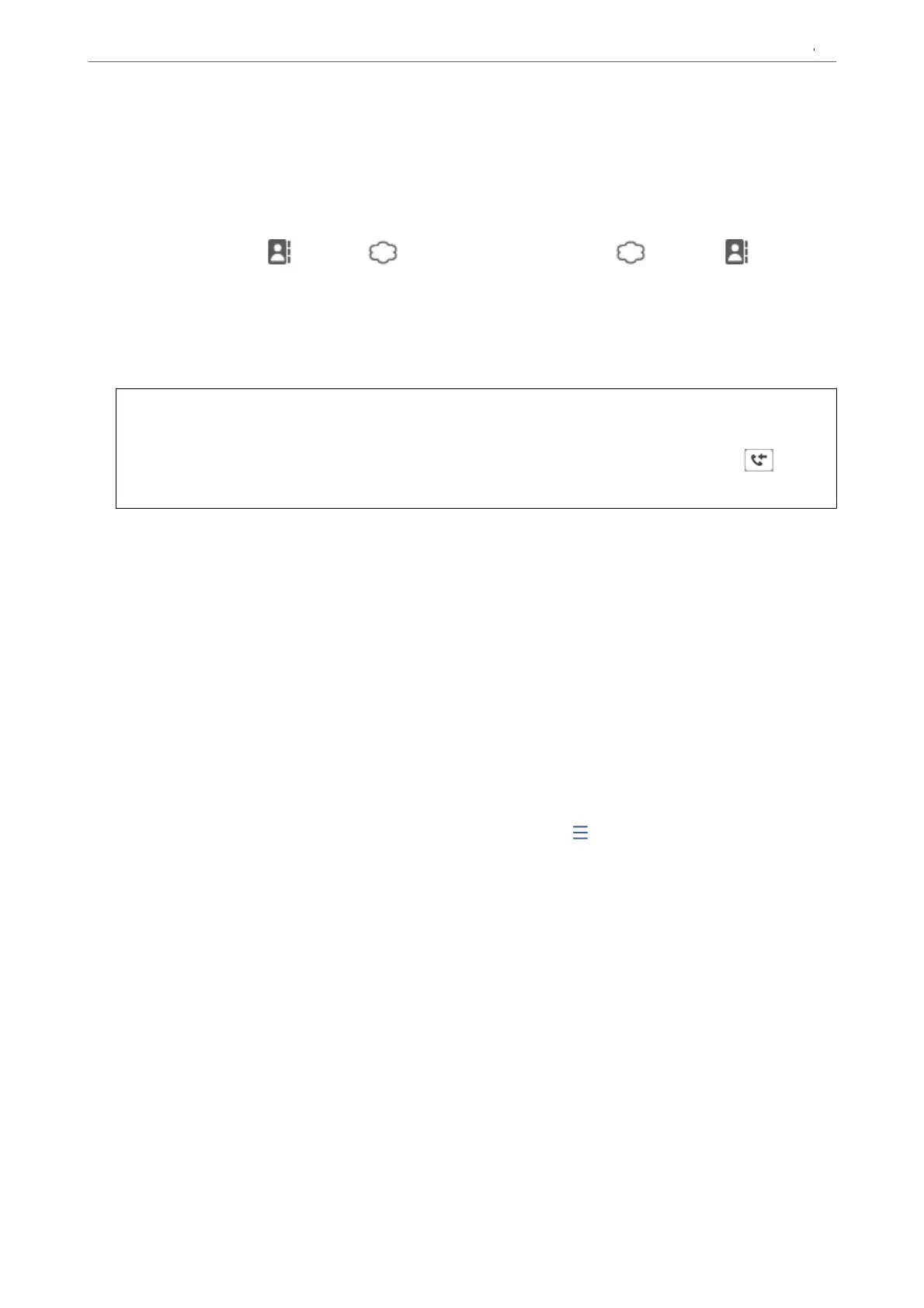A
Select Forward.
B
Select Ye s . To print the documents automatically while forwarding them, select Yes an d Print instead.
C
Select Destination > Add Entry, and then select forwarding destinations from the contacts list or the cloud
destination list. You can specify up to ve forwarding destinations.
To switch the lists, tap
and select (Cloud Destination List), or tap and select (Contacts).
D
Tap Close to nish selecting forwarding destinations, and then tap Close.
E
In Options When Forwarding Failed, select whether to print received documents or save them in the
printer's Inbox when forwarding fails.
F
Tap OK.
c
Important:
When the Inbox is full, receiving faxes is disabled. You should delete the documents from the inbox once they
have been checked.
e
number of documents that have failed to be forwarded is displayed on the
on the
home screen, in addition to other unprocessed jobs.
Note:
You can set the printer to send emails to people you want to notify about the results of forwarding faxes when the
forwarding process is complete. As necessary, select Email Notications, set the processes, and then select the
destination to which you want to send
notications
from the contacts list.
4. Select Close to complete the Unconditional Save/Forward Settings.
Note:
❏ is completes making unconditional forwarding settings to receive faxes. You can set Common Settings as necessary.
For details, see the explanation for Common Settings in the Save/Forward Settings menu.
❏ If you have selected a shared folder on a network, an email address, or a cloud account as the forwarding destination, we
recommend that you test if you can send an image to the destination.
Select Scan > Email, Scan > Network Folder/FTP from the printer's control panel, select the destination, and then start
scanning.
If you have selected a cloud account, you can perform a test by forwarding an image that has been saved image in a fax
box to the destination. Select Fax Box from the printer's control panel. Select
(Preview menu) > Forward(Cloud) for
a fax box in which any scanned image has been saved, select the destination, and then start forwarding.
Related Information
& “Save/Forward Settings” on page 381
Settings to Save and Forward Received Faxes with Specic Conditions
You can save and/or forward received faxes under set conditions.
Note:
❏ e printer is set to print received faxes by default.
❏ You can also receive and save faxes without any conditions.
“Settings to Save and Forward Received Faxes” on page 124
Related Information
& “Making Saving Settings to Receive Faxes with Specic Conditions” on page 128
Preparing the Printer and Making Initial Settings
>
Settings for Printing, Scanning, Copying and F
…
127