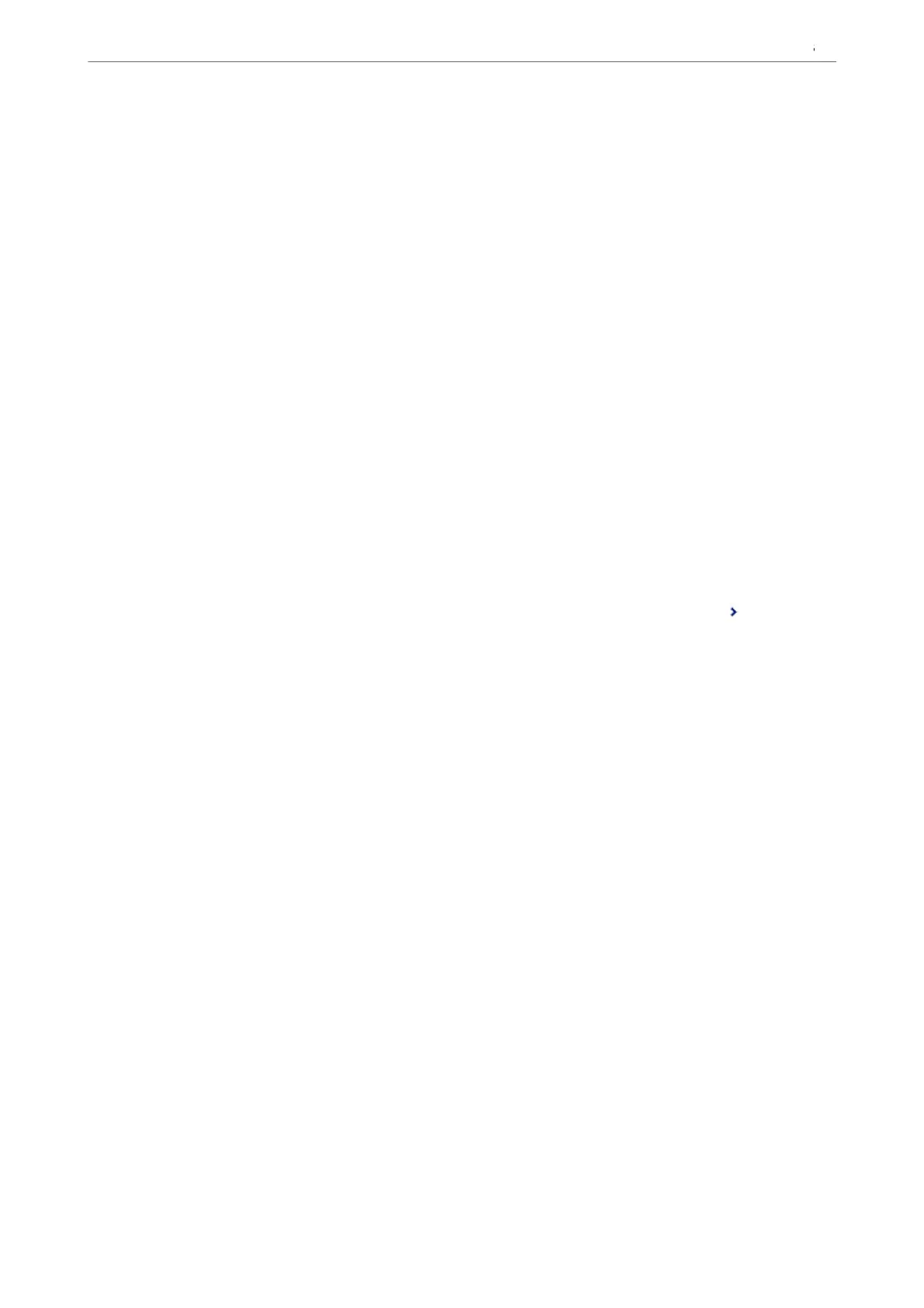& “Forwarding Settings to Receive Faxes with Specic Conditions” on page 130
Making Saving Settings to Receive Faxes with
Specic
Conditions
You can make settings to save received faxes to the inbox and an external memory device from a
specied
sender
or at a specied time. You can save received faxes to the inbox or an external memory device.
When multiple conditions (Conditional Save/Forward) are set, they are referenced in the order of the items, and
the Conditional Save/Forward that matches rst is executed.
Saving a fax in a condential box or the inbox allows you to conrm the contents of the received fax by viewing the
fax on the printer's LCD screen before the printer prints the fax.
Before you use the feature to save received faxes at a specied time, make sure the printer's Date/Time and Time
Dierence settings are correct. Access the menu from Settings > General Settings > Basic Settings > Date/Time
Settings.
Note:
❏ As well as using the printer's control panel, you can use Web Cong to make saving settings to receive faxes. Select the
Fax tab > Save/Forward Settings > Conditional Save/Forward, select the number of the condential box, and then
select Edit and make the saving destination settings.
❏ You can also print and/or forward received faxes at the same time. Make the settings on the Edit screen mentioned above.
1. Select Settings on the printer's control panel, and then select General Settings > Fax Settings.
2. Select Receive Settings > Save/Forward Settings > Conditional Save/Forward, and then tap
on an
unregistered box under Conditional Save/Forward.
3.
Select the Name box and enter the name you want to register.
4. Select the Condition(s) box to make a condition setting.
❏ Sender Fax ID match: If the incoming fax number matches the conditions you selected in this item, the
printer saves and forwards the received faxes.
Select the Sender Fax ID match condition and enter the fax number (max. 20 digits) by selecting the ID
box.
❏ Subaddress(SUB) perfect match: If the subaddress (SUB) is a perfect match, the printer saves and forwards
the received faxes.
Enable the Subaddress(SUB) perfect match setting and enter the password by selecting the
Subaddress(SUB) box.
❏ Password(SID) perfect match: If the password (SID) is perfectly matched, the printer saves and forwards
the received faxes.
Enable the Password(SID) perfect match setting and input the password by selecting the Password(SID)
box.
❏ Receiving Time:
e
printer saves and forwards received faxes during the
specied
time period.
Enable the Receiving Time setting and then set the time in Start Time and End Time.
Preparing the Printer and Making Initial Settings
>
Settings for Printing, Scanning, Copying and F
…
128
