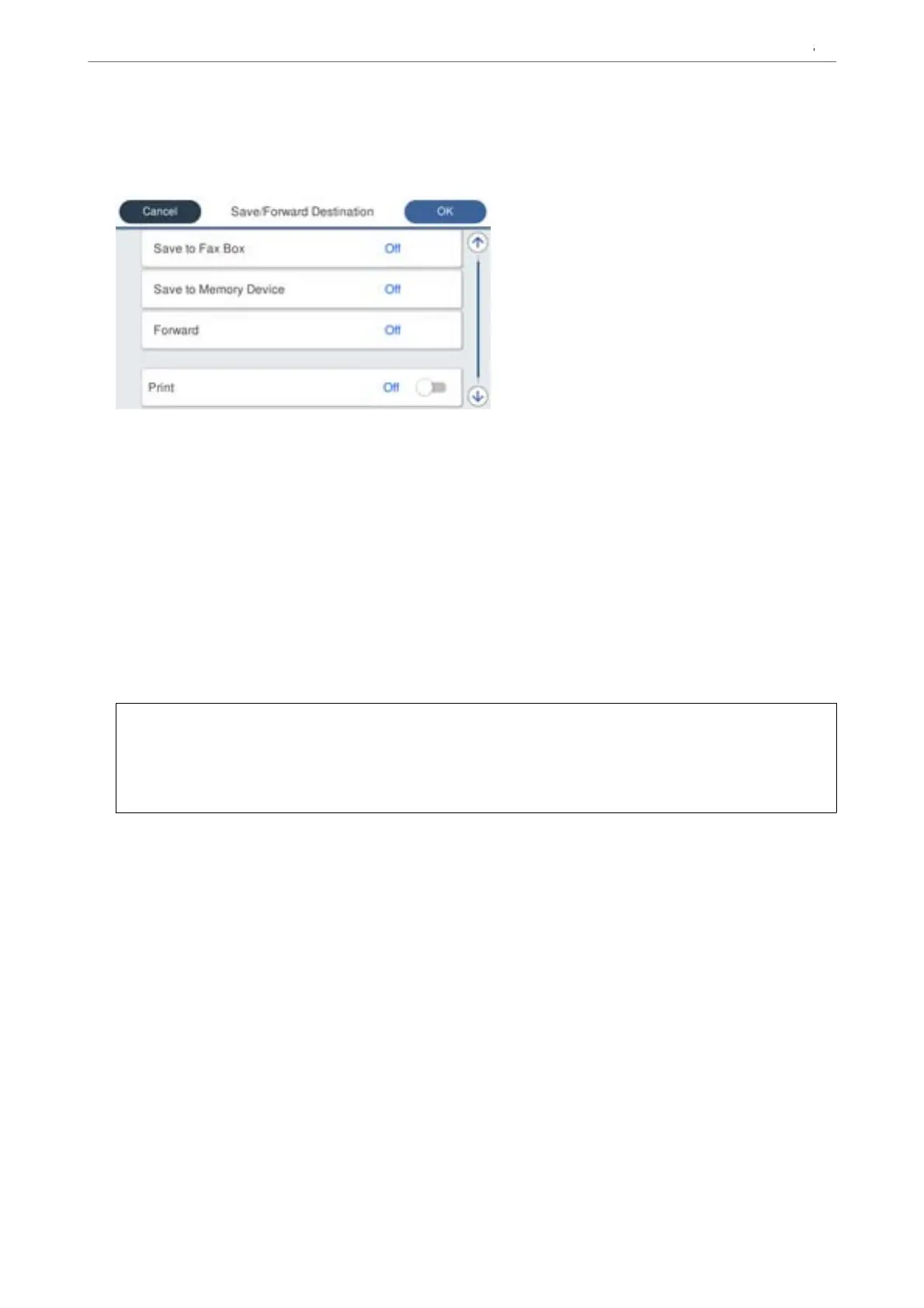5. Select Save/Forward Destination and then make settings for the target destination, box, and/or an external
memory device.
❏ To save the received faxes to the Inbox or a
condential
box:
A
Select Save to Fax Box.
B
Tap Save to Fax Box to set this to On.
C
Select the box in which to save the document.
❏ To save received faxes to an external memory device:
A
Insert a memory device into the printer's external interface USB port.
B
Select Save to Memory Device.
C
Tap Save to Memory Device to set this to On.
D
Check the message that is displayed, and then tap Create.
A folder for saving received documents is created in the memory device.
c
Important:
Received documents are saved in the printer's memory temporarily before the documents are saved in the
memory device connected to the printer. Because a memory full error disables sending and receiving faxes, keep
the memory device connected to the printer.
Note:
To print received faxes at the same time, tap Print to set this to On.
6.
Select OK to complete the Save/Forward Destination Settings.
Note:
You can set the printer to send emails to people you want to notify about the results of saving faxes, when saving is
complete. As necessary, select Email Notications, set the processes, and then select the destination to which you want
to send notications from the contacts list.
7. Select OK until you return to the Save/Forward Settings screen to complete Conditional Save/Forward.
8. Select the registered box for which you made a condition setting, and then select Enable.
is completes making conditional saving settings to receive faxes. You can set Common Settings as necessary.
For details, see the explanation for Common Settings in the Save/Forward Settings menu.
Related Information
& “Save/Forward Settings” on page 381
Preparing the Printer and Making Initial Settings
>
Settings for Printing, Scanning, Copying and F
…
129
