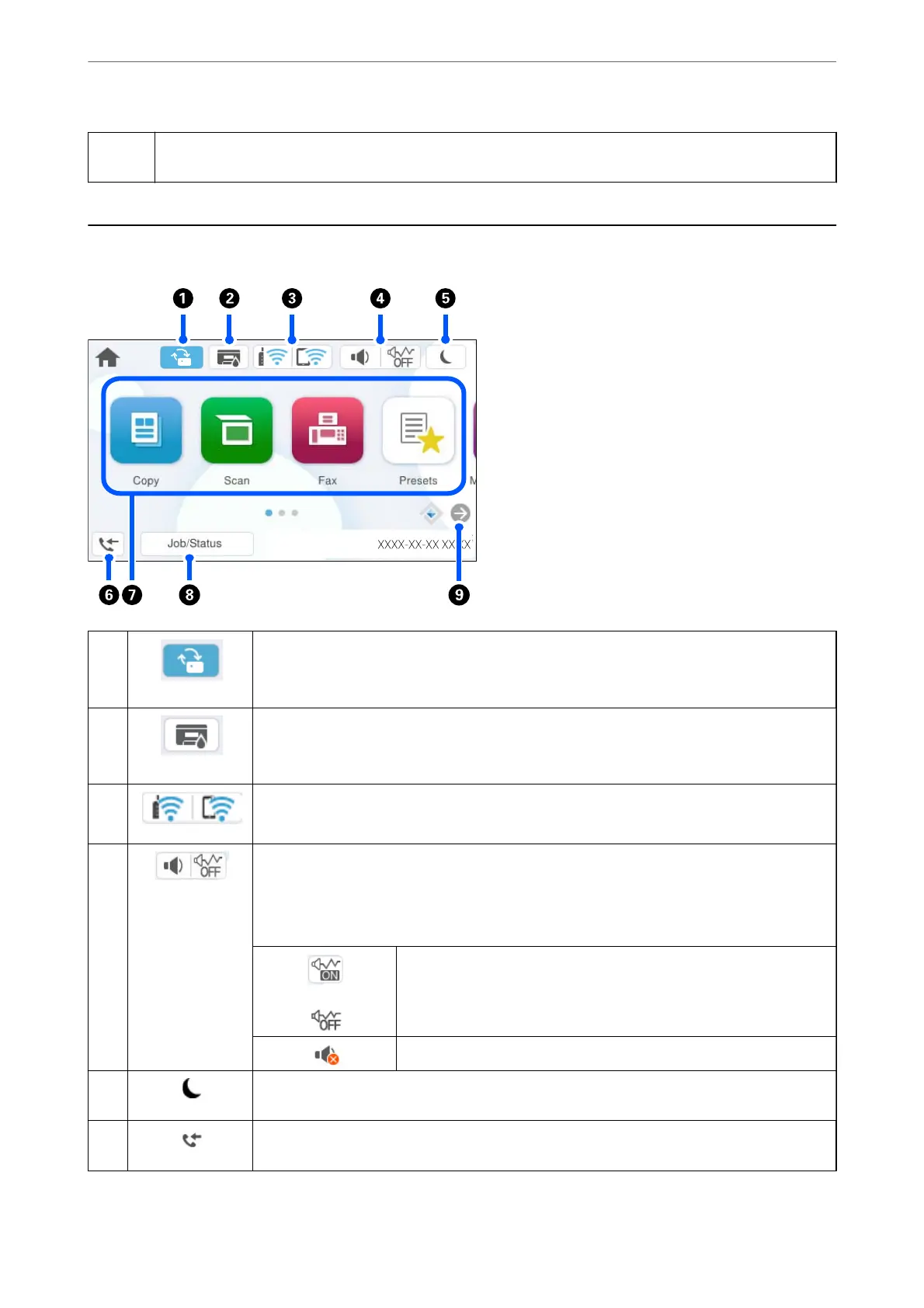O
Turns on when received documents that have not yet been read, printed, or saved, are stored in the printer's
memory.
Home Screen Conguration
A
This is displyed when a rmware update is available.
Tap it to update the rmware to improve the printer's features. We recommend using the printer
with the latest version of the rmware.
B
Displays the Printer Status screen.
You can check the approximate ink levels and the approximate service life of the maintenance
box.
C
Displays the network connection status. See the following for more details.
“Guide to the Network Icon” on page 30
D
Displays the Device Sound Settings screen.
You can set Mute and Quiet Mode. You can also access the Sounds menu from this screen. You
can also make this setting from the Settings menu.
Settings > General Settings > Basic Settings > Sounds
Indicates whether or not Quiet Mode is set for the printer. When this
feature is enabled, the noise made by printer operations is reduced, but
print speed may slow down. However, noises may not be reduced
depending on the selected paper type and print quality.
Indicates that Mute is set for the printer.
E
Select the icon to enter sleep mode. When the icon is grayed out, the printer cannot enter sleep
mode.
F
Displays the Fax Data Information screen. The number displayed indicates the number of faxes
that have not yet been read, printed, or saved.
Guide to the Control Panel
>
Home Screen Conguration
29
