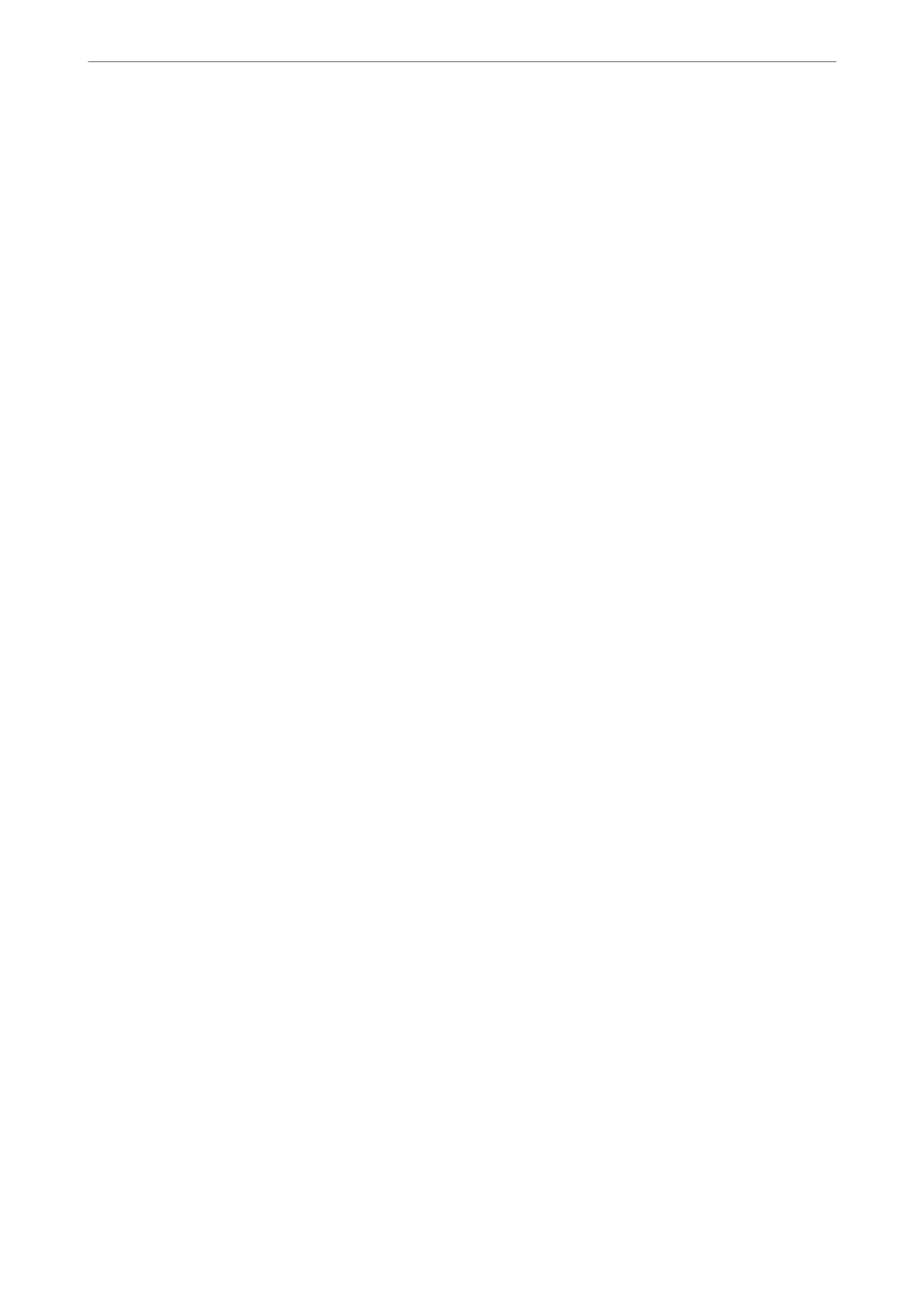You can check the IP address of the printer from the following menu.
Settings > General Settings > Network Settings > Network Status > Wired LAN/Wi-Fi Status
2. Enter the administrator password to log in as an administrator.
3.
Select in the following order.
Product Security tab > Change Administrator Password
4. Enter the current password in Current password.
5. Enter the new password in New Password and in
Conrm
New Password. Enter the user name, if necessary.
6. Click OK .
Note:
To restore the administrator password to the initial password, click Restore Default Settings on the Change
Administrator Password screen.
Related Information
& “Default Value of the Administrator Password” on page 19
Enabling Program Verication on Start Up
If you enable the Program
Ver i cat ion
feature, the printer performs
verication
at start up to check if
unauthorized third parties have tampered with the program. If any issues are detected, the printer does not start.
1. Enter the printer's IP address into a browser to access Web Cong.
Enter the printer's IP address from a computer that is connected to the same network as the printer.
You can check the IP address of the printer from the following menu.
Settings > General Settings > Network Settings > Network Status > Wired LAN/Wi-Fi Status
2. Enter the administrator password to log in as an administrator.
3. Select in the following order.
Product Security tab > Program Verication on Start Up
Note:
You can also set up from the printer’s control panel.
Settings > General Settings > System Administration > Security Settings > Program Verication on Start Up
4. Select ON to enable Program Verication on Start Up.
5.
Click OK.
Related Information
& “Default Value of the Administrator Password” on page 19
Administrator Information
>
Product Security Settings
>
Enabling Program Verication on Start Up
446
