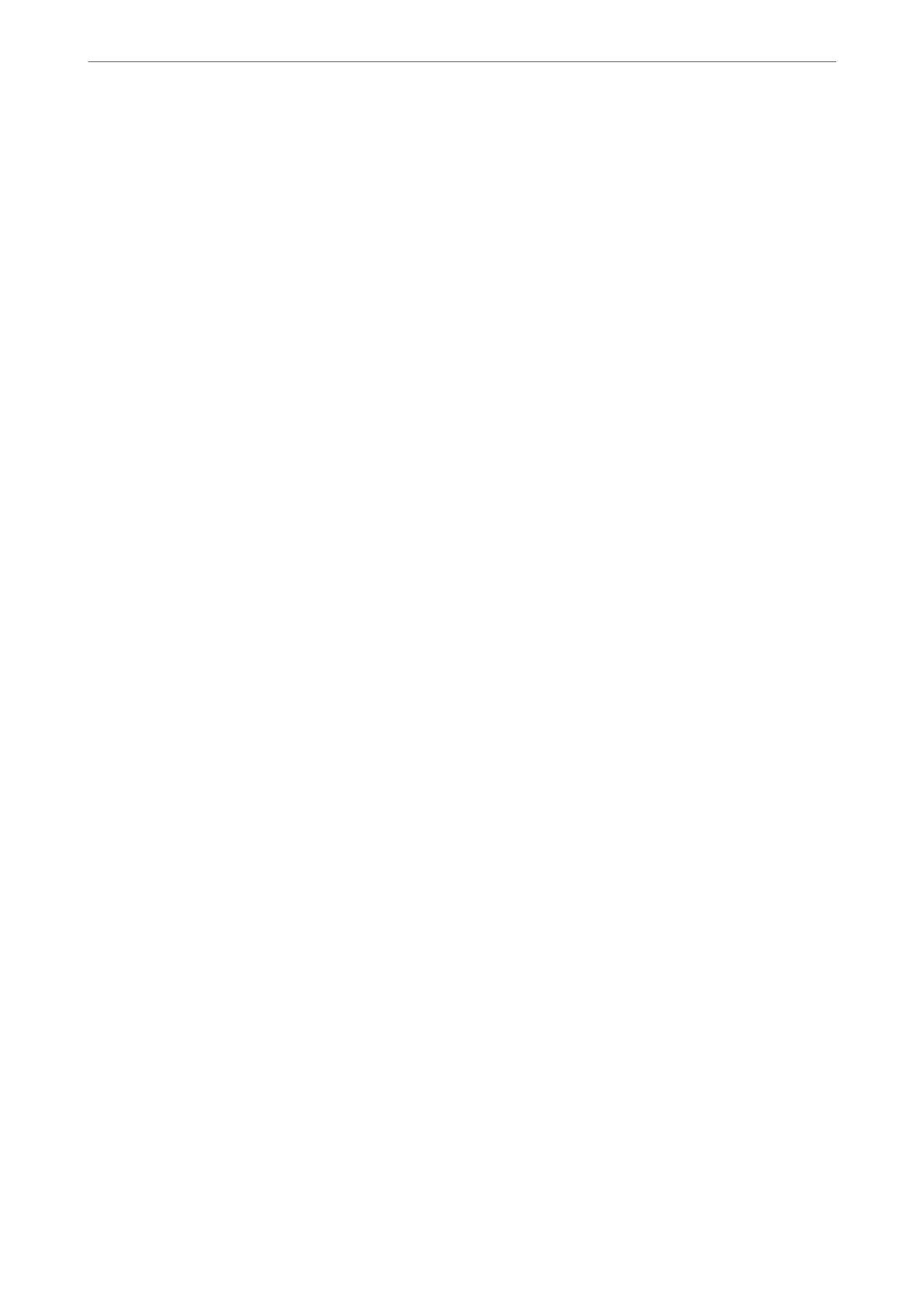Paper Setting:
Specify the paper source settings which you want to print on.
Color Mode:
Select a color setting whether you normally print in B&W or Color.
Advanced Menu Options for JPEG Settings
Layout:
Select the way of layout the JPEG
les.
1-up is for printing a
le
per a page. 20-up is for printing 20
les per a page. Index is for making index printing with information.
Fit Frame:
Select On to crop the image to t into the selected print layout automatically. If the aspect ratio of the
image data and the paper size is dierent, the image is automatically enlarged or reduced so that the
short sides match the short sides of the paper. e long side of the image is cropped if it extends
beyond the long side of the paper. is feature may not work for panorama photos.
Quality:
Select Best for higher quality printing, but the printing speed may be slower.
Date:
Select the format of the date the photo was taken or saved. e date is not printed for some layouts.
Fix Photo:
Select this mode to improve the brightness, contrast, and saturation of the photo automatically. To
turn o automatic improvement, select Enhance O.
Fix Red-Eye:
Select On to automatically x the red-eye eect in photos. Corrections are not applied to the original
le, only to the printouts. Depending on the type of photo, parts of the image other than the eyes may
be corrected.
Printing TIFF Files from a Memory Device
You ca n pr i nt T IFF
les
from a memory device connected to the printer.
1. Connect the memory device to the printer's external interface USB port.
“Inserting an External USB Device” on page 151
2. Select Memory Device on the home screen.
3. Select TIFF.
4. Select the le, and then proceed to the next screen.
5. Tap
x.
Printing
>
Printing Photos
>
Printing TIFF Files from a Memory Device
197
