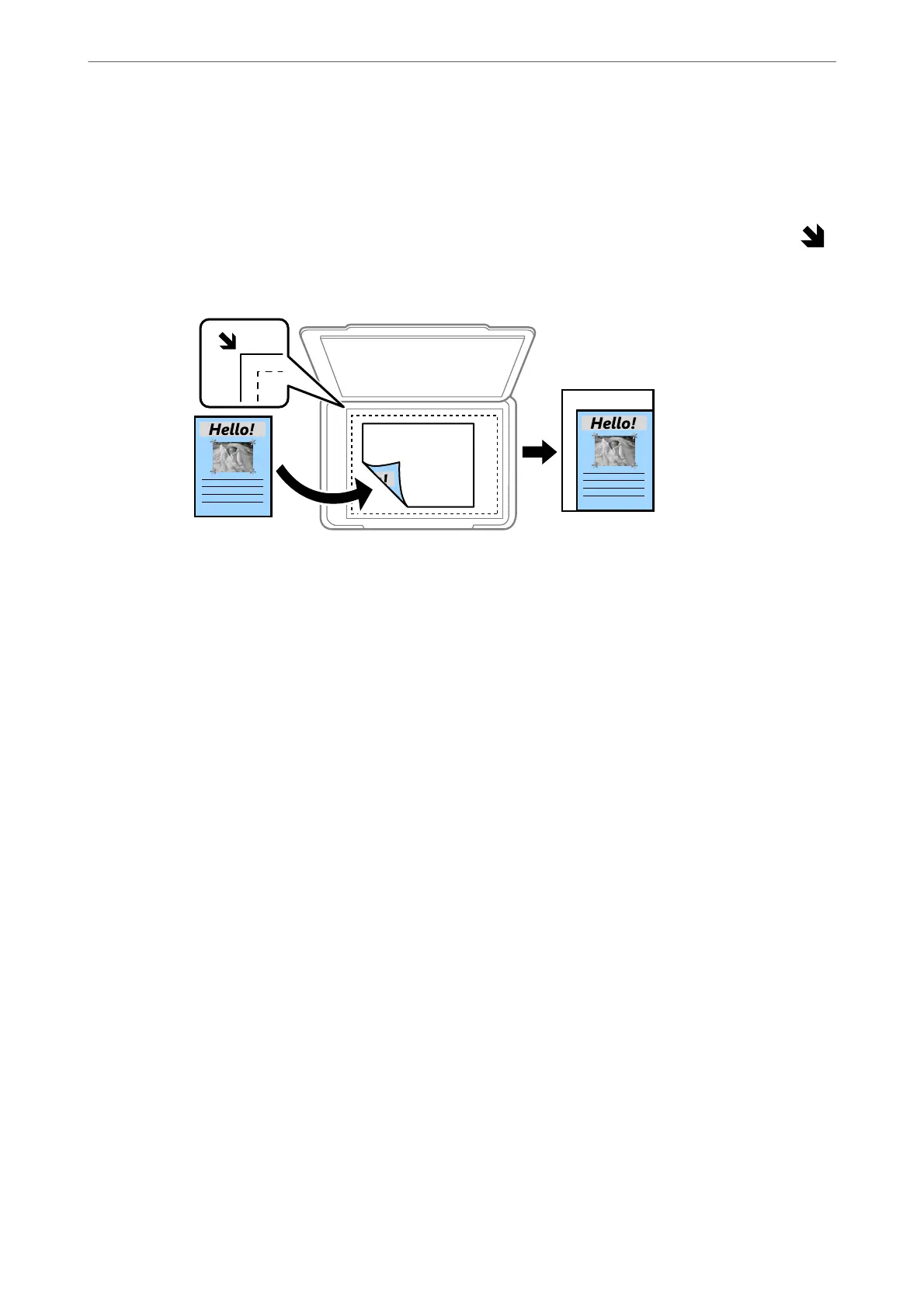❏ Auto
Enlarge or reduce the original size automatically to the magnication of the paper size. For
example, if you set the original size to A6 and set the paper size to A4, the magnication
automatically adjusts to 200%.
When there are white margins around the original, the white margins from the corner mark (
)
of the scanner glass are detected as the scan area, but the margins at the opposite side may be
cropped.
❏ Reduce to Fit Paper
Copies the scanned image at a smaller size than the Reduce/Enlarge value to t within the paper
size. If the Reduce/Enlarge value is larger than the paper size, data may be printed beyond the
edges of the paper.
❏ Actual Size
Copies at 100 % magnication.
❏ A4→A5 and others
Automatically enlarges or reduces the original to
t
to a
specic
paper size.
Original Type:
Select the type of your original. Copies in optimal quality to match the type of original.
2-Sided:
Select 2-sided layout.
❏ 1→1-Sided
Copies one side of an original onto a single side of paper.
❏ 2→2-Sided
Copies both sides of a double-sided original onto both sides of a single sheet of paper. Select the
orientation of your original and the binding position of the original and the paper.
❏ 1→2-Sided
Copies two single-sided originals onto both sides of a single sheet of paper. Select the orientation
of your original and the binding position of the paper.
❏ 2→1-Sided
Copies both sides of a double-sided original onto one side of two sheets of paper. Select the
orientation of your original and the binding position of the original.
Copying
>
Basic Menu Options for Copying
206
