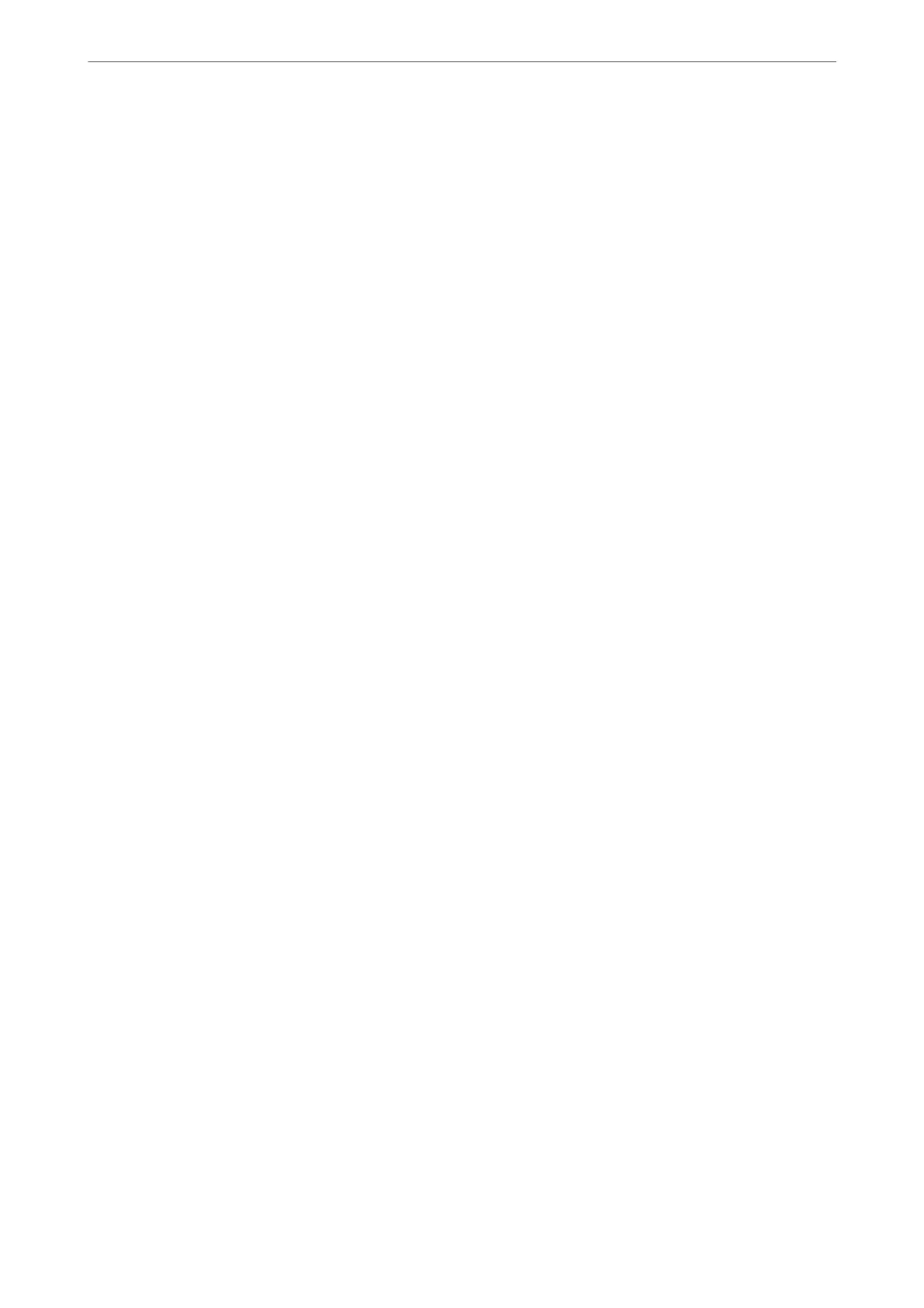Conguring Wi-Fi Direct Settings
You can check or congure the Wi-Fi Direct Settings.
Note:
For models that support Wi-Fi, this item is displayed when the Wireless LAN Interface is installed.
1. Enter the printer's IP address into a browser to access Web Cong.
Enter the printer's IP address from a computer that is connected to the same network as the printer.
You can check the IP address of the printer from the following menu.
Settings > General Settings > Network Settings > Network Status > Wired LAN/Wi-Fi Status
2. Enter the administrator password to log in as an administrator.
3. Select in the following order.
Network tab >Wi-Fi Direct
4. Sets each item.
❏ Wi-Fi Direct
You can specify whether or not to enable the Wi-Fi Direct.
❏ SSID
You can change the SSID (Network Name).whether or not to enable
❏ Password
When changing the Wi- Direct password, enter a new password.
❏ Frequency Range
Select the frequency range to be used in Wi-Fi Direct.
❏ IP Address
Select the IP Address setting method from Auto or Manual.
5. Click Next.
A
conrmation
message is displayed.
Note:
To reset the Wi-Fi Direct settings, click the Restore Default Settings button.
6. Click OK.
e
printer is updated.
Related Information
& “Default Value of the Administrator Password” on page 19
Conguring Email Notications When Events Occur
You can congure email notications so that an email is sent to the specied addresses when events such as
printing stopping or printer errors occur. You can register up to ve destinations and set the notication settings
for each destination.
Administrator Information
>
Managing the Printer
>
Conguring Email Notications When Events Occur
429