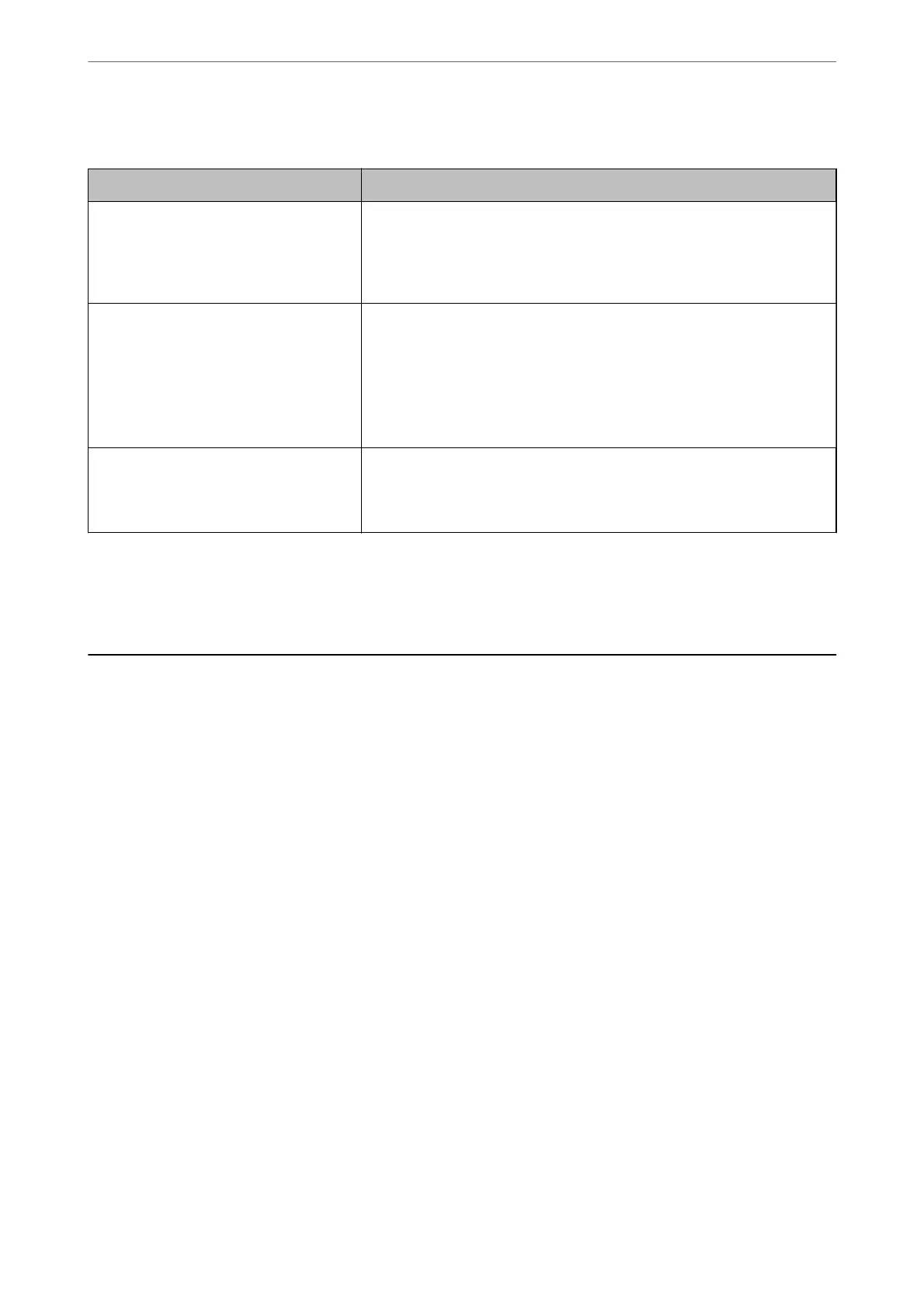Message on the Network Environment
Message Solution
The Wi-Fi environment needs to be
improved. Turn the wireless router o and
then turn it on. If the connection does not
improve, see the documentation for the
wireless router.
After moving the printer closer to the wireless router and removing any
obstacles between them, turn o the wireless router. Wait for about 10
seconds, and then turn it on. If it still does not connect, see the
documentation supplied with the wireless router.
*No more devices can be connected.
Disconnect one of the connected devices if
you want to add another one.
Computer and smart devices that can be connected simultaneously are
connected in full in the Wi-Fi Direct (Simple AP) connection. To add another
computer or smart device, disconnect one of the connected devices or
connect it to the other network rst.
You can conrm the number of wireless devices which can be connected
simultaneously and the number of connected devices by checking the
network status sheet or the printer’s control panel.
The same SSID as Wi-Fi Direct exists in the
environment. Change the Wi-Fi Direct SSID
if you cannot connect a smart device to the
printer.
On the printer’s control panel, go to Wi-Fi Direct Setup screen and select the
menu to change the setting. You can change the network name following
after DIRECT-XX-. Enter within 22 characters.
Related Information
& “Print Status Sheet:” on page 375
Preparing and Setting Up the Printer According to Use
Setting Available Optional Items
To use an optional paper source when printing from a computer, you need to make settings on the printer driver.
Setting Available Optional Items - Windows
Note:
Log on to your computer as an administrator.
1. Open the Optional Settings tab from the printer properties.
❏ Windows 11
Click on the start button, and then select All apps > Windows Tools > Control Panel > View devices and
printers in Hardware and Sound. Right-click on your printer, or press and hold it, select Printer
properties, and then click the Optional Settings tab.
❏ Windows 10/Windows Server 2022/Windows Server 2019/Windows Server 2016
Click on the start button, and then select Windows System > Control Panel > View devices and printers
in Hardware and Sound. Right-click on your printer, or press and hold it, select Printer properties, and
then click the Optional Settings tab.
Preparing the Printer and Making Initial Settings
>
Preparing and Setting Up the Printer Accordin
…
64
