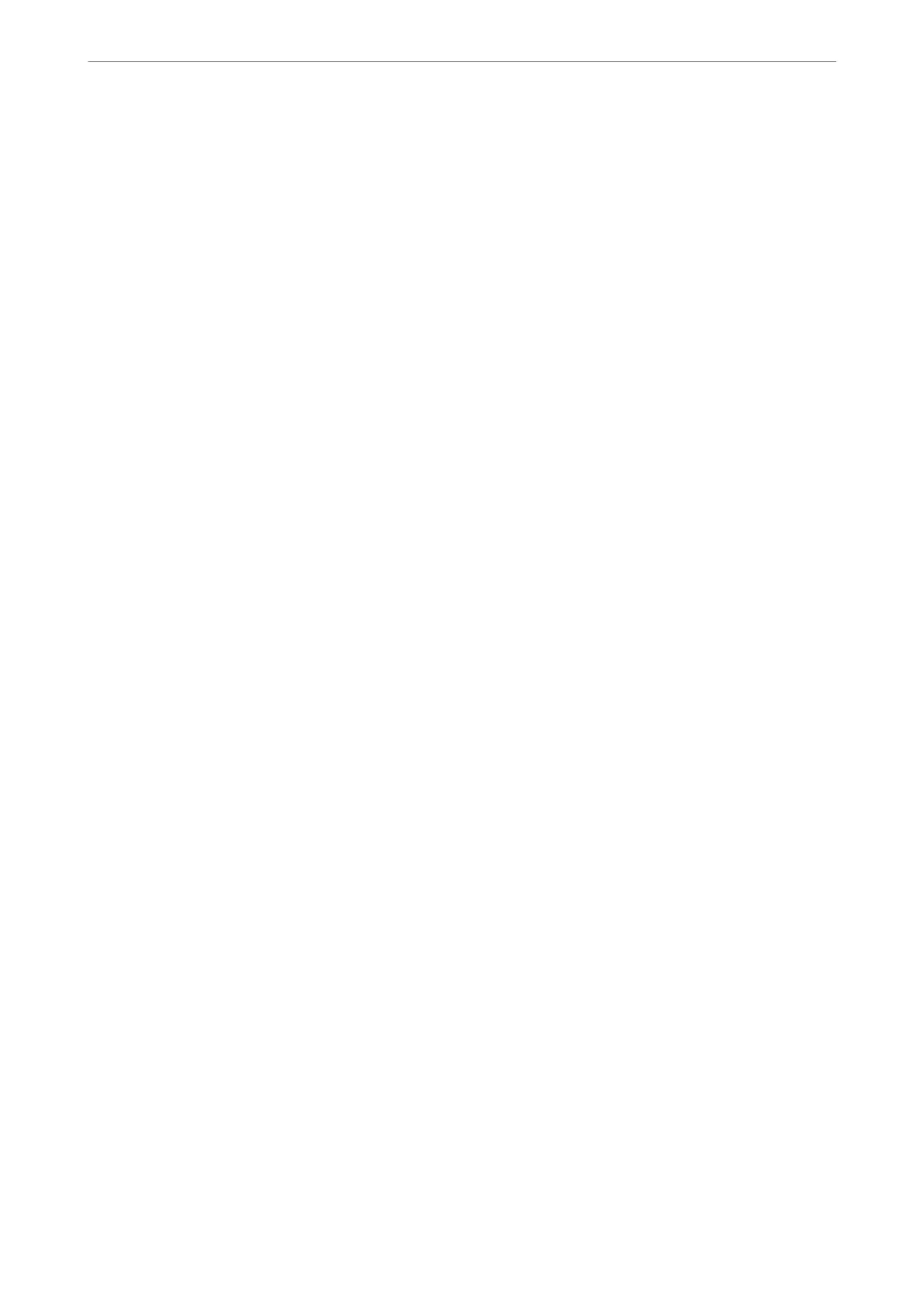3. Select in the following order.
Network Security tab > CA Certicate
4. Click Delete next to the CA Certicate that you want to delete.
5.
Conrm that you want to delete the certicate in the message displayed.
6. Click Reboot Network, and then check that the deleted CA Certicate is not listed on the updated screen.
Related Information
& “Default Value of the Administrator Password” on page 19
SSL/TLS Communication with the Printer
When the server certicate is set using SSL/TLS (Secure Sockets Layer/Transport Layer Security) communication
to the printer, you can encrypt the communication path between computers. Do this if you want to prevent remote
and unauthorized access.
Conguring Basic SSL/TLS Settings
If the printer supports the HTTPS server feature, you can use an SSL/TLS communication to encrypt
communications. You can congure and manage the printer using Web Cong while ensuring security.
Congure
encryption strength and redirect feature.
1. Enter the printer's IP address into a browser to access Web Cong.
Enter the printer's IP address from a computer that is connected to the same network as the printer.
You can check the IP address of the printer from the following menu.
Settings > General Settings > Network Settings > Network Status > Wired LAN/Wi-Fi Status
2. Enter the administrator password to log in as an administrator.
3. Select in the following order.
Network Security tab > SSL/TLS > Basic
4. Select a value for each item.
❏ Encryption Strength
Select the level of encryption strength.
❏ Redirect HTTP to HTTPS
Select enable or disable. e default value is "Enable".
❏ TLS 1.0
Select enable or disable. e default value is "Disable".
❏ TLS.1.1
Select enable or disable. e default value is "Disable".
❏ TLS.1.2
Select enable or disable. e default value is "Enable".
Administrator Information
>
Network Security Settings
>
SSL/TLS Communication with the Printer
459