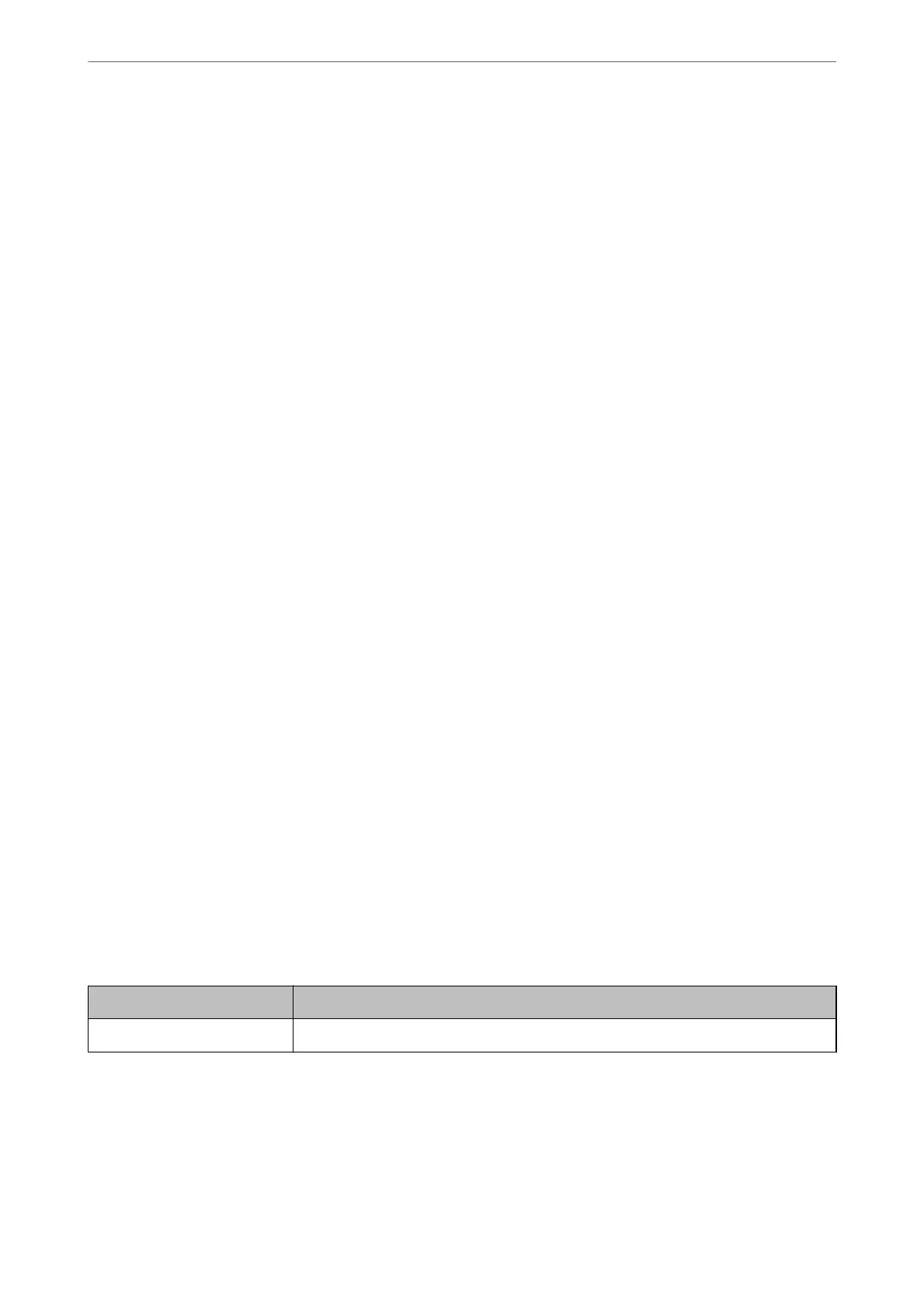Encrypted Communication Using IPsec/IP Filtering
About IPsec/IP Filtering
You can
lter
trac
based on IP addresses, services, and port by using IPsec/IP Filtering function. By combining of
the ltering, you can congure the printer to accept or block specied clients and specied data. Additionally, you
can improve security level by using an IPsec.
Note:
Computers that run Windows Vista or later or Windows Server 2008 or later support IPsec.
Conguring Default Policy
To lter trac, congure the default policy. e default policy applies to every user or group connecting to the
printer. For more ne-grained control over users and groups of users, congure group policies.
1.
Enter the printer's IP address into a browser to access Web Cong.
Enter the printer's IP address from a computer that is connected to the same network as the printer.
You can check the IP address of the printer from the following menu.
Settings > General Settings > Network Settings > Network Status > Wired LAN/Wi-Fi Status
2. Enter the administrator password to log in as an administrator.
3. Select in the following order.
Network Security tab > IPsec/IP Filtering > Basic
4. Enter a value for each item.
5. Click Next.
A conrmation message is displayed.
6.
Click OK.
e printer is updated.
Default Policy Setting Items
Default Policy
Items Settings and Explanation
IPsec/IP Filtering You can enable or disable an IPsec/IP Filtering feature.
Administrator Information
>
Network Security Settings
>
Encrypted Communication Using IPsec/IP Filtering
461
