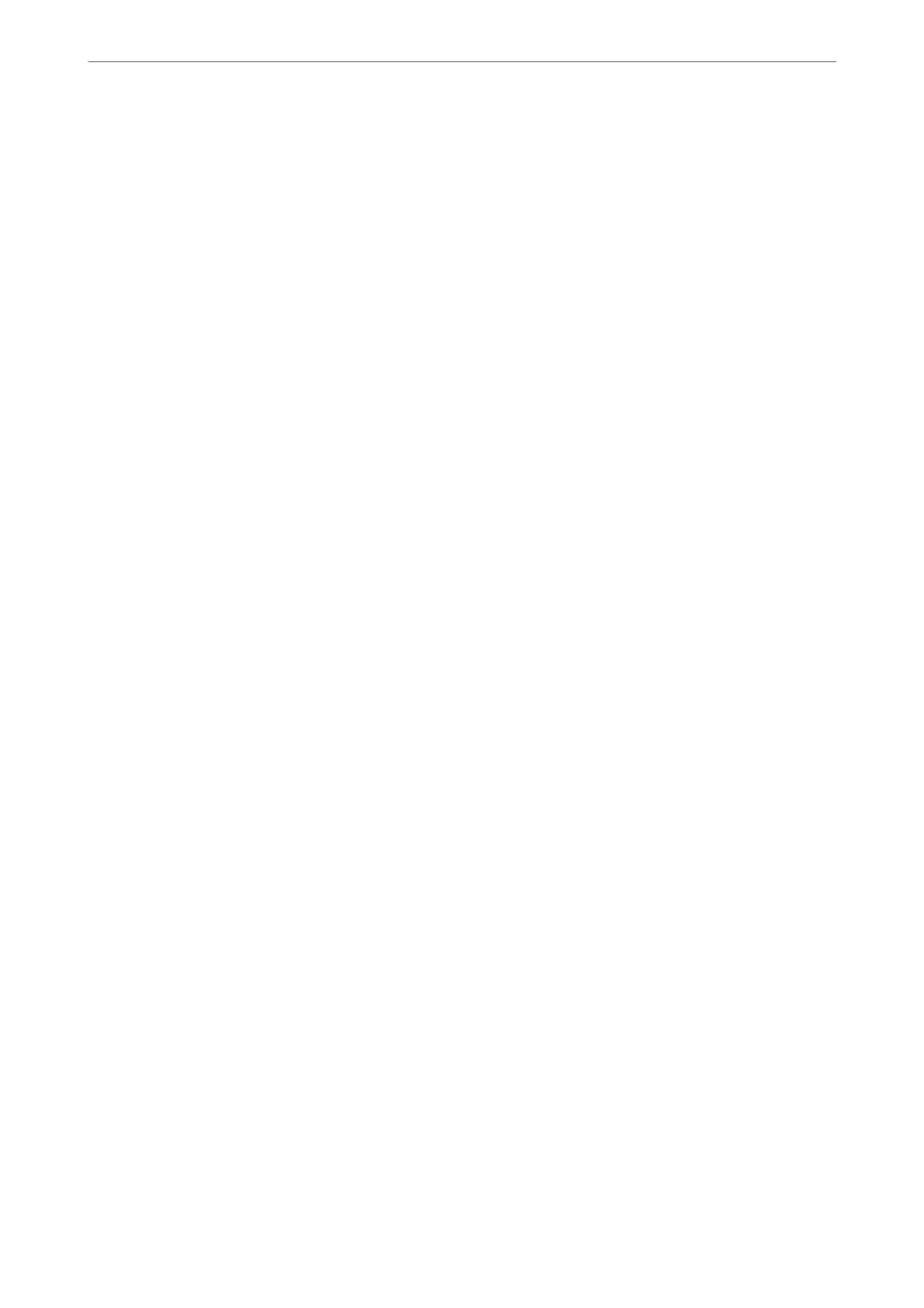8. Click Import.
e conrmation screen is displayed.
9. Click OK.
e validation result is displayed.
❏ Edit the information read
Click when you want to edit the information individually.
❏ Read more le
Click when you want to import multiple les.
10.
Click Import, and then click OK on the import completion screen.
Return to the device's property screen.
11. Click Transmit.
12. Click OK on the conrmation message.
e settings are sent to the printer.
13. On the sending completion screen, click OK.
e
printer's information is updated.
Open the contacts from Web Cong or printer's control panel, and then check that the contact is updated.
Related Information
& “Soware for Managing Devices on the Network (Epson Device Admin)” on page 364
Settings to use Your Cloud Service as Forwarding Fax Destinations
By using the Epson Connect service available on the internet, you can forward received faxes to your cloud
accounts.
To use this service, you need to register the user, the printer, and your cloud destinations in Epson Connect, and
then register the destinations in the printer.
See the Epson Connect web portal for details on how to setup and register your Cloud Account
https://www.epsonconnect.com/
Registering a Cloud Destination in the Printer from Web
Cong
1. Enter the printer's IP address into a browser to access Web Cong.
Enter the printer's IP address from a computer that is connected to the same network as the printer.
You can check the IP address of the printer from the following menu.
Settings > General Settings > Network Settings > Network Status > Wired LAN/Wi-Fi Status
2. Enter the administrator password to log in as an administrator.
Preparing the Printer and Making Initial Settings
>
Preparing and Setting Up the Printer Accordin
…
98
