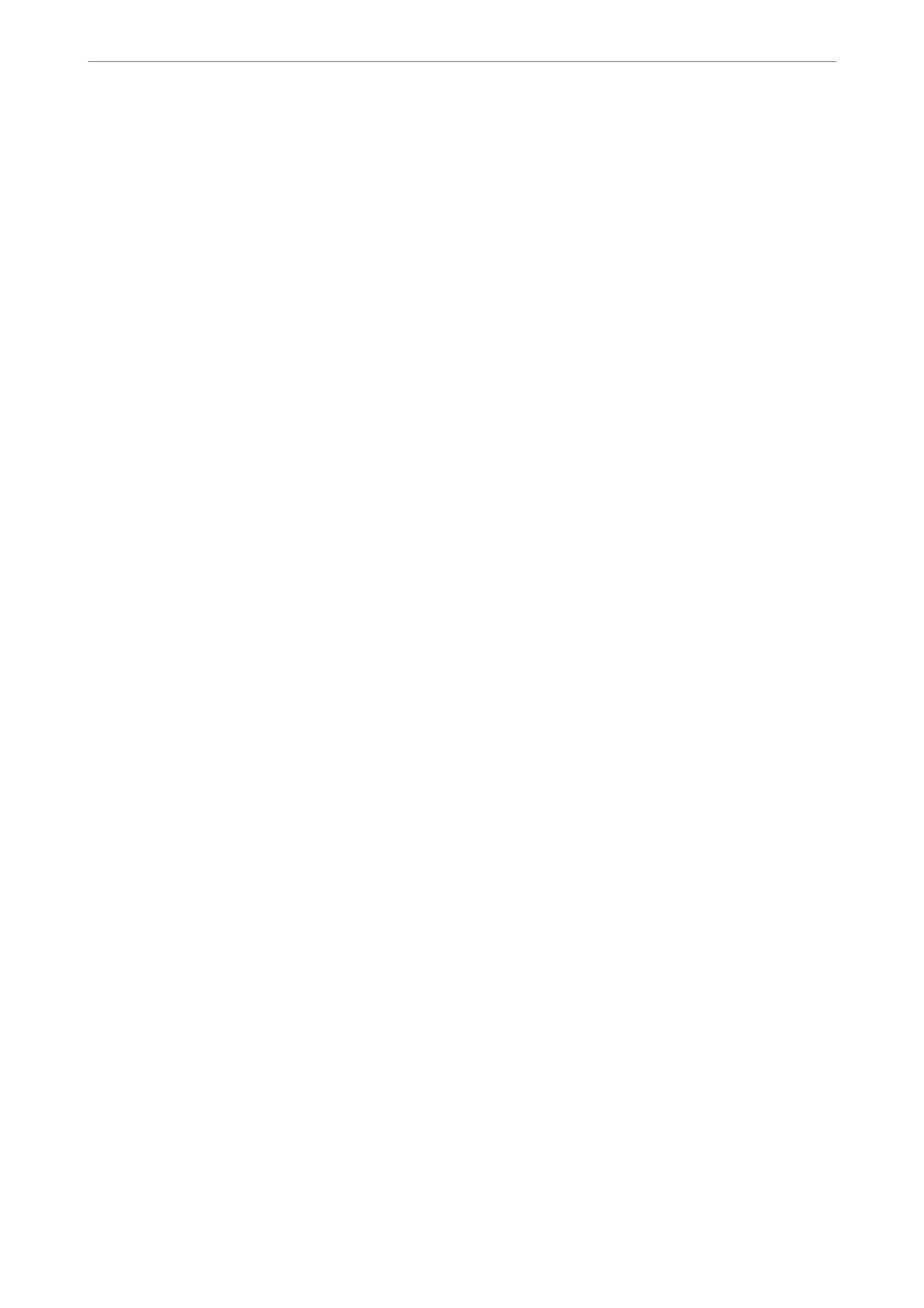Related Information
& “Default Value of the Administrator Password” on page 19
Encrypting the Password
Password encryption allows you to encrypt condential information (all passwords, certicate private keys) stored
in the printer.
1. Enter the printer's IP address into a browser to access Web Cong.
Enter the printer's IP address from a computer that is connected to the same network as the printer.
You can check the IP address of the printer from the following menu.
Settings > General Settings > Network Settings > Network Status > Wired LAN/Wi-Fi Status
2. Enter the administrator password to log in as an administrator.
3. Select in the following order.
Product Security tab > Password Encryption
Note:
You can also set up from the printer’s control panel.
Settings > General Settings > System Administration > Security Settings > Password Encryption
4. Select ON to enable encryption.
5.
Click OK.
Related Information
& “Default Value of the Administrator Password” on page 19
Using the Audit Log Feature
You can enable the Audit Log feature or export log data.
Checking the audit logs periodically can help to identify improper usage early on and trace possible security issues.
1. Enter the printer's IP address into a browser to access Web
Cong
.
Enter the printer's IP address from a computer that is connected to the same network as the printer.
You can check the IP address of the printer from the following menu.
Settings > General Settings > Network Settings > Network Status > Wired LAN/Wi-Fi Status
2. Enter the administrator password to log in as an administrator.
3.
Select in the following order.
Product Security tab > Audit Log
Administrator Information
>
Product Security Settings
>
Using the Audit Log Feature
444
