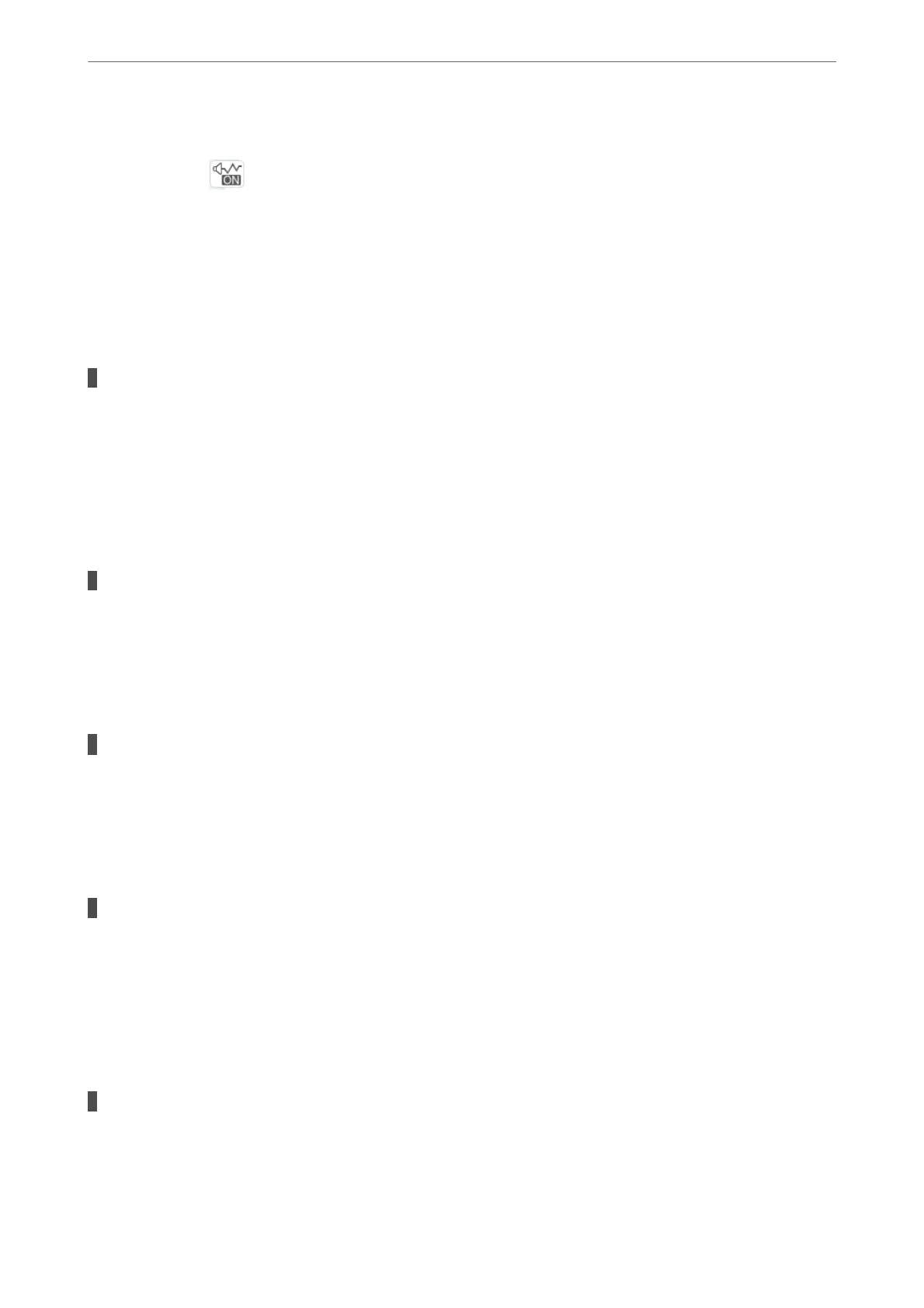❏ Control panel
Select
on the home screen, and then select O.
❏ Windows
Select O as the Quiet Mode setting on the printer driver's Main tab.
❏ Mac OS
Select System Preferences from the Apple menu > Printers & Scanners (or Print & Scan, Print &
Fax), and then select the printer. Click Options & Supplies > Options (or Driver). Select
O
as the
Quiet Mode setting.
Drying takes a while for 2-sided printing.
Solutions
For 2-sided printing, one side of paper is printed and dried, and then the other side is printed. Because
the drying time diers depending on the environment, such as temperature or humidity, or the print data,
the printing speed may be slower.
Printing Is Too Slow While Using PostScript Printer Driver
The Print quality setting is high.
Solutions
Set the Print Quality setting to Fast in the printer driver.
Scanning Speed Is Slow
Scanning at a high resolution.
Solutions
Try scanning at a lower resolution.
LCD Screen Gets Dark
The printer is in sleep mode.
Solutions
Tap anywhere on the LCD screen to return it to its former state.
Touch Screen Does Not Respond
e following causes can be considered.
A protective sheet has been stuck on the touch screen.
Solutions
If you stick a protective sheet on the touch screen, the optical touch screen may not respond. Remove the
sheet.
Solving Problems
>
Cannot Operate the Printer as Expected
>
Operations are Slow
343
