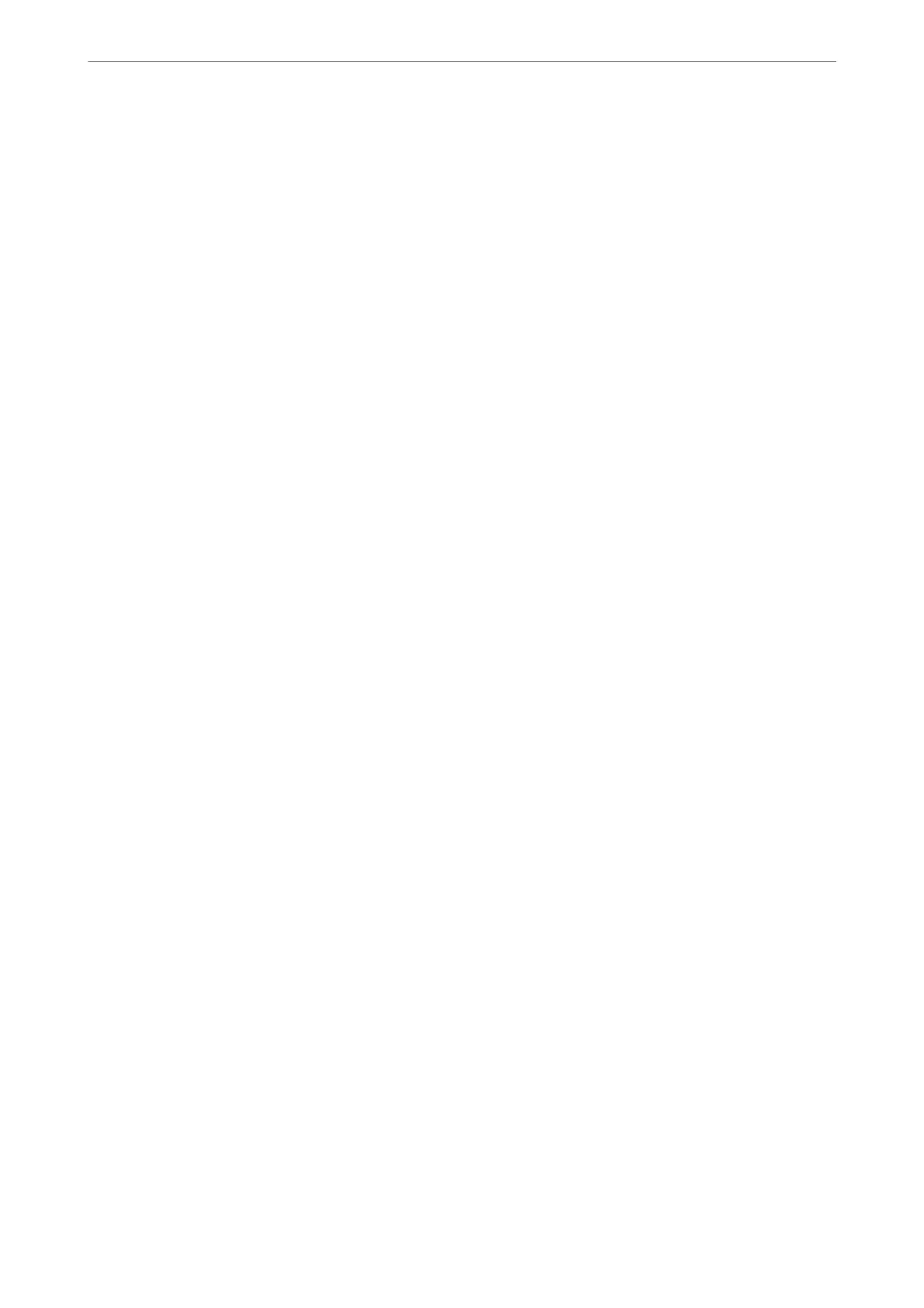Starting the utility
Select System Preferences from the Apple menu > Printers & Scanners (or Print & Scan, Print & Fax), and then
select the printer. Click Options & Supplies > Utility > Open Printer Utility.
Related Information
& “Menu Options for the PostScript Printer Driver” on page 190
Application that can print PCL Language (PCL Printer Driver)
e PCL Printer Driver allows the printer to receive and interpret print instructions in the page description
language sent from the computer and print properly. is is suitable for printing from general applications such as
Microso Oce.
Note:
Mac OS is not supported.
Connect the printer to the same network as the computer, and then follow the procedure below to install the
printer driver.
1. Download the executable
le
of the driver from the Epson support website.
http://www.epson.eu/Support (Europe only)
http://support.epson.net/
2.
Double-click the executable
le.
3. Follow the on-screen instructions for the rest of the installation.
Note:
If your product comes with a soware disc, you can also install using the disc. Access "Driver\PCL Universal".
Application for Controlling the Scanner (Epson Scan 2)
Epson Scan 2 is a scanner driver that allows you to control the scanner. You can adjust the size, resolution,
brightness, contrast, and quality of the scanned image. You can also start this application from a TWAIN-
compliant scanning application. See the soware help for details on using the features.
Starting on Windows
Note:
For Windows Server operating systems, make sure the Desktop Experience feature is installed.
❏ Windows 11
Click the start button, and then select All apps > EPSON > Epson Scan 2.
❏ Windows 10/Windows Server 2022/Windows Server 2019/Windows Server 2016
Click the start button, and then select EPSON > Epson Scan 2.
❏ Windows 8.1/Windows 8/Windows Server 2012 R2/Windows Server 2012
Enter the application name in the search charm, and then select the displayed icon.
Product Information
>
Software Information
>
Application for Controlling the Scanner (Epson Scan 2)
360
