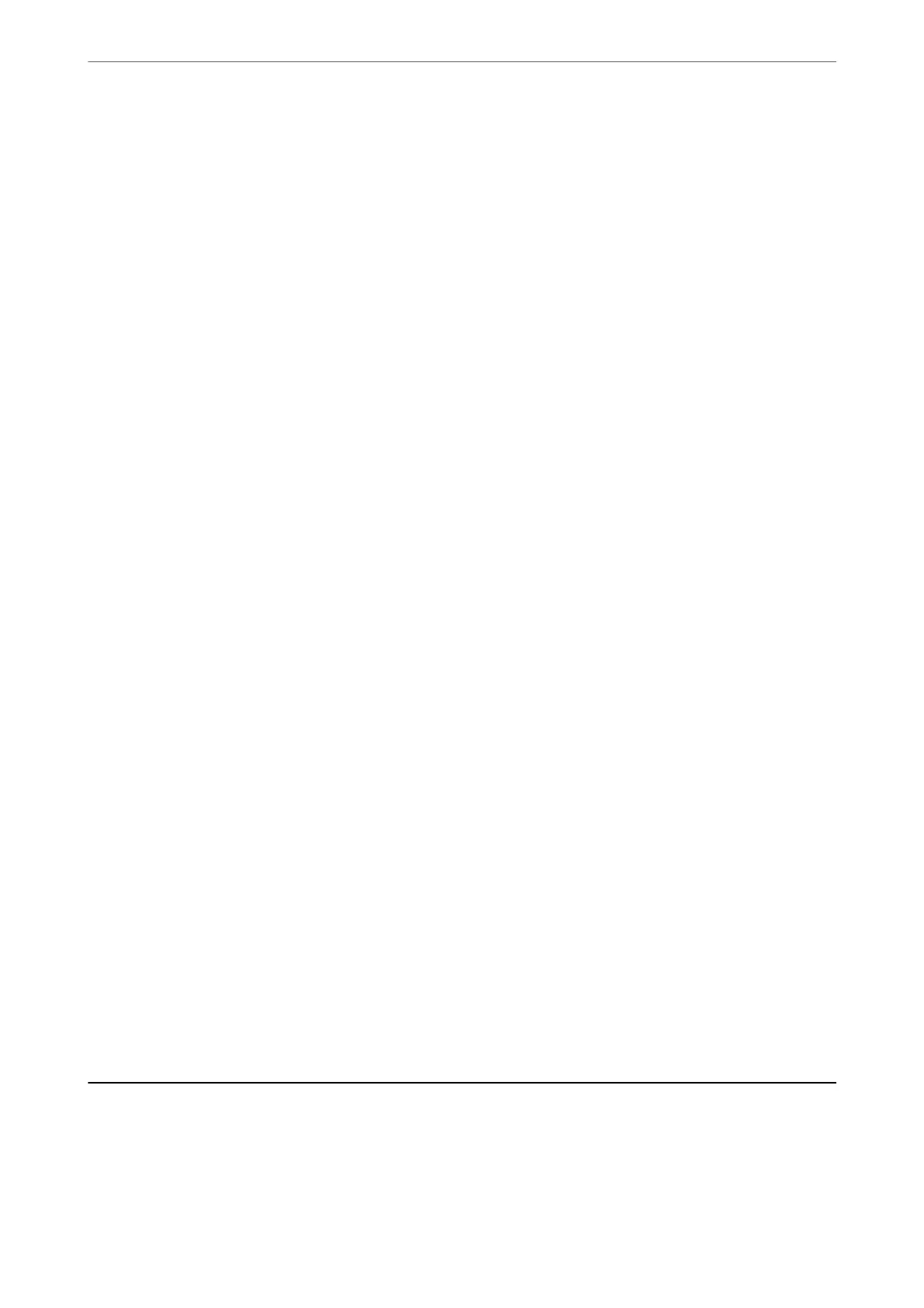Printer's control panel
Settings > Authentication Device Status
Web Cong
You can
conrm
from either of the following menus.
❏ Status tab > Product Status > Card Reader Status
❏ Device Management tab > Card Reader > Check
Conrming the Authentication Card is Recognized
You can check that authentication cards can be recognized by using Web Cong.
1. Enter the printer's IP address into a browser to access Web Cong.
Enter the printer's IP address from a computer that is connected to the same network as the printer.
You can check the IP address of the printer from the following menu.
Settings > General Settings > Network Settings > Network Status > Wired LAN/Wi-Fi Status
2. Enter the administrator password to log in as an administrator.
3.
Select in the following order.
Device Management tab > Card Reader
4.
Hold the authentication card over the authentication device.
5. Click Check.
e result is displayed.
Troubleshooting the Authentication Device
Cannot Read the Authentication Card
Check the following.
❏ Check if the authentication device is connected to the printer correctly.
Make sure you connect the authentication device to the service port of the printer.
❏ Check that the authentication device and the authentication card are certied.
Contact your dealer for information on supported authentication devices and cards.
Creating a Network Connection and Making Settings
is section explains the necessary settings so that users in the same network can use the printer.
Preparing the Printer and Making Initial Settings
>
Creating a Network Connection and Making S
…
46