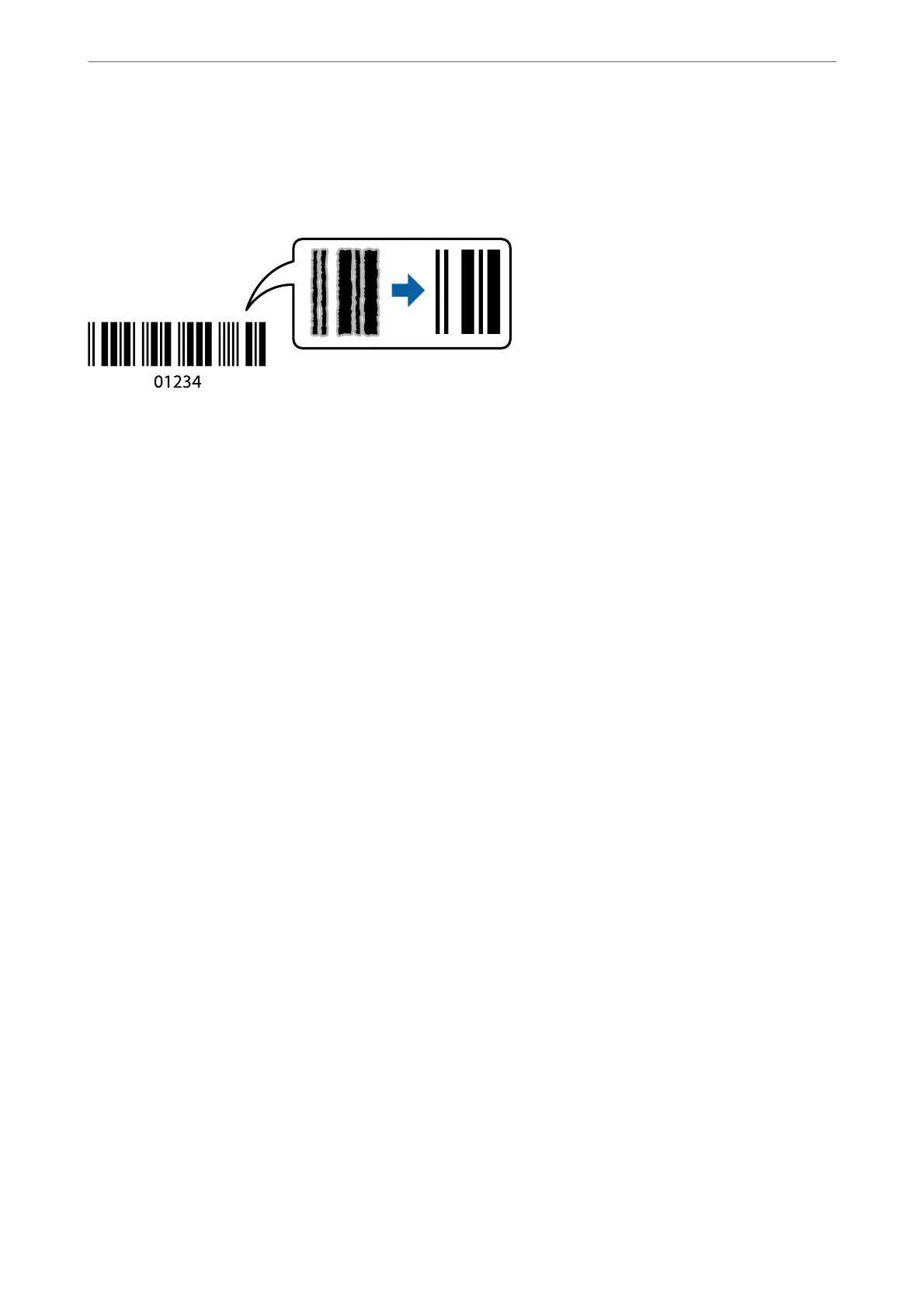Printing Clear Bar Codes
You can print a bar code clearly and make it easy to scan. Only enable this feature if the bar code you printed
cannot be scanned.
You can use this feature under the following conditions.
❏ Paper Type: Plain paper, Letterhead, Recycled, Color, Preprinted, High Quality Plain Paper, ick paper, Epson
Photo Quality Ink Jet, Epson Matte, or Envelope
❏ Quality: Standard
1. On the printer driver's Maintenance tab, click Extended Settings, and then select Barcode mode.
2.
Set the other items on the Main and More Options tabs as necessary, and then click OK.
“Main Tab” on page 156
“More Options Tab” on page 158
3. Click Print.
Note:
Deblurring may not always be possible depending on the circumstances.
Related Information
& “Loading Paper” on page 143
& “Printing Using Easy Settings” on page 154
Printing a Document Using the PostScript Printer Driver (Windows)
A PostScript Printer Driver is a driver that outputs printing commands to a printer using a PostScript Page
Description Language.
1. Open the le you want to print.
Load paper in the printer if it has not already been loaded.
2. Select Print or Print Setup from the File menu
3. Select your printer.
Printing
>
Printing Documents
>
Printing a Document Using the PostScript Printer Driver (Windows)
177
