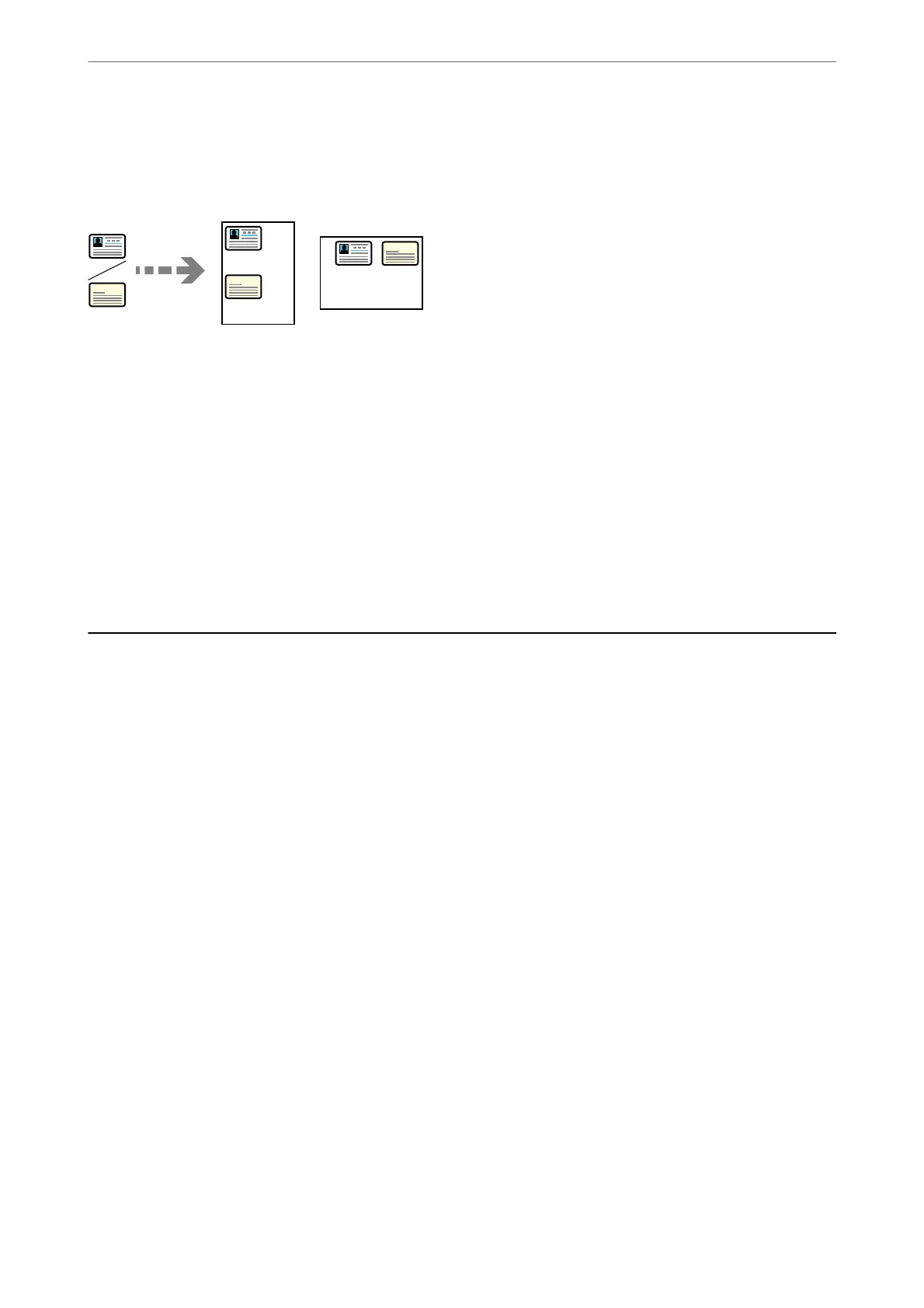Copying ID card
Scans both sides of an ID card and copies onto one side of a paper.
1. Place the originals.
“Placing Originals” on page 147
2. Select Copy on the home screen.
3. Select the Advanced tab, select ID Card Copy, and then enable the setting.
4. Specify the Orientation (Original).
5. Tap
x
.
Follow the on-screen instructions to place the reverse side of the original.
Basic Menu Options for Copying
Note:
e items may not be available depending on other settings you made.
Color Mode:
Select whether to copy in color or in monochrome.
❏ B&W
Copies the original in black and white (monochrome).
❏ Color
Copies the original in color.
Density:
Increase the level of density when the copying results are faint. Decrease the level of density when ink
smears.
Paper Setting:
Select the paper source that you want to use. When Auto is selected, paper is fed automatically using
the Paper Setting settings made when you loaded the paper.
Reduce/Enlarge:
Congures the magnication ratio of the enlargement or reduction. Tap the value and specify the
magnication
used to enlarge or reduce the original within a range of 25 to 400%.
Copying
>
Basic Menu Options for Copying
205