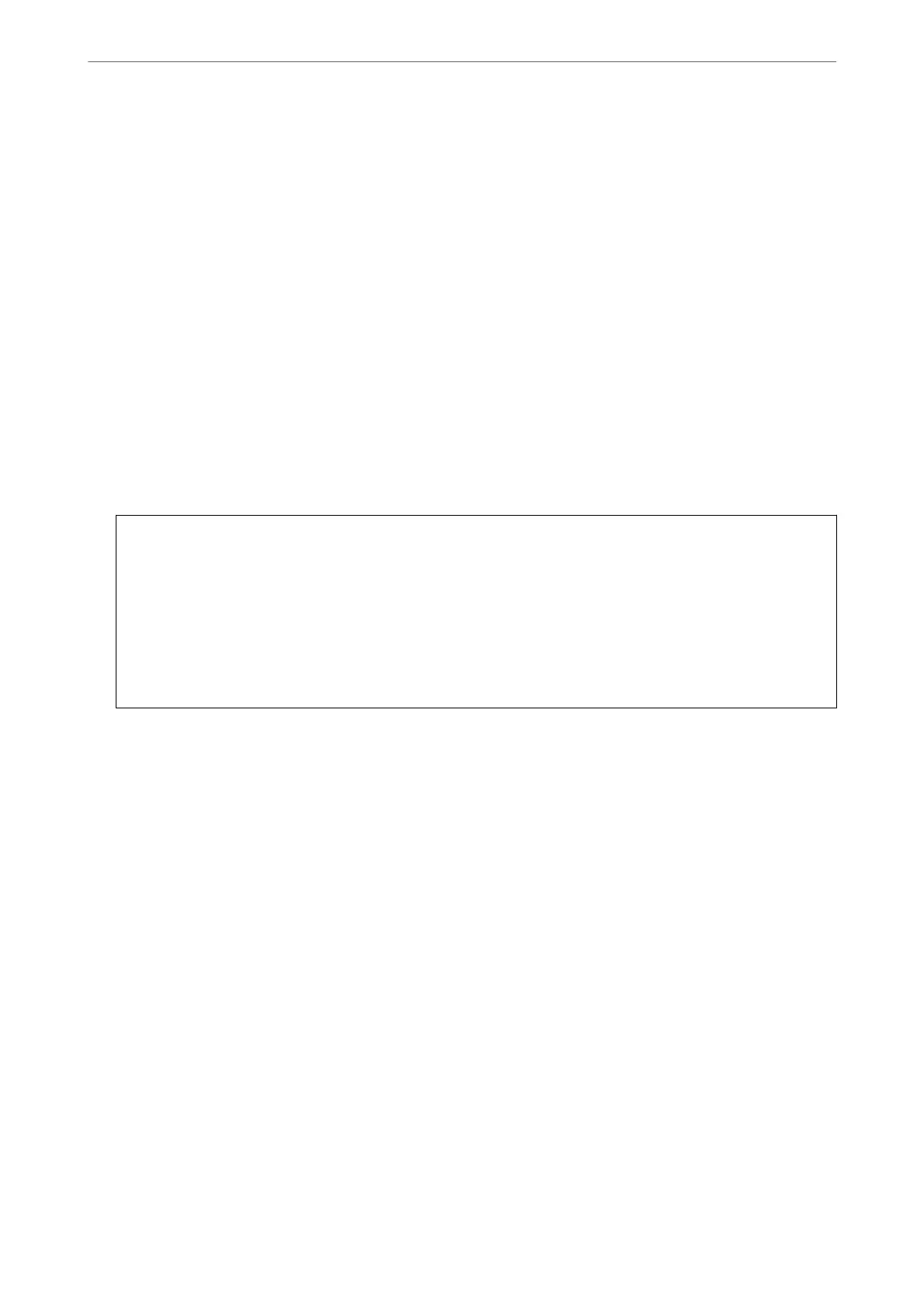Updating the Firmware
Updating the Printer's Firmware using the Control Panel
If the printer can be connected to the Internet, you can update the printer's
rmware
using the control panel. You
can also set the printer to regularly check for rmware updates and notify you if any are available.
1. Select Settings on the home screen.
2. Select General Settings > System Administration > Firmware Update > Update.
Note:
Select Notication > On to set the printer to regularly check for available rmware updates.
3. Check the message displayed on the screen and start searching for available updates.
4. If a message is displayed on the LCD screen informing you that a
rmware
update is available, follow the on-
screen instructions to start the update.
c
Important:
❏ Do not turn o or unplug the printer until the update is complete; otherwise, the printer may malfunction.
❏ If the rmware update is not completed or is unsuccessful, the printer does not start up normally and
"Recovery Mode" is displayed on the LCD screen the next time the printer is turned on. In this situation, you
need to update the rmware again using a computer. Connect the printer to the computer with a USB cable.
While "Recovery Mode" is displayed on the printer, you cannot update the rmware over a network
connection. On the computer, access your local Epson website, and then download the latest printer
rmware. See the instructions on the website for the next steps.
Updating the Printer's Firmware Automatically
You ca n s e t t h e
rmware
to update automatically when the printer is connected to the Internet.
When the administrator lock is enabled, only the administrator can execute this function. Contact your printer
administrator for assistance.
1. Select Settings on the printer's control panel.
2. Select General Settings > System Administration > Firmware Update.
3. Select Automatic Firmware Update to display the settings screen.
4. Select Automatic Firmware Update to enable this feature.
Select Agree on the conrmation screen to return to the settings screen.
5. Set the day and time for the update, and then select OK.
Note:
You can select multiple days of the week, but you cannot specify the time for each day of the week.
Setup is complete when the connection to the server is conrmed.
Administrator Information
>
Managing the Printer
>
Updating the Firmware
435
