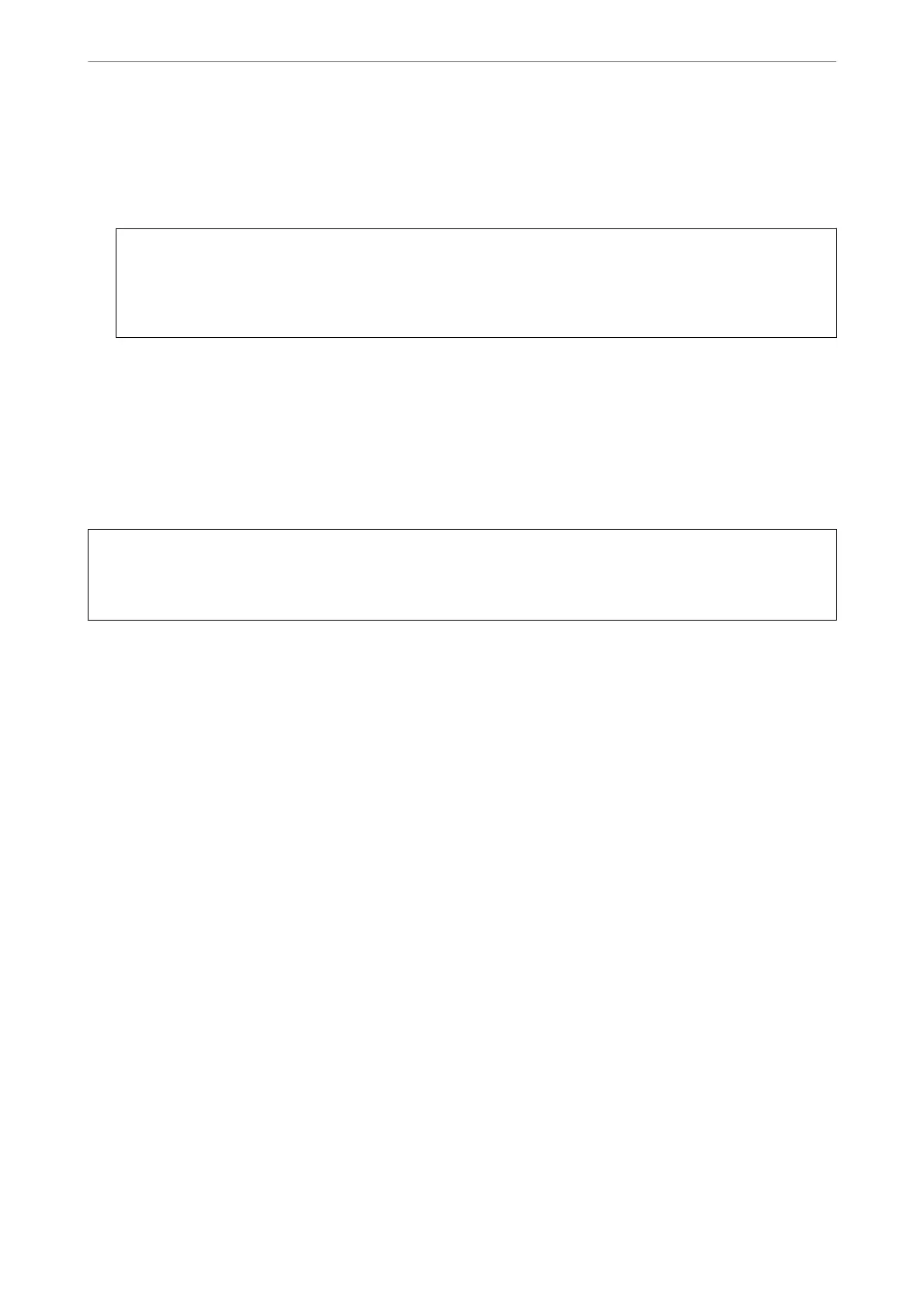5. Enter a password to encrypt the exported le.
You need the password to import the le. Leave this blank if you do not want to encrypt the le.
6. Click Export.
c
Important:
If you want to export the printer’s network settings such as the device name and IPv6 address, select Enable to
select the individual settings of device and select more items. Only use the selected values for the replacement
printer.
Related Information
& “Default Value of the Administrator Password” on page 19
Import the settings
Import the exported Web Cong le to the printer.
c
Important:
When importing values that include individual information such as a printer name or IP address, make sure the
same IP address does not exist on the same network.
1. Enter the printer's IP address into a browser to access Web
Cong
.
Enter the printer's IP address from a computer that is connected to the same network as the printer.
You can check the IP address of the printer from the following menu.
Settings > General Settings > Network Settings > Network Status > Wired LAN/Wi-Fi Status
2. Enter the administrator password to log in as an administrator.
3. Select in the following order.
Device Management tab > Export and Import Setting Value > Import
4. Select the exported le, and then enter the encrypted password.
5. Click Next.
6. Select the settings that you want to import, and then click Next.
7. Click OK.
e
settings are applied to the printer.
Related Information
& “Default Value of the Administrator Password” on page 19
Administrator Information
>
Managing the Printer
>
Backing Up and Importing Printer Settings
434