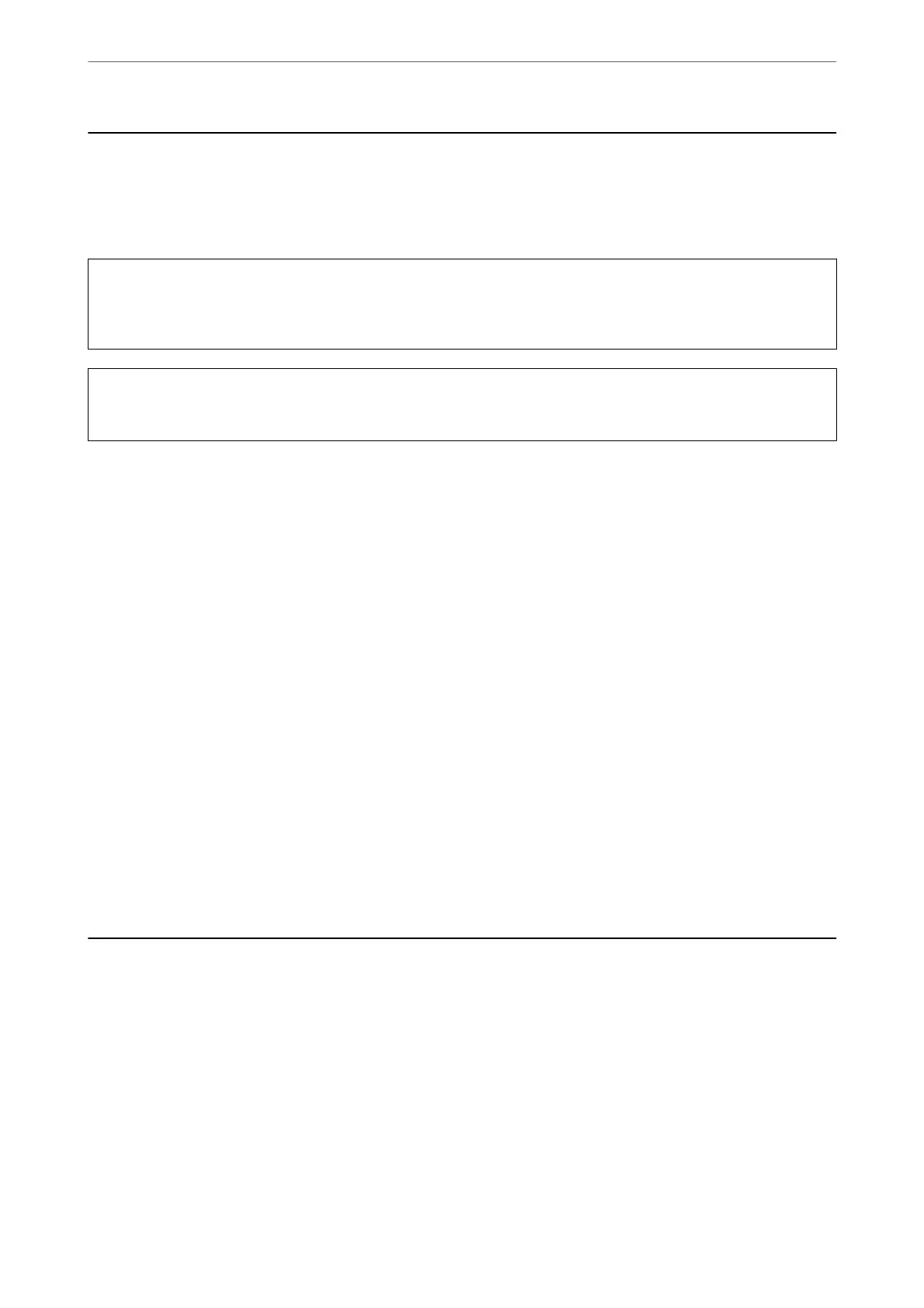Paper Gets Jammed
Check the error displayed on the control panel and follow the instructions to remove the jammed paper including
any torn pieces. e LCD screen displays an animation that shows you how to remove jammed paper. Next, select
OK to clear the error.
!
Caution:
Never touch the buttons on the control panel while your hand is inside the printer. If the printer starts operating, it
could cause an injury. Be careful not to touch the protruding parts to avoid injury.
c
Important:
Remove the jammed paper carefully. Removing the paper vigorously may cause damage to the printer.
Preventing Paper Jams
Check the following if paper jams occur frequently.
❏ Place the printer on a at surface and operate in the recommended environmental conditions.
“Environmental Specications” on page 410
❏ Use the paper supported by this printer.
“Available Paper and Capacities” on page 350
❏ Follow paper handling precautions.
“Paper Handling Precautions” on page 141
❏ Load paper in the correct direction, and slide the edge guide against the edge of the paper.
“Loading Paper” on page 143
❏ Do not load more than the maximum number of sheets
specied
for paper.
❏ Load one sheet of paper at a time if you have loaded several sheets of paper.
❏ Make sure the paper size and paper type settings match the actual paper size and paper type loaded in the
printer.
“List of Paper Type” on page 142
It is Time to Replace Ink Supply Units
Ink Supply Unit Handling Precautions
Storing precautions for ink
❏ Keep the ink supply units out of direct sunlight.
❏ Do not store the ink supply units in high or freezing temperatures.
❏ Epson recommends using the ink supply unit before the date printed on the package.
❏ For best results, store ink supply unit packages with their bottom down.
Solving Problems
>
It is Time to Replace Ink Supply Units
>
Ink Supply Unit Handling Precautions
334
