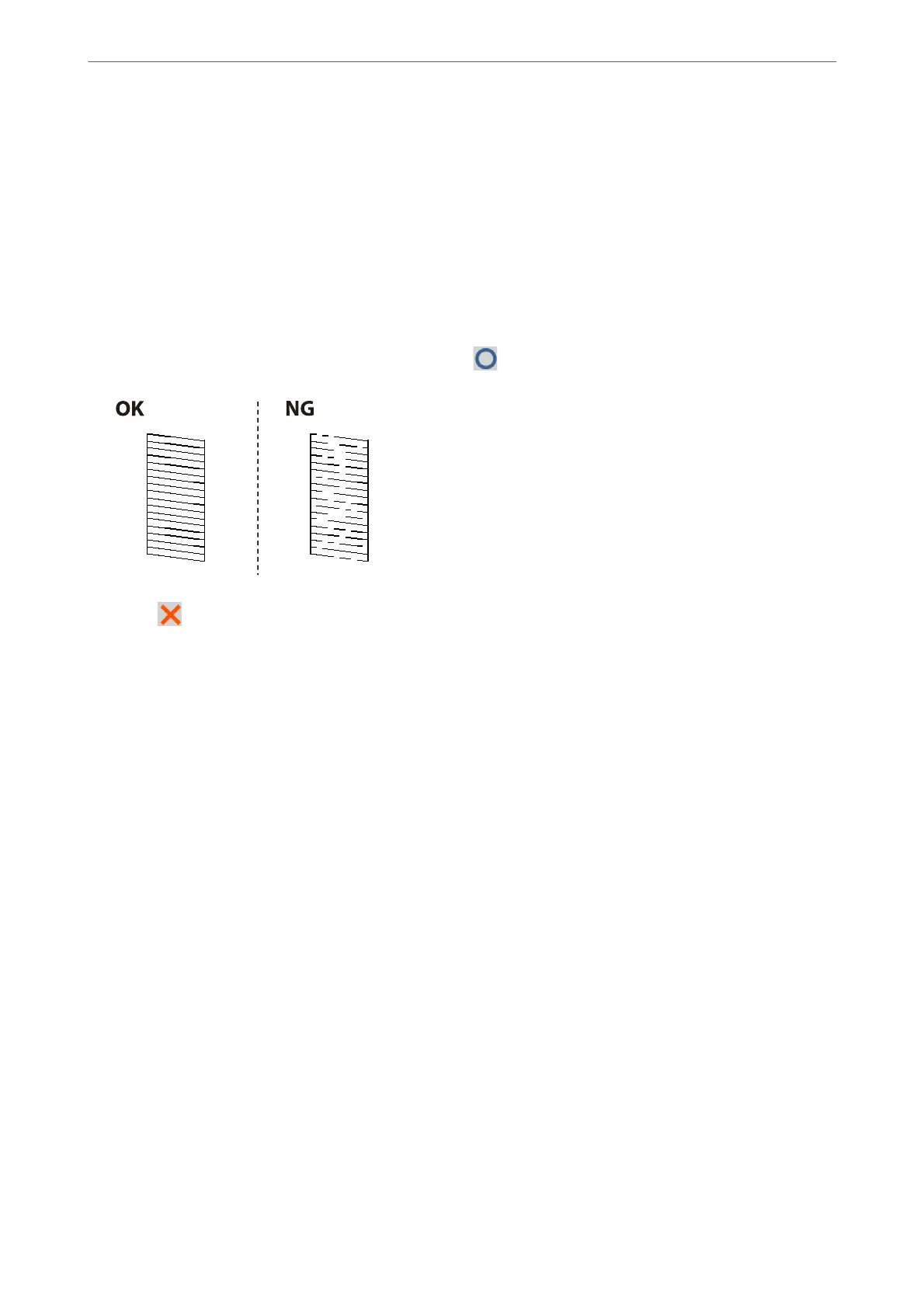1. Select Maintenance on the printer's control panel.
2. Select Print Head Nozzle Check.
3. Follow the on-screen instructions to load paper and print the nozzle check pattern.
4. Examine the printed pattern.
❏ If there are broken lines or missing segments as shown in the "NG" pattern, the print head nozzles may be
clogged. Go to the next step.
❏ If you cannot see any broken lines or missing segments as in the following "OK" pattern, the nozzles are not
clogged. Print head cleaning is not necessary. Select
to exit.
5. Select .
6. Follow the on-screen instructions to clean the print head.
7. When cleaning is nished, follow the on-screen instructions to print the nozzle check pattern again. Repeat
cleaning and printing the pattern until all lines are printed completely.
Note:
You can also check and clean the print head from the printer driver.
❏ Windows
Click Print Head Nozzle Check on the Maintenance tab.
❏ Mac OS
Apple menu > System Preferences > Printers & Scanners (or Print & Scan, Print & Fax) > Epson(XXXX) > Options
& Supplies > Utility > Open Printer Utility > Print Head Nozzle Check
Preventing nozzle clogging
Always use the power button when turning the printer on and o.
Check that the power light is
o
before you disconnect the power cord.
e ink itself can dry out if it is not covered. Just like placing a cap on a fountain pen or an oil pen to prevent it
from drying, make sure the print head is capped properly to prevent the ink from drying.
When the power cord is unplugged or a power outage occurs while the printer is in operation, the print head may
not be capped properly. If the print head is
le
as it is, it will dry out causing nozzles (ink outlets) to clog.
In these cases, turn the printer on and o again as soon as possible to cap the print head.
Maintaining the Printer
>
Improving Print, Copy, Scan, and Fax Quality
>
Preventing nozzle clogging
265
