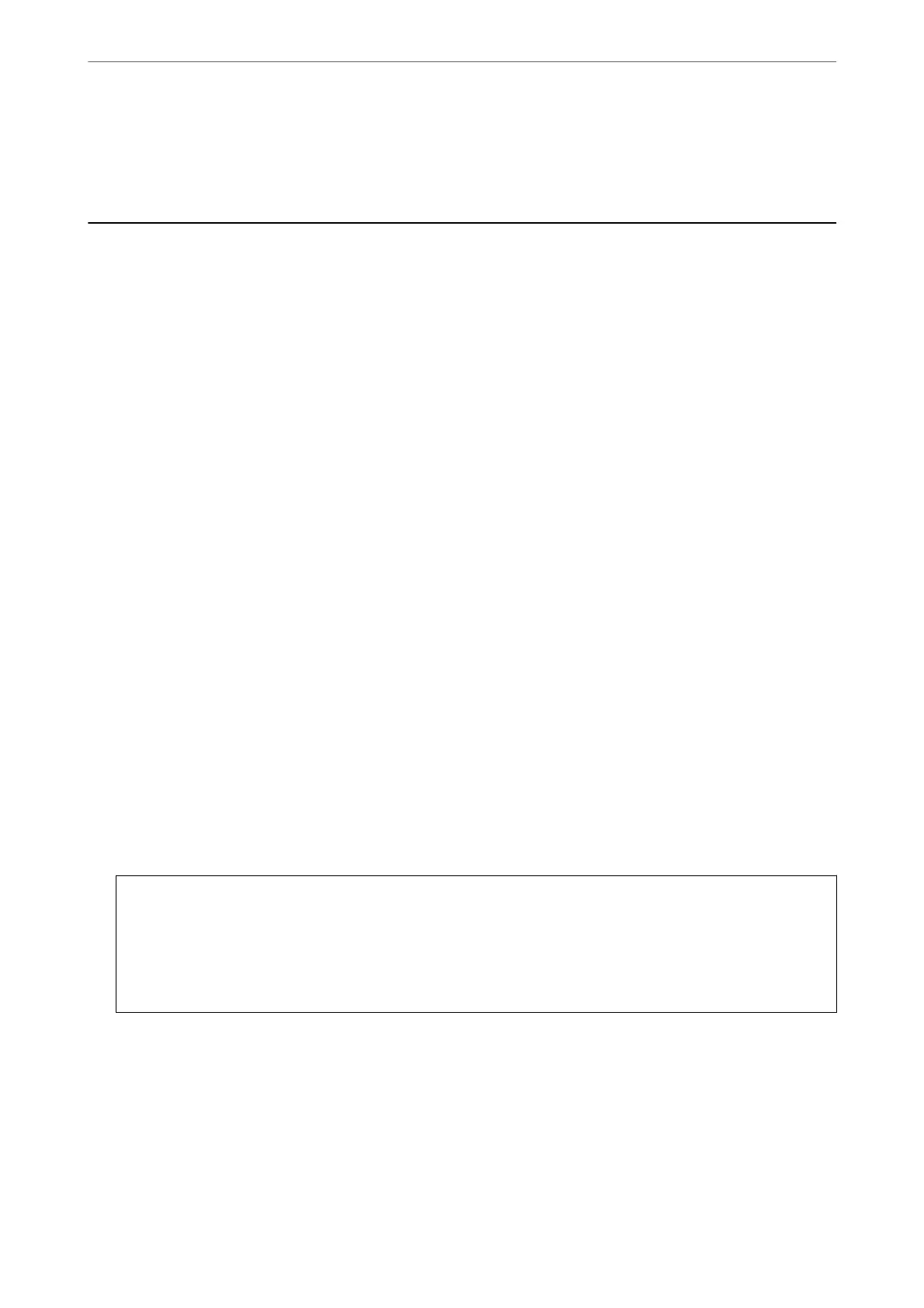Related Information
& “Default Value of the Administrator Password” on page 19
Product Security Settings
Restricting Available Features
You can register user accounts on the printer, link them with functions, and control functions that users can use.
When enabling access control, the user can use functions such as copy, fax, etc. by entering the password on the
printer’s control panel and logging in to the printer.
e unavailable functions will be grayed out and cannot be selected.
From the computer, when you register the authentication information to the printer driver or scanner driver, you
will be able to print or scan. For details of the driver settings, see the driver's help or manual.
Creating the User Account
Create the user account for access control.
1. Enter the printer's IP address into a browser to access Web Cong.
Enter the printer's IP address from a computer that is connected to the same network as the printer.
You can check the IP address of the printer from the following menu.
Settings > General Settings > Network Settings > Network Status > Wired LAN/Wi-Fi Status
2. Enter the administrator password to log in as an administrator.
3. Select in the following order.
Product Security tab > Access Control Settings > User Settings
4. Click Add for the number you want to register.
c
Important:
When using the printer with the authentication system of Epson or other companies, register the user name of
the restriction setting in number 2 to number 10.
Application soware such as the authentication system uses number one, so that the user name is not displayed
on the printer's control panel.
5.
Set each item.
❏ User Name :
Enter the name displayed on the user name list between 1 and 14 characters long using alphanumeric
characters.
❏ Password :
Enter a password between 0 and 20 characters long in ASCII (0x20-0x7E). When initializing the password,
leave it blank.
Administrator Information
>
Product Security Settings
>
Restricting Available Features
440
