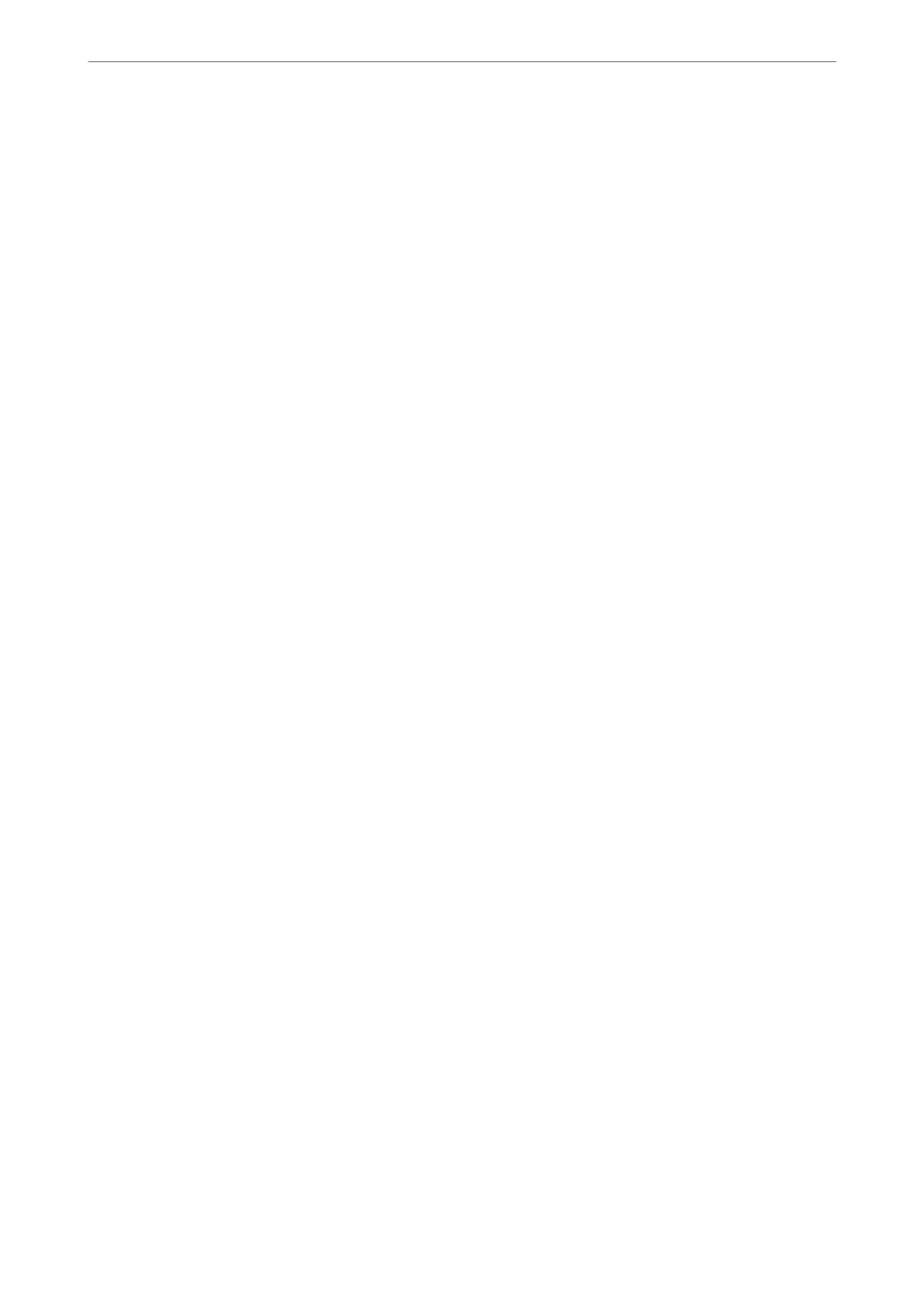❏ Select the check box to enable or disable each function.
Select the function that you permit to use.
6. Click Apply.
Return to the user setting list aer a specic length of time.
Check that the user name you registered on User Name is displayed and changed Add to Edit.
Related Information
& “Default Value of the Administrator Password” on page 19
Editing the User Account
Edit the account registered to access control.
1. Enter the printer's IP address into a browser to access Web Cong.
Enter the printer's IP address from a computer that is connected to the same network as the printer.
You can check the IP address of the printer from the following menu.
Settings > General Settings > Network Settings > Network Status > Wired LAN/Wi-Fi Status
2.
Enter the administrator password to log in as an administrator.
3. Select in the following order.
Product Security tab > Access Control Settings > User Settings
4. Click Edit for the number you want to edit.
5. Change each item.
6. Click Apply.
Return to the user setting list aer a specic length of time.
Related Information
& “Default Value of the Administrator Password” on page 19
Deleting the User Account
Delete the account registered to access control.
1. Enter the printer's IP address into a browser to access Web Cong.
Enter the printer's IP address from a computer that is connected to the same network as the printer.
You can check the IP address of the printer from the following menu.
Settings > General Settings > Network Settings > Network Status > Wired LAN/Wi-Fi Status
2.
Enter the administrator password to log in as an administrator.
Administrator Information
>
Product Security Settings
>
Restricting Available Features
441
