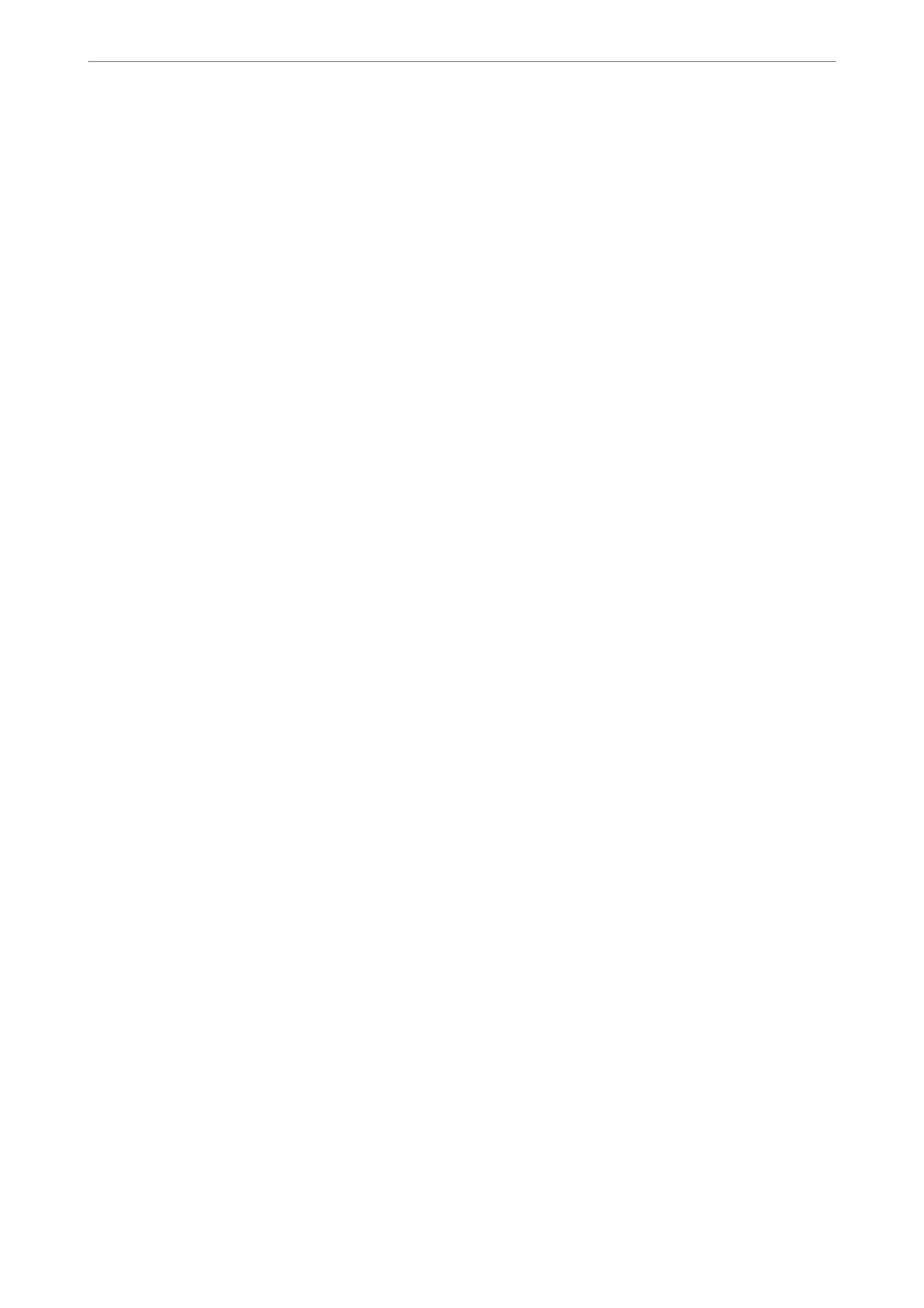2. Select the optional device in the Installable Options setting.
3. Click OK.
Setting Available Optional Items - Mac OS
1. Select System Preferences from the Apple menu > Printers & Scanners (or Print & Scan, Print & Fax), and
then select the printer. Click Options & Supplies > Options (or Driver).
2. Make settings according to the type of optional unit.
3. Click OK.
Setting Available Optional Items - Mac OSPostScript
1. Select System Preferences from the Apple menu > Printers & Scanners (or Print & Scan, Print & Fax), and
then select the printer. Click Options & Supplies > Options (or Driver).
2. Make settings according to the type of optional unit.
3. Click OK.
Preparing to Send an E-mail
Conguring a Mail Server
Set the mail server from Web Cong.
Check below before setting up.
❏
e
printer is connected to the network that can access the mail server.
❏ Email setting information of the computer that uses the same mail server as the printer.
Note:
❏ When you use the mail server on the Internet, conrm the setting information from the provider or website.
❏ You can also set the mail server from the control panel. Access as below.
Settings > General Settings > Network Settings > Advanced > Email Server > Server Settings
1. Enter the printer's IP address into a browser to access Web Cong.
Enter the printer's IP address from a computer that is connected to the same network as the printer.
You can check the IP address of the printer from the following menu.
Settings > General Settings > Network Settings > Network Status > Wired LAN/Wi-Fi Status
2.
Enter the administrator password to log in as an administrator.
3. Select in the following order.
Network tab > Email Server > Basic
Preparing the Printer and Making Initial Settings
>
Preparing and Setting Up the Printer Accordin
…
66