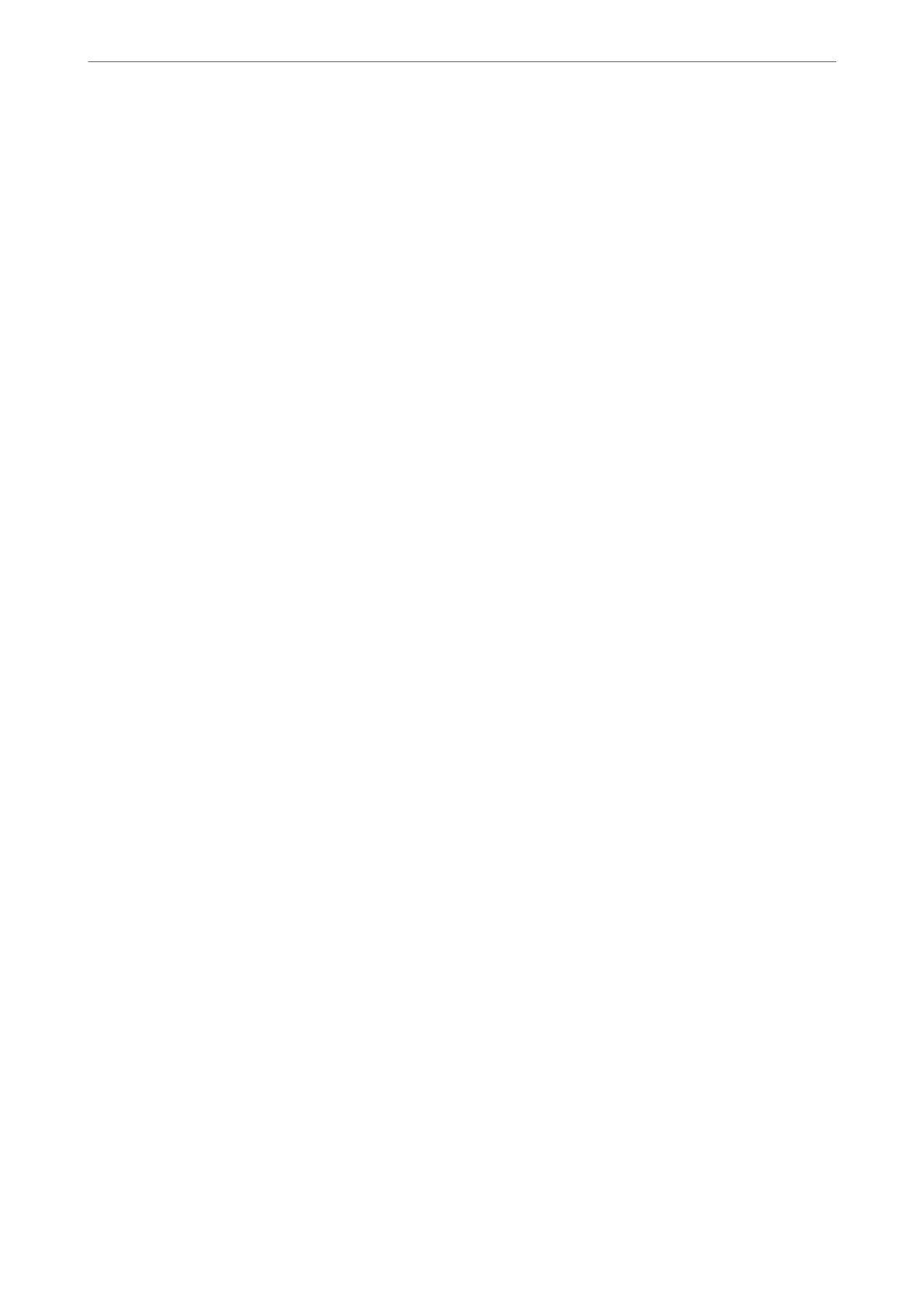❏ Windows 8.1/Windows 8/Windows Server 2012 R2/Windows Server 2012
Select Desktop > Settings > Control Panel > View devices and printers in Hardware and Sound. Right-
click on your printer, or press and hold it, select Printer properties, and then click the Optional Settings
tab.
❏ Windows 7/Windows Server 2008 R2
Click the start button, and select Control Panel > Hardware and Sound > Scanner and Cameras, and then
check if the printer is displayed. Right-click on your printer, select Printer properties, and then click the
Optional Settings.
❏ Windows Vista/Windows Server 2008
Click the start button, and then select Control Panel > Printers in Hardware and Sound. Right-click on
your printer, select Property, and then click Optional Settings.
❏ Windows XP/Windows Server 2003 R2/Windows Server 2003
Click the start button, and select Control Panel > Printers and Other Hardware > Scanner and Cameras,
and then check if the printer is displayed.
2. Select Acquire from Printer, and then click Get.
3. Click OK.
Setting Available Optional Items - Windows PostScript
Note:
Log on to your computer as an administrator.
1. Open the Optional Settings tab from the printer properties.
❏ Windows 11
Click on the start button, and then select All apps > Windows Tools > Control Panel > View devices and
printers in Hardware and Sound. Right-click on your printer, or press and hold it and then select Printer
properties. On the Device Settings tab.
❏ Windows 10//Windows Server 2022/Windows Server 2019/Windows Server 2016
Click on the start button, and then select Windows System > Control Panel > View devices and printers
in Hardware and Sound. Right-click on your printer, or press and hold it and then select Printer
properties, and then click the Device Settings tab.
❏ Windows 8.1/Windows 8/Windows Server 2012 R2/Windows Server 2012
Select Desktop > Settings > Control Panel > View devices and printers in Hardware and Sound. Right-
click on your printer, or press and hold it and then select Printer properties, and then click the Device
Settings tab.
❏ Windows 7/Windows Server 2008 R2
Click the start button, and select Control Panel > View devices and printers in Hardware and Sound.
Right-click on your printer and select Printer properties, and then click the Device Settings tab.
❏ Windows Vista/Windows Server 2008
Click the start button, and select Control Panel > Printers in Hardware and Sound. Right-click on your
printer and select Properties, and then click the Device Settings tab.
❏ Windows XP/Windows Server 2003 R2/Windows Server 2003
Click the start button, and select Control Panel > Printers and Other Hardware > Printers and Faxes.
Right-click on your printer and select Properties, and then click the Device Settings tab.
Preparing the Printer and Making Initial Settings
>
Preparing and Setting Up the Printer Accordin
…
65
