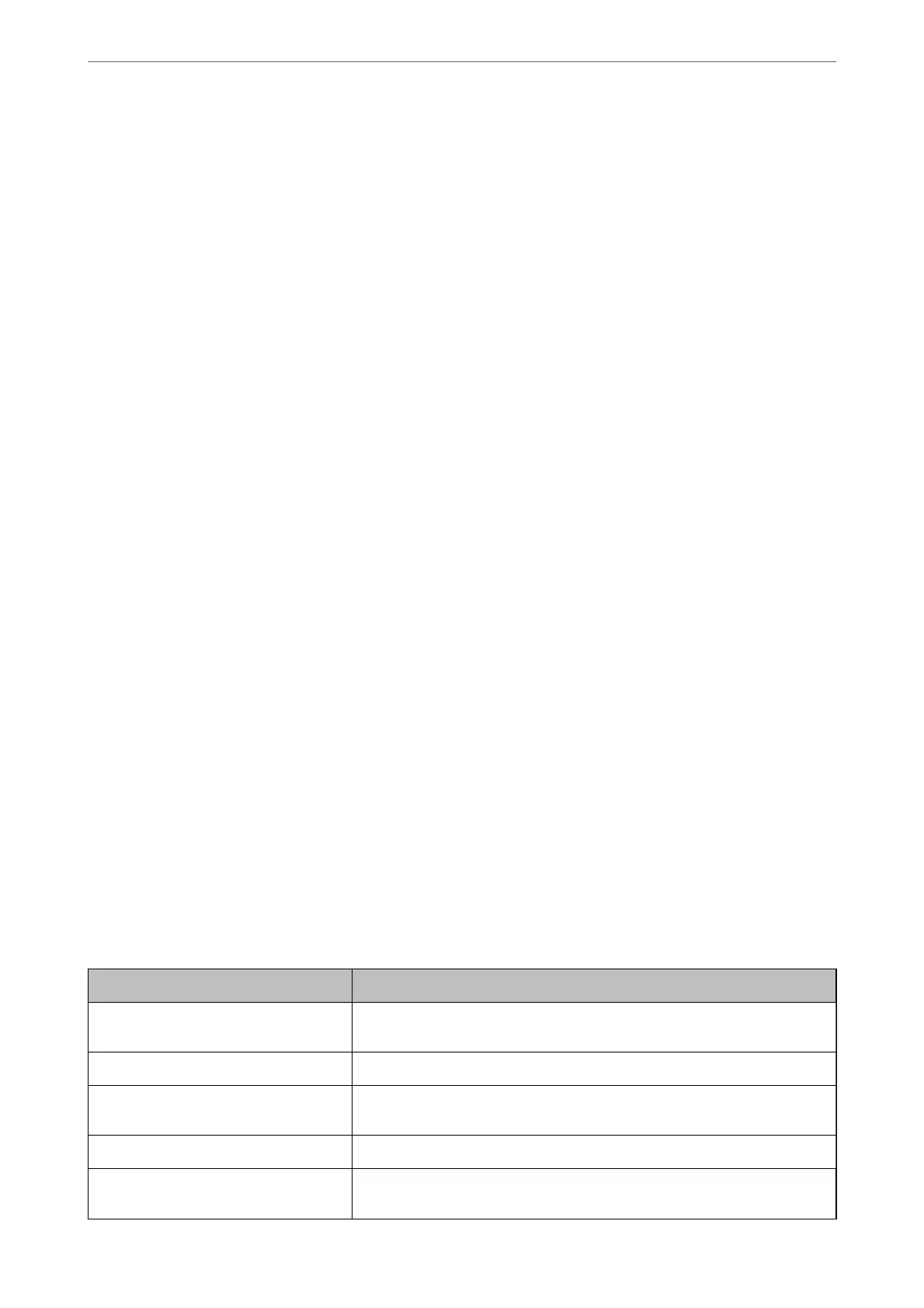Related Information
& “Operating Display and Function Setting Individually” on page 423
& “Settings Menu List” on page 364
Managing the Network Connection
You can check or congure the network connection.
Checking or Conguring Basic Network Settings
1. Enter the printer's IP address into a browser to access Web Cong.
Enter the printer's IP address from a computer that is connected to the same network as the printer.
You can check the IP address of the printer from the following menu.
Settings > General Settings > Network Settings > Network Status > Wired LAN/Wi-Fi Status
2. Enter the administrator password to log in as an administrator.
3. Select in the following order.
Network tab > Basic
4. Set each item.
5. Click Next.
A conrmation message is displayed.
6. Click OK.
e printer is updated.
Related Information
& “Default Value of the Administrator Password” on page 19
& “Network Setting Items” on page 425
Network Setting Items
Items Setting value and Description
Device Name Display the Device Name. To change the Device Name, enter the new Device
Name in the text box.
Location Enter the Location of the device.
Obtain IP Address Select the IP Address setting method from Auto or Manual. If you select
Manual, you will need to enter the IP address, subnet mask, and so on.
Set using BOOTP You can specify whether or not to enable Set using BOOTP.
Set using Automatic Private IP
Addressing (APIPA)
You can specify whether or not to enable Set using Automatic Private IP
Addressing (APIPA).
Administrator Information
>
Managing the Printer
>
Managing the Network Connection
425
