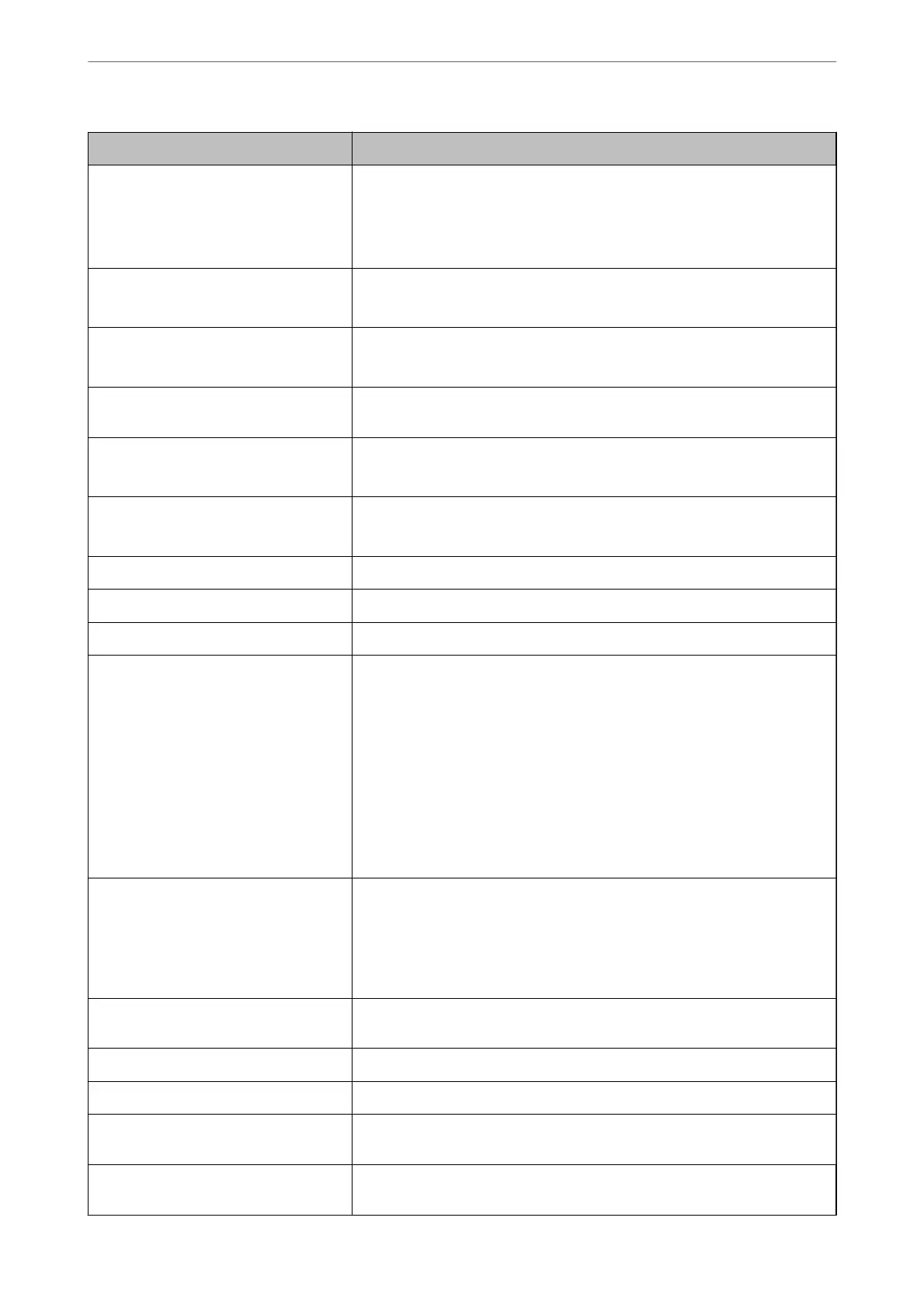Items Setting value and Description
IP Address Enter the IP Address.
Enter in the format xxx.xxx.xxx.xxx. Enter a number from 0 to 255 for xxx.
Make sure that the IP Address is unique and does not
conict
with any other
device on the network.
Subnet Mask Enter the Subnet Mask.
Enter in the format xxx.xxx.xxx.xxx. Enter a number from 0 to 255 for xxx.
Default Gateway Enter the Default Gateway.
Enter in the format xxx.xxx.xxx.xxx. Enter a number from 0 to 255 for xxx.
DNS Server Setting Select the DNS Server Setting method from Auto or Manual. Manual is selected
when Obtain IP Address is set to Manual.
Primary DNS Server Enter the Primary DNS Server.
Enter in the format xxx.xxx.xxx.xxx. Enter a number from 0 to 255 for xxx.
Secondary DNS Server Enter the Secondary DNS Server.
Enter in the format xxx.xxx.xxx.xxx. Enter a number from 0 to 255 for xxx.
DNS Host Name Setting Select the DNS Host Name Setting method from Auto or Manual.
DNS Host Name Display the current DNS Host Name.
DNS Domain Name Setting Select the DNS Domain Name setting method from Auto or Manual.
DNS Domain Name Enter the DNS Domain Name according to the following rules.
❏ Enter between 2 and 249 characters using "A-Z", "a-z", "0-9", hyphen "-", and a
period ".".
❏ "0-9", hyphen "-", and a period "." cannot be the rst character.
❏ A hyphen "-", and a period "." cannot be the last character.
❏ Each label in the domain name must be between 1 and 63 characters and
separated by a period.
The total number of characters of the host name and the domain name must
not exceed 251.
Register the network interface address to
DNS
You can specify whether or not to enable Register the network interface
address to DNS.
Enable if you want to register the host name and domain name with the DNS
server through a DHCP server that supports dynamic DNS.
If you select Enable, you will need to set the host name and domain name.
Proxy Server Setting You can specify whether or not to use Proxy Server Setting. When this is
selected, you need to congure the subsequent proxy server settings.
Proxy Server Enter the address for the Proxy Server in IPv4 or FQDN format.
Proxy Server Port Number Enter a number between 1 and 65535.
Proxy Server User Name Enter the proxy server user name between 0 and 255 characters in ASCII
(0x20-0x7E).
Proxy Server Password Enter the proxy server password between 0 and 255 characters in ASCII
(0x20-0x7E).
Administrator Information
>
Managing the Printer
>
Managing the Network Connection
426
