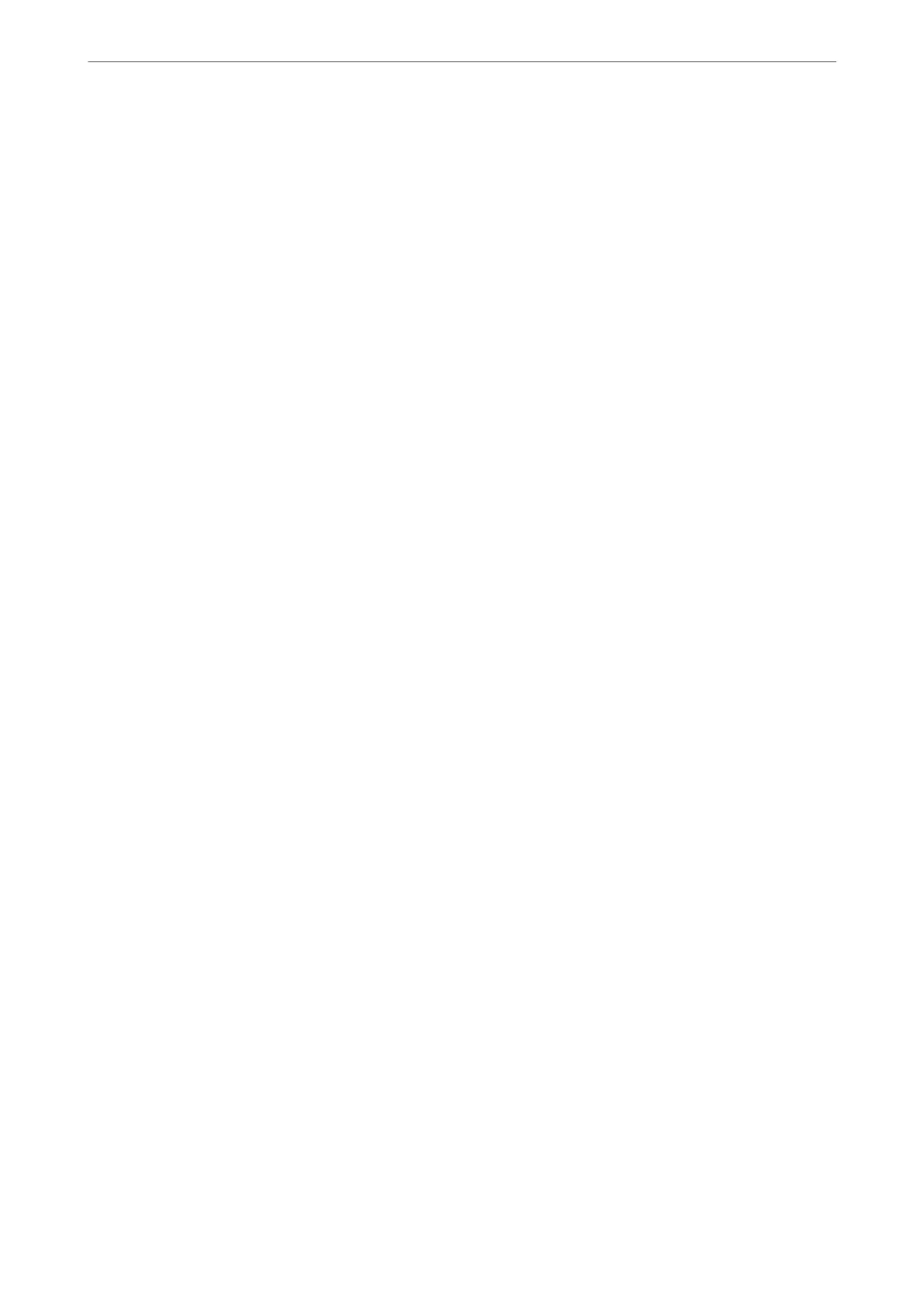Related Information
& “Default Value of the Administrator Password” on page 19
Conguring a CA Certicate
When you set the CA
Certicate
, you can validate the path to the CA
certicate
of the server that the printer
accesses. is can prevent impersonation.
You can obtain the CA Certicate from the Certication Authority where the CA-signed Certicate is issued.
Importing a CA Certicate
Import the CA
Certicate
to the printer.
1. Enter the printer's IP address into a browser to access Web Cong.
Enter the printer's IP address from a computer that is connected to the same network as the printer.
You can check the IP address of the printer from the following menu.
Settings > General Settings > Network Settings > Network Status > Wired LAN/Wi-Fi Status
2. Enter the administrator password to log in as an administrator.
3. Select in the following order.
Network Security tab > CA Certicate
4.
Click Import.
5. Specify the CA Certicate you want to import.
6. Click OK.
When importing is complete, you are returned to the CA
Certicate
screen, and the imported CA
Certicate
is
displayed.
Related Information
& “Default Value of the Administrator Password” on page 19
Deleting a CA Certicate
You can delete the imported CA Certicate.
1. Enter the printer's IP address into a browser to access Web Cong.
Enter the printer's IP address from a computer that is connected to the same network as the printer.
You can check the IP address of the printer from the following menu.
Settings > General Settings > Network Settings > Network Status > Wired LAN/Wi-Fi Status
2. Enter the administrator password to log in as an administrator.
Administrator Information
>
Network Security Settings
>
Using a Digital Certicate
458
