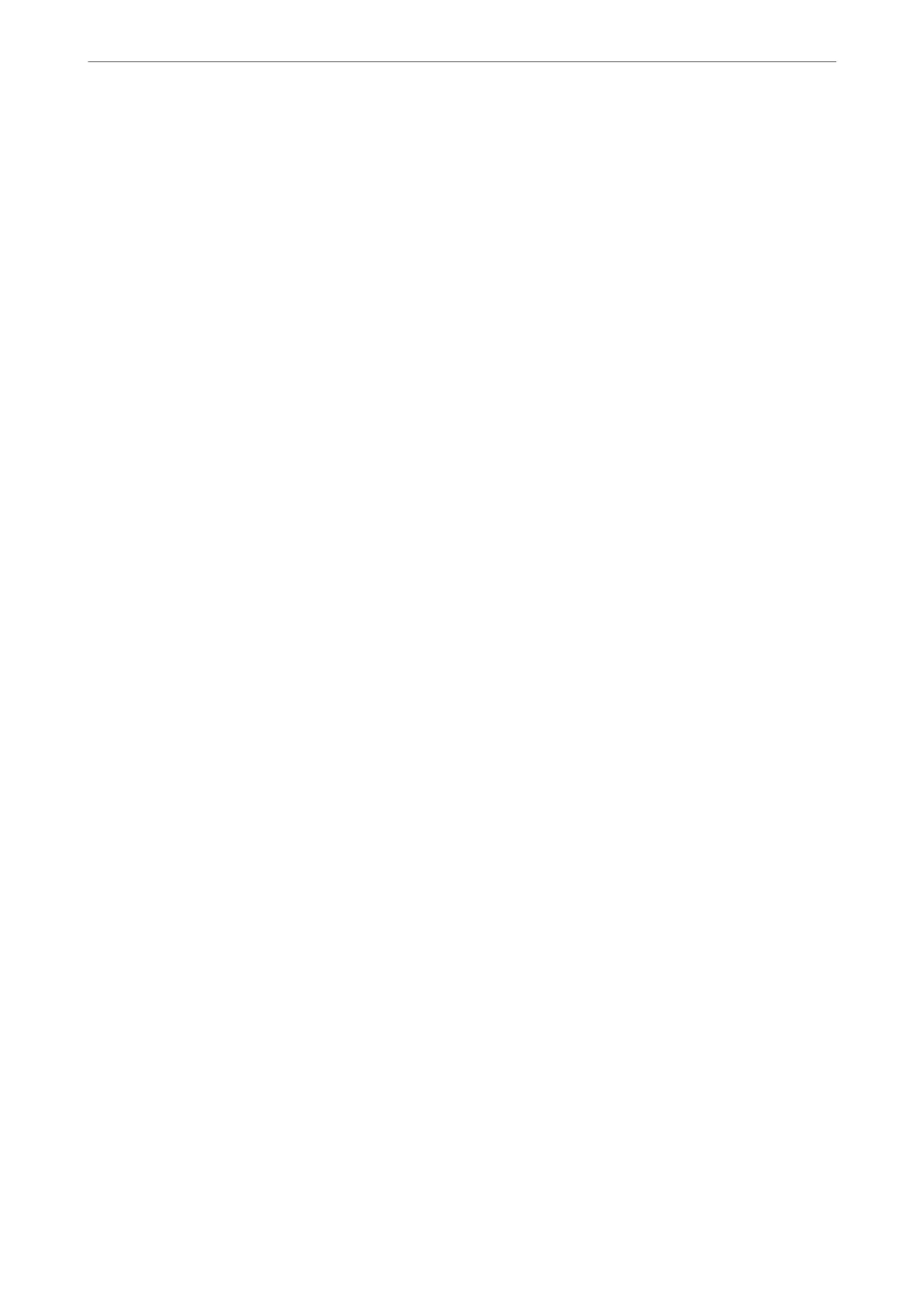4. Select one of the following.
❏ SSL/TLS > Certicate
❏ IPsec/IP Filtering > Client
Certicate
❏ IEEE802.1X > Client Certicate
5. Click Delete.
6. Conrm that you want to delete the certicate in the message displayed.
Related Information
& “Default Value of the Administrator Password” on page 19
Updating a Self-signed Certicate
Because the Self-signed Certicate is issued by the printer, you can update it when it has expired or when the
content described changes.
1.
Enter the printer's IP address into a browser to access Web Cong.
Enter the printer's IP address from a computer that is connected to the same network as the printer.
You can check the IP address of the printer from the following menu.
Settings > General Settings > Network Settings > Network Status > Wired LAN/Wi-Fi Status
2. Enter the administrator password to log in as an administrator.
3.
Select in the following order.
Network Security tab > SSL/TLS > Certicate
4. Click Update.
5. Enter Common Name.
You can enter up to 5 IPv4 addresses, IPv6 addresses, host names, FQDNs between 1 to 128 characters and
separating them with commas. e rst parameter is stored to the common name, and the others are stored to
the alias
eld
for the subject of the
certicate.
Example:
Printer's IP address : 192.0.2.123, Printer name : EPSONA1B2C3
Common name : EPSONA1B2C3,EPSONA1B2C3.local,192.0.2.123
6. Specify a validity period for the certicate.
7. Click Next.
A conrmation message is displayed.
8. Click OK.
e printer is updated.
Note:
You can check the certicate information from Network Security tab > SSL/TLS > Certicate > Self-signed Certicate
and click Conrm.
Administrator Information
>
Network Security Settings
>
Using a Digital Certicate
457