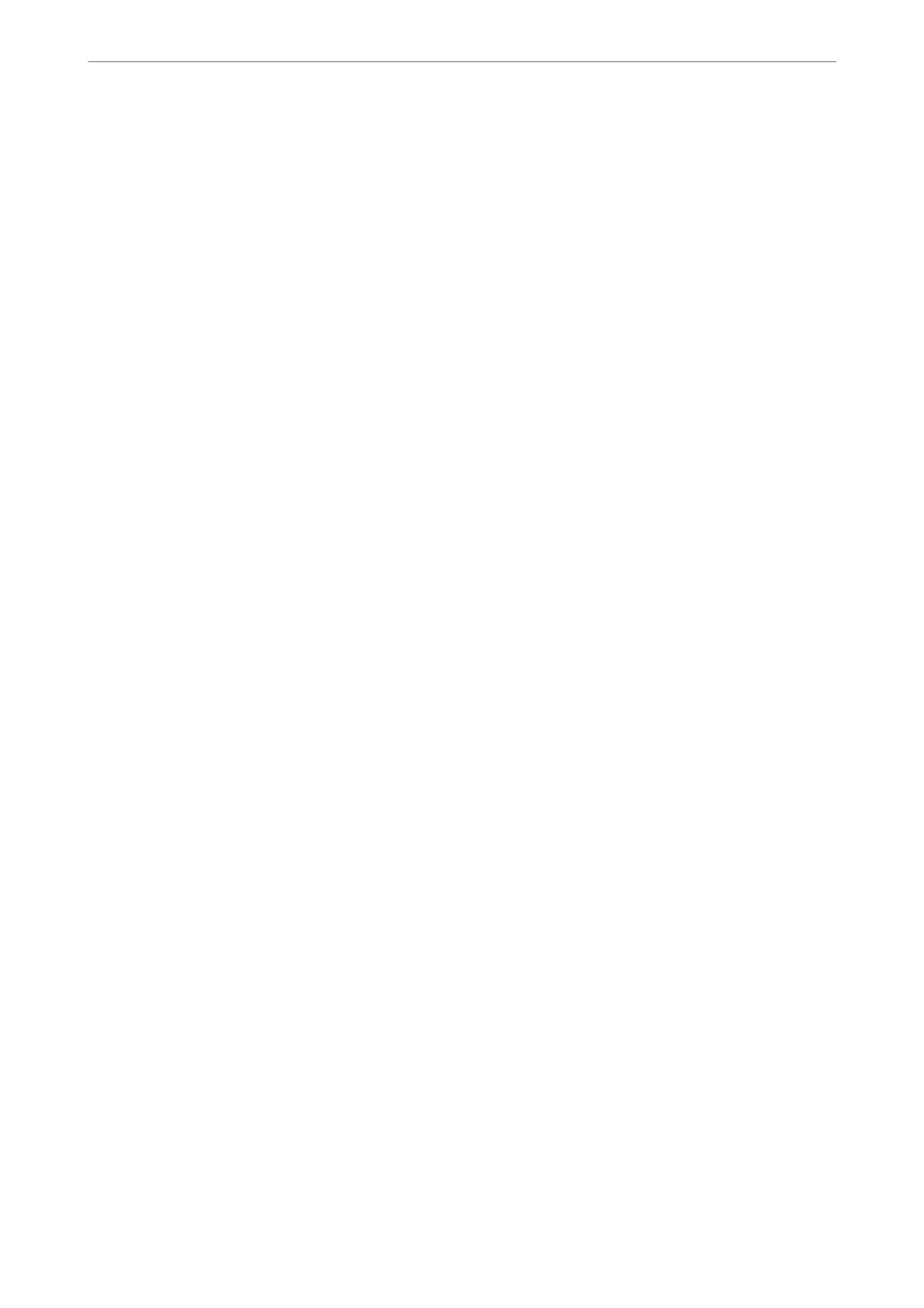Wi-Fi
You can check the Wi-Fi or Wi-Fi Direct connection status.
To display the Wi-Fi Direct status, click Wi-Fi Direct tab.
Note:
For models that support Wi-Fi, this item is displayed when the Wireless LAN Interface is installed.
❏ Setup button
When the Setup button is clicked, the Wi-Fi setup (infrastructure mode) screen is displayed.
❏ Disable Wi-Fi button
When the Disable Wi-Fi button is clicked, the Wi-Fi (infrastructure mode) function is disabled.
If you used to use Wi-Fi (wireless LAN) but no longer need to do so due to a change in connection mode and so
on, by removing unnecessary Wi-Fi signals, you can also reduce the load on the printer's standby power usage.
Note:
You can also set up from the printer's control panel.
Settings > General Settings > Network Settings
Conguring Wired LAN Settings
1. Enter the printer's IP address into a browser to access Web Cong.
Enter the printer's IP address from a computer that is connected to the same network as the printer.
You can check the IP address of the printer from the following menu.
Settings > General Settings > Network Settings > Network Status > Wired LAN/Wi-Fi Status
2. Enter the administrator password to log in as an administrator.
3. Select in the following order.
Network tab >Wired LAN
4. Set each item.
❏ Link Speed & Duplex
Select the communication mode from the list.
❏ IEEE 802.3az
You can specify whether or not to enable IEEE 802.3az.
5. Click Next.
A conrmation message is displayed.
6.
Click OK.
e printer is updated.
Related Information
& “Default Value of the Administrator Password” on page 19
Administrator Information
>
Managing the Printer
>
Managing the Network Connection
428
