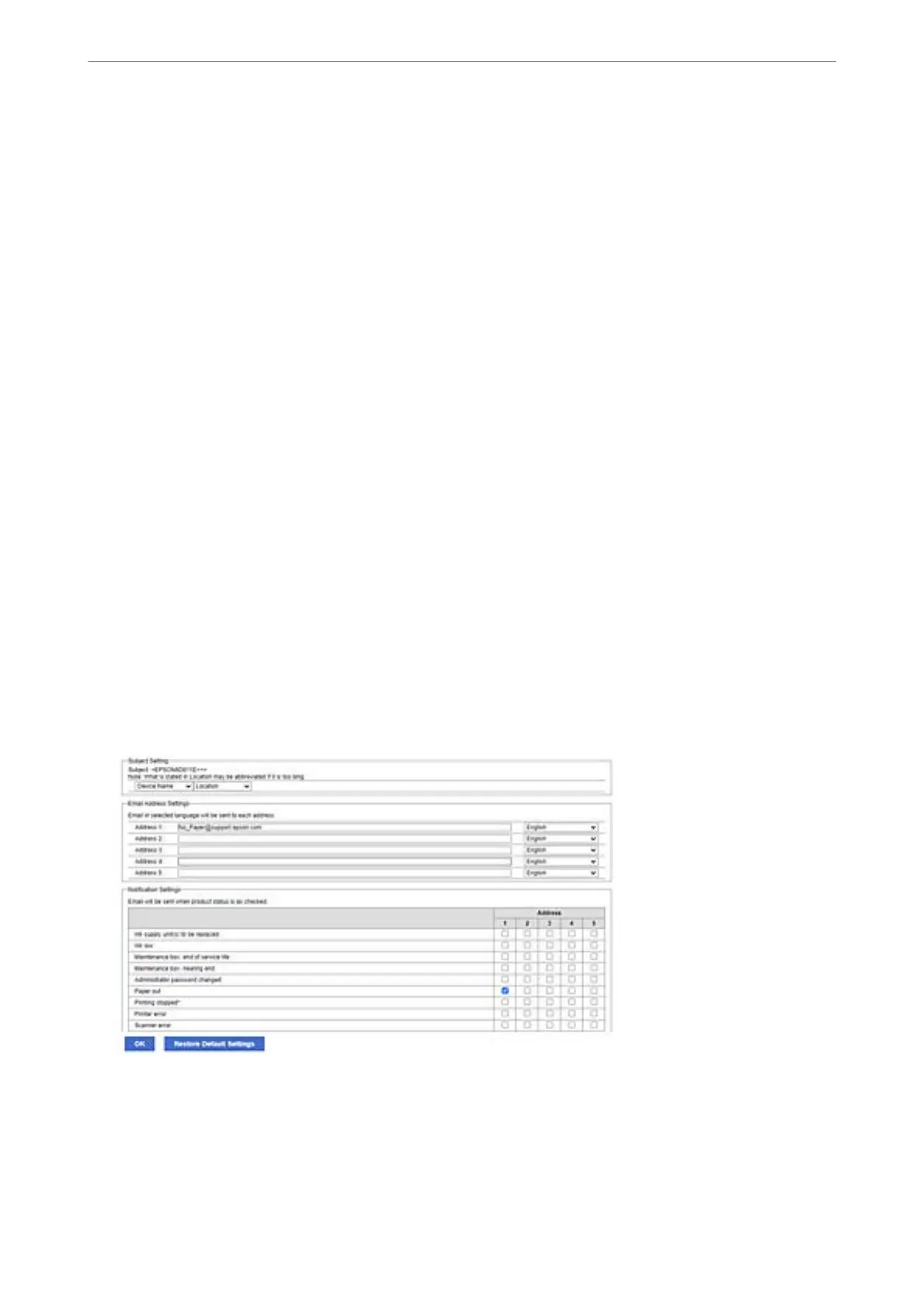To use this function, you need to set up the mail server before setting up notications. Set up the email server on
the network to which you want to send the email.
1. Enter the printer's IP address into a browser to access Web Cong.
Enter the printer's IP address from a computer that is connected to the same network as the printer.
You can check the IP address of the printer from the following menu.
Settings > General Settings > Network Settings > Network Status > Wired LAN/Wi-Fi Status
2.
Enter the administrator password to log in as an administrator.
3. Select in the following order.
Device Management tab > Email
Notication
4. Set the subject of email notication.
Select the contents displayed on the subject from the two pull-down menus.
❏ e selected contents are displayed next to Subject.
❏ e same contents cannot be set on le and right.
❏ When the number of characters in Location exceeds 32 bytes, characters exceeding 32 bytes are omitted.
5. Enter the email address for sending the notication email.
Use A-Z a-z 0-9 ! # $ % & ' * + - . /= ? ^ _ { | } ~ @, and enter between 1 and 255 characters.
6. Select the language for the email notications.
7. Select the checkbox on the event for which you want to receive a notication.
e
number of
Notication
Settings is linked to the destination number of Email Address Settings.
If you want a notication sent to the email address set for number 1 in Email Address Settings when the
printer is out of paper, select the checkbox column 1 in line Paper out.
8. Click OK.
Conrm that an email notication will be sent by causing an event.
Example : Print by specifying the Paper Source where paper is not set.
Administrator Information
>
Managing the Printer
>
Conguring Email Notications When Events Occur
430
