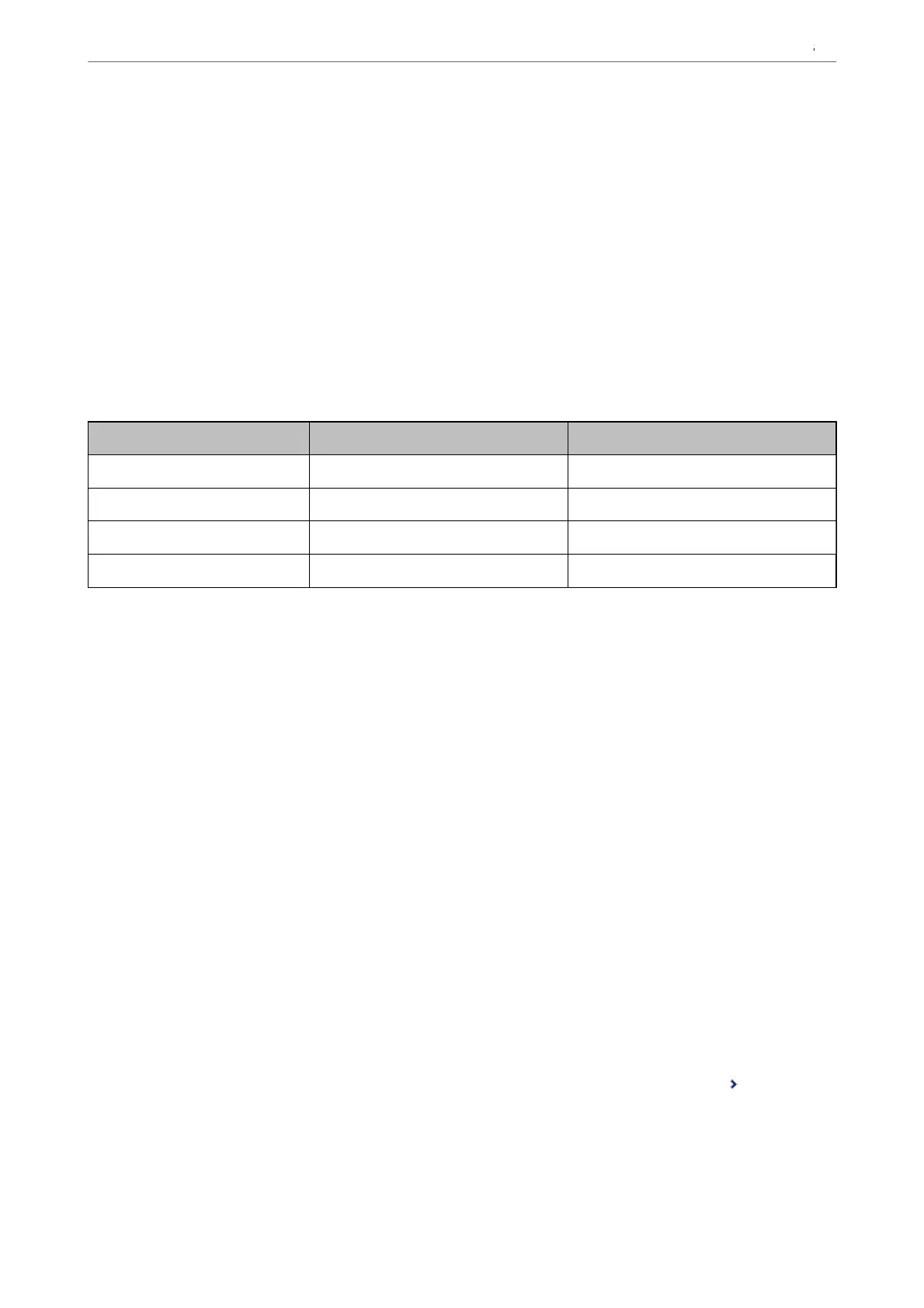& “Viewing Received Faxes on the Printer's LCD Screen” on page 240
Forwarding Settings to Receive Faxes with
Specic
Conditions
You can make forwarding settings to receive faxes from a
specied
sender or at a
specied
time.
When multiple conditions (Conditional Save/Forward) are set, they are referenced in the order of the items, and
the Conditional Save/Forward that matches rst is executed.
You can make forwarding settings to a destination, an email address, a shared folder, your cloud account or
another fax machine from a specied sender or at a specied time.
Note:
❏ If you want to make settings to forward received faxes, rst add the forwarding destinations to the contacts list or the
cloud destination list. See the table below for which list to register.
Destination Type Contacts Cloud Destination List
email address ✓ –
shared folder ✓ –
cloud account – ✓
another fax machine ✓ –
❏ Make the following settings according to the forwarding destination type.
“Contacts Registration” on page 88
“Conguring a Mail Server” on page 66
“Setting a Shared Network Folder” on page 70
“Settings to use Your Cloud Service as Forwarding Fax Destinations” on page 98
❏ Before you use the feature to forward received faxes at a specied time, make sure the printer's Date/Time and Time
Dierence settings are correct. Access the menu from Settings > General Settings > Basic Settings > Date/Time
Settings.
❏ Color documents cannot be forwarded to another fax machine.
ey
are processed as documents that failed to be
forwarded.
Making Forwarding Settings to Receive Faxes with Specied Conditions
Note:
❏ As well as using the printer's control panel, you can use Web Cong to make forwarding settings to receive faxes. Select
the Fax tab > Save/Forward Settings > Conditional Save/Forward, select the number of the condential box, and then
select Edit and make the forwarding destination settings.
❏ You can also print and/or save received faxes at the same time. Make the settings on the Edit screen mentioned above.
1. Select Settings on the printer's control panel, and then select General Settings > Fax Settings.
2. Select Receive Settings > Save/Forward Settings > Conditional Save/Forward, and then tap
on an
unregistered box under Conditional Save/Forward.
3. Select the Name box and enter the name you want to register.
Preparing the Printer and Making Initial Settings
>
Settings for Printing, Scanning, Copying and F
…
130
