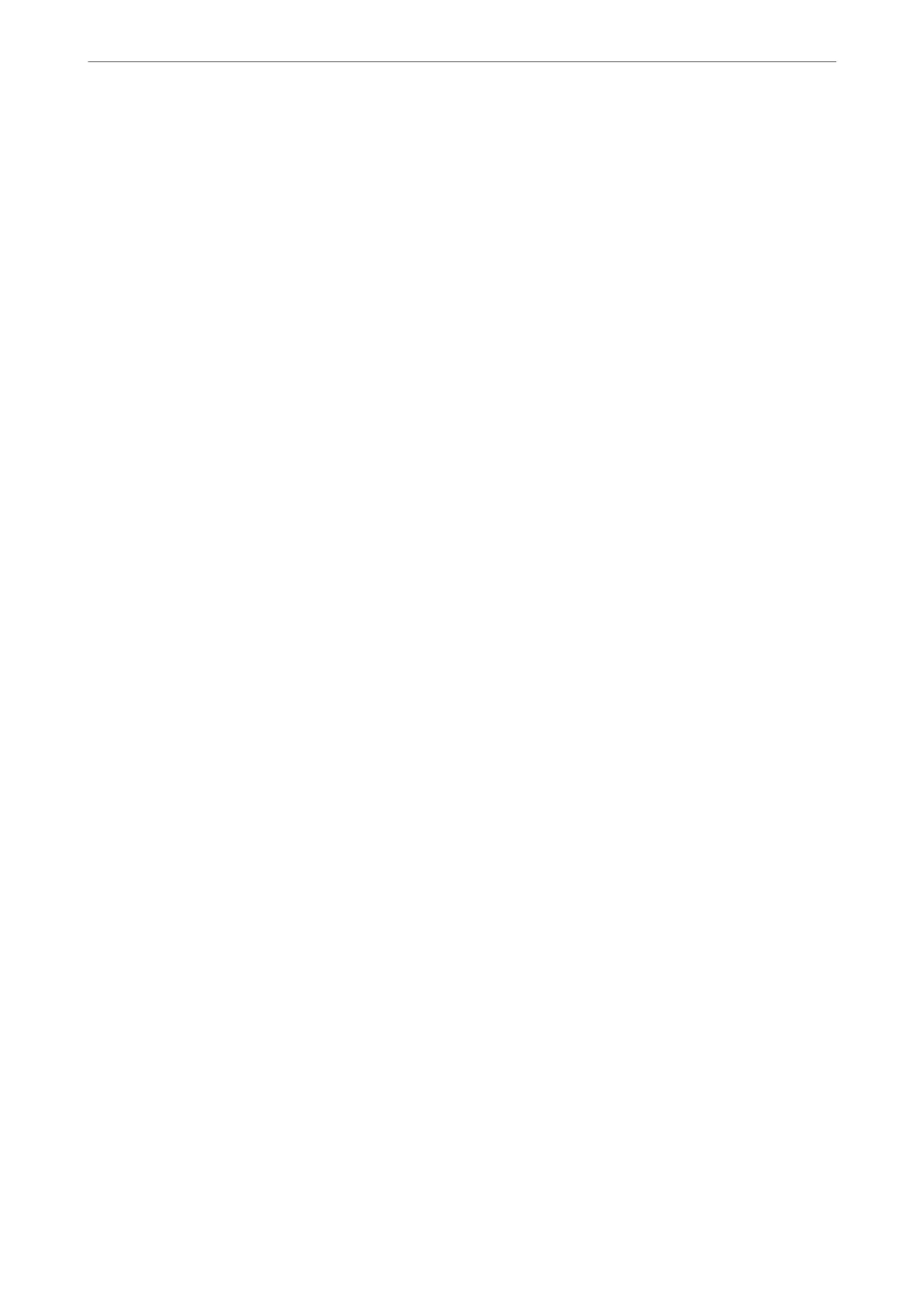Time
Set the time to wait for the next original.
Fax Preview Display Time:
Fax Preview Display Time:
Enable this to start sending the fax aer the specied time has passed without performing any
operations aer displaying the preview screen.
Time:
Specify the time to preview the scanned document before sending it.
Allow Backup:
Selecting Allowed allows you to backup faxes sent with Fax > Fax Settings > Backup.
Receive Settings
Related Information
& “Save/Forward Settings” on page 381
Save/Forward Settings
Unconditional Save/Forward:
You can nd the menu on the printer's control panel below.
Settings > General Settings > Fax Settings > Receive Settings > Save/Forward Settings > Unconditional Save/
Forward
Note:
On the Web Cong screen, you can nd the menu below.
Fax tab > Save/Forward Settings > Unconditional Save/Forward
You can set saving and forwarding destinations to the Inbox, a computer, an external memory device, email
addresses, shared folders, and other fax machines. You can use these features at the same time. If you disable all
items in Unconditional Save/Forward, the printer is set to print received faxes.
Save to Inbox:
Saves received faxes to the printer's Inbox. Up to 200 documents can be saved. Note that saving 200
documents may not be possible depending on the usage conditions such as the le size of saved
documents, and using of multiple fax saving features at a time.
ough the received faxes are not automatically printed, you can view them on the printer's screen
and print only the ones you need. However, if you select Ye s a nd Prin t in another item, such as Save
to Computer in Unconditional Save/Forward, the received faxes are printed automatically.
Save to Computer:
Saves received faxes as PDF or TIFF les on a computer connected to the printer. You can only set
this to Ye s by using the FAX Utility (application). You cannot enable this from printer's control panel.
Product Information
>
Settings Menu List
>
General Settings
381
