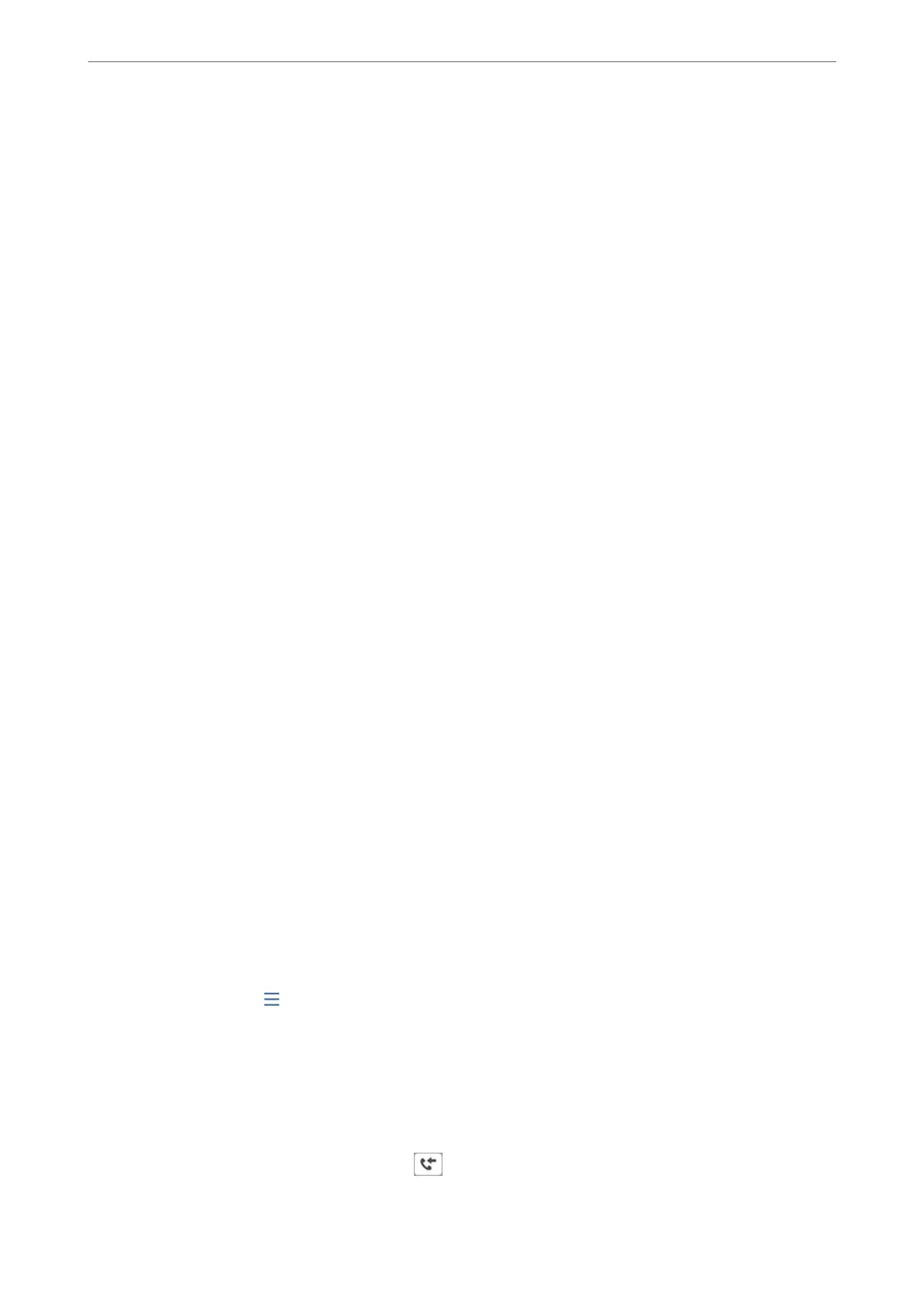Install the FAX Utility on the computer in advance. Aer setting this to Ye s , you can change this to
Yes and Pr in t from the printer's control panel.
Save to Memory Device:
Saves received faxes as PDF or TIFF les to an external memory device connected to the printer.
Selecting Yes a n d Print prints received faxes while saving them to the memory device.
Received documents are saved in the printer's memory temporarily before the documents are saved
in the memory device connected to the printer. Because a memory full error disables sending and
receiving faxes, keep the memory device connected to the printer.
Create a folder to save fax data
Follow the on-screen message displayed, and create a folder in the memory device to save fax
data.
Forward:
Forwards received faxes to the following destinations.
❏ To another fax machine
❏ To shared folders on a network or to email addresses in PDF or TIFF format
❏ To your cloud accounts in PDF or JPEG format
Forwarded faxes are deleted from the printer. Selecting Yes an d Pr i nt prints received faxes while
forwarding them.
To forward to an email address or a shared folder on a network, rst add the forwarding destination
to the contacts list. To forward to an email address, congure the email server settings.
To forward to a cloud account, register the user, the printer, and cloud destination to Fax to Cloud >
Destination List in Epson Connect, and add a forwarding destination to Cloud Destination List
from the printer's control panel beforehand.
Destination:
You can select forwarding destinations from the contacts list or the cloud destination list you
added in advance.
If you have selected a shared folder on a network, an email address, or a cloud account as the
forwarding destination, we recommend that you test if you can send an image to the
destination.
Select Scan > Email, Scan > Network Folder/FTP from the printer's control panel, select the
destination, and then start scanning.
If you have selected a cloud account, you can perform a test by forwarding an image that has
been saved in a fax box to the destination. Select Fax Box from the printer's control panel.
Select
(Preview menu) > Forward(Cloud) for a fax box in which any scanned image has
been saved, select the destination, and then start forwarding.
Options When Forwarding Failed:
You can select whether to print the failed fax or save it to the Inbox.
When the Inbox is full, receiving faxes is disabled. You should delete the documents from the
inbox once they have been checked. e number of documents that have failed to be
forwarded is displayed on the
on the home screen, in addition to other unprocessed jobs.
Product Information
>
Settings Menu List
>
General Settings
382
