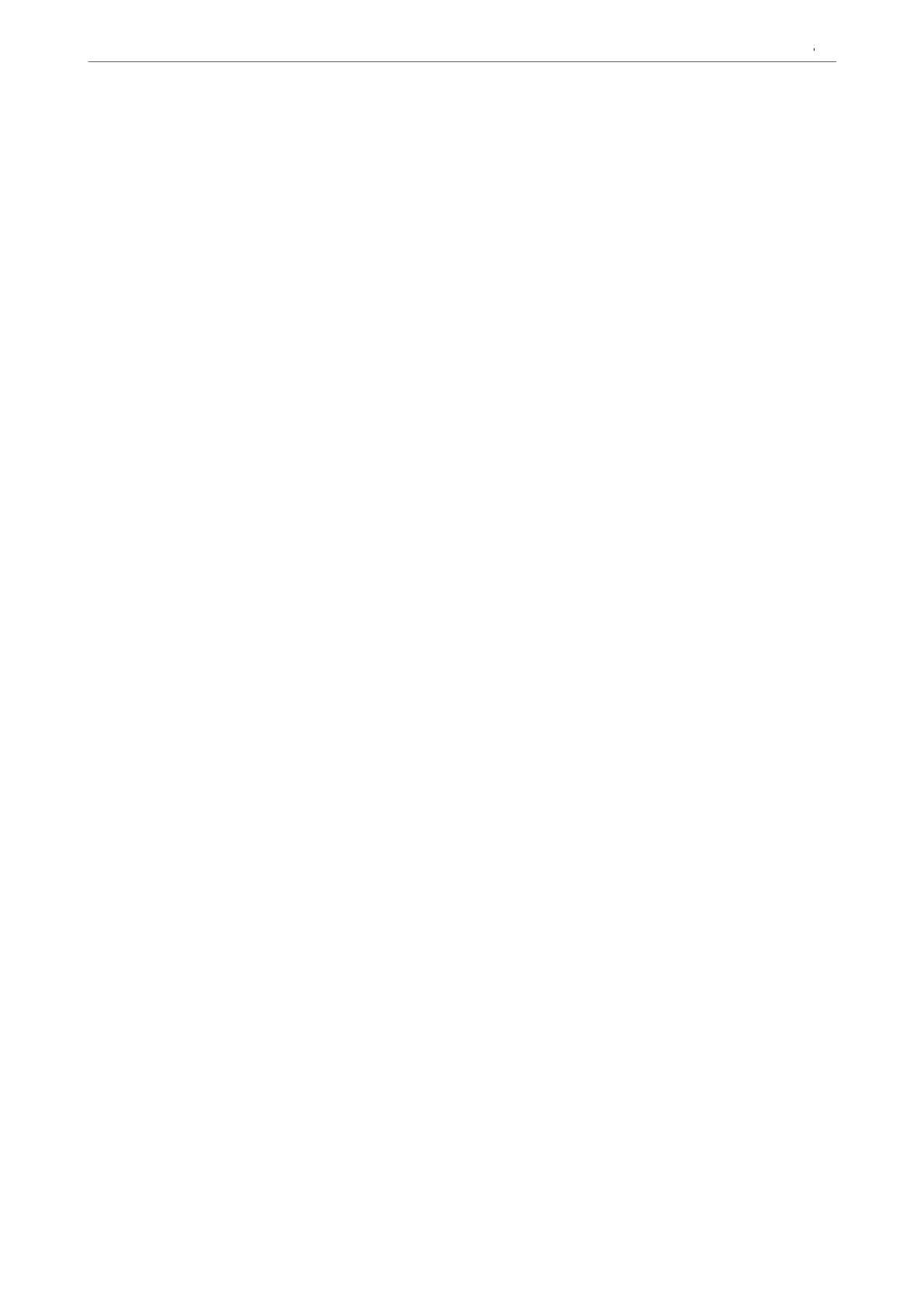5. Select OK to apply the settings.
Related Information
& “Basic Settings” on page 377
Settings to Save and Forward Received Faxes
e printer is set to print received faxes by default. Besides printing, you can set the printer to save and/or forward
received faxes without conditions.
Note:
❏ As well as using the printer's control panel, you can also make settings using Web Cong.
❏ You can also save and/or forward received faxes with conditions.
“Settings to Save and Forward Received Faxes with
Specic
Conditions” on page 127
Related Information
& “Making Saving Settings to Receive Faxes” on page 124
& “Forwarding Settings to Receive Faxes” on page 126
Making Saving Settings to Receive Faxes
You can make saving settings to receive faxes to the inbox and an external memory device regardless of the sender
or time. Saving a fax to the inbox allows you to conrm the contents of the received fax by viewing the fax on the
printer's LCD screen before the printer prints the fax.
To make settings to save received faxes to a computer using the PC-FAX feature, see “Feature: PC-FAX Send/
Receive (Windows/Mac OS)” on page 223.
Note:
❏ As well as using the printer's control panel, you can use Web Cong to make saving settings to receive faxes. Select the
Fax tab > Save/Forward Settings > Unconditional Save/Forward, and then make the saving destination settings in
Fax Output.
❏ You can also print and/or forward the received faxes at the same time. Make the settings on the Fax Output screen
mentioned above.
1. Select Settings on the printer's control panel, and then select General Settings > Fax Settings.
2. Select Receive Settings > Save/Forward Settings > Unconditional Save/Forward.
When a message is displayed, check the content, and then tap OK.
Preparing the Printer and Making Initial Settings
>
Settings for Printing, Scanning, Copying and F
…
124