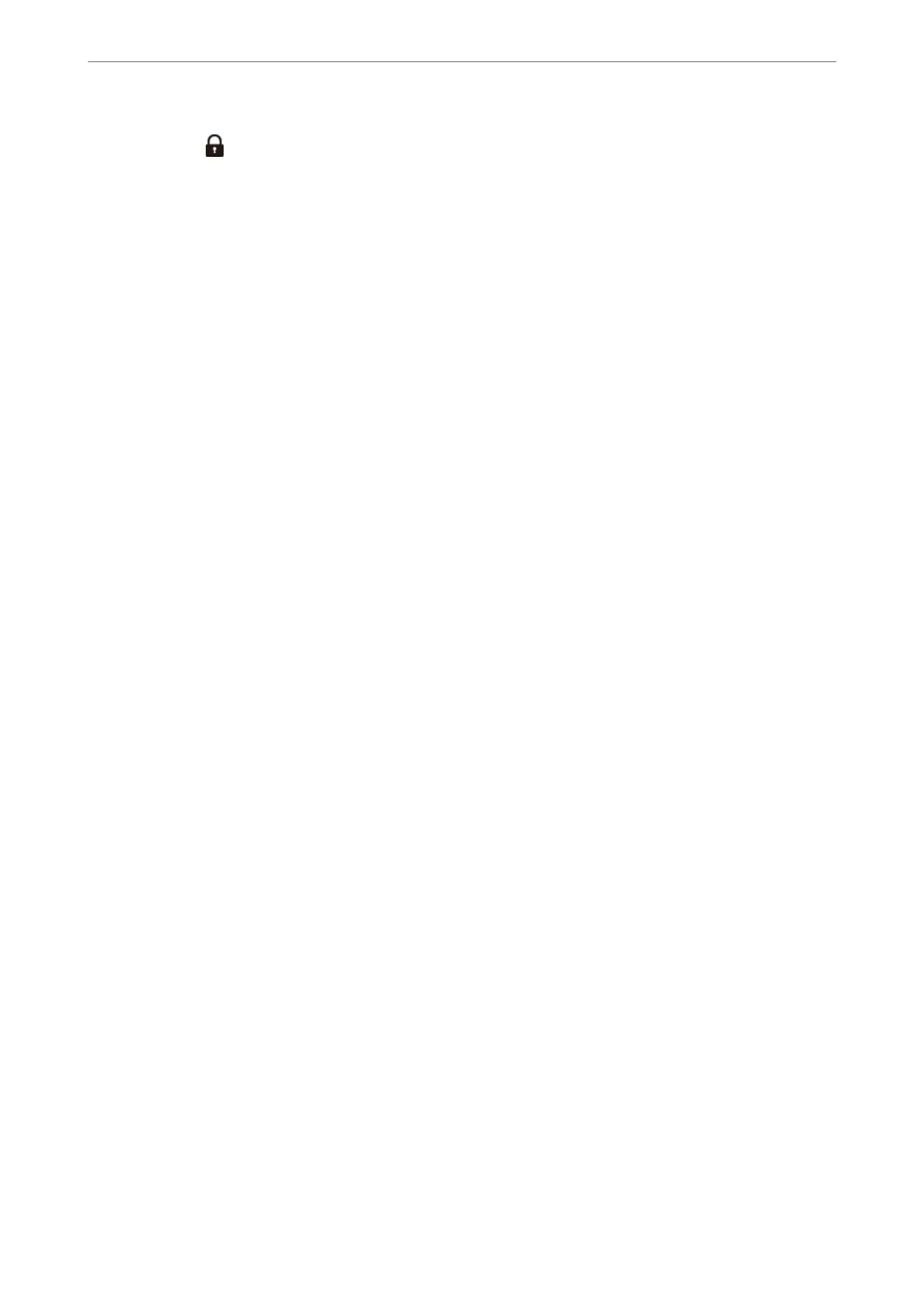Fax Settings
Select the menus on the control panel as described below.
Settings > General Settings > Fax Settings
Note:
❏ You can also access Fax Settings from Web Cong. Click the Fax tab on the Web Cong screen.
❏ When you use Web Cong to display the Fax Settings menu, there may be slight dierences in the user interface and in
location compared to the printer's control panel.
Quick Operation Button
You can nd the menu on the printer's control panel below.
Settings > General Settings > Fax Settings > Quick Operation Button
Note:
You cannot display this menu on the Web Cong screen.
Quick Operation Button 1, Quick Operation Button 2, Quick Operation Button 3:
Registers up to three shortcuts allowing you to quickly access the menu you use oen when sending
faxes. e shortcuts are displayed on the following menu.
Fax > Fax Settings tab.
Basic Settings
You can nd the menu on the printer's control panel below.
Settings > General Settings > Fax Settings > Basic Settings
Note:
On the Web Cong screen, you can nd the menu below.
Fax tab > Basic Settings
Fax Speed:
Select the fax transmission speed. We recommend selecting Slow(9,600bps) when a communication
error occurs frequently, when sending/receiving a fax to/from abroad, or when you are using an IP
(VoIP) phone service.
ECM:
Automatically corrects errors in the fax transmission (Error Correction Mode), mostly caused by
telephone line noise. If this is disabled, you cannot send or receive documents in color.
Dial Tone Detection:
Detects a dial tone before starting to dial. If the printer is connected to a PBX (Private Branch
Exchange) or digital phone line, the printer may fail to start dialing. In this situation, change the Line
Type setting to PBX. If this does not work, disable this feature. However, disabling this feature may
drop the rst digit of a fax number and send the fax to the wrong number.
Product Information
>
Settings Menu List
>
General Settings
377