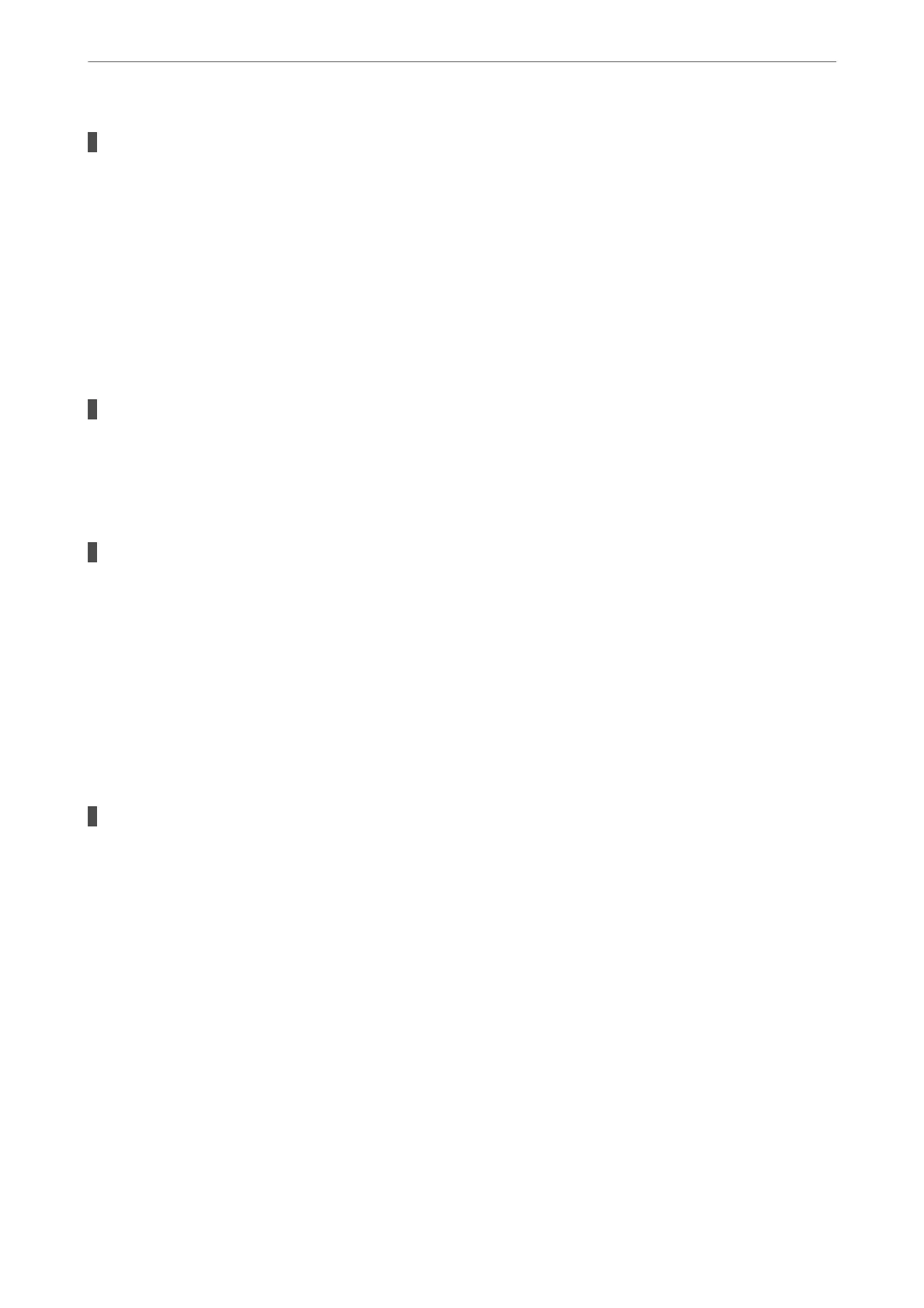Web browser does not support the Encryption Strength for SSL/TLS.
Solutions
SSL/TLS has the Encryption Strength. You can open Web Cong by using a web browser that supports
bulk encryptions as indicated below. Check you are using the a supported browser.
❏ 80bit: AES256/AES128/3DES
❏ 112bit: AES256/AES128/3DES
❏ 128bit: AES256/AES128
❏ 192bit: AES256
❏ 256bit: AES256
CA-signed Certicate is expired.
Solutions
If there is a problem with the expiration date of the certicate, "e certicate has expired" is displayed
when connecting to Web Cong with SSL/TLS communication (https). If the message appears before its
expiration date, make sure that the printer's date is
congured
correctly.
The common name of the certicate and the printer do not match.
Solutions
If the common name of the certicate and the printer do not match, the message "e name of the
security certicate does not match···" is displayed when accessing Web Cong using SSL/TLS
communication (https). is happens because the following IP addresses do not match.
❏ e printer's IP address entered to common name for creating a Self-signed Certicate or CSR
❏ IP address entered to web browser when running Web
Cong
For Self-signed Certicate, update the certicate.
For CA-signed Certicate, take the certicate again for the printer.
The proxy server setting of local address is not set to web browser.
Solutions
When the printer is set to use a proxy server,
congure
the web browser not to connect to the local
address via the proxy server.
❏ Windows:
Select Control Panel > Network and Internet > Internet Options > Connections > LAN settings >
Proxy server, and then congure not to use the proxy server for LAN (local addresses).
❏ Mac OS:
Select System Preferences > Network > Advanced > Proxies, and then register the local address for
Bypass proxy settings for these Hosts & Domains.
Example:
192.168.1.*: Local address 192.168.1.XXX, subnet mask 255.255.255.0
192.168.*.*: Local address 192.168.XXX.XXX, subnet mask 255.255.0.0
Preparing the Printer and Making Initial Settings
>
Problems when Making Settings
>
Hints to S
…
139
