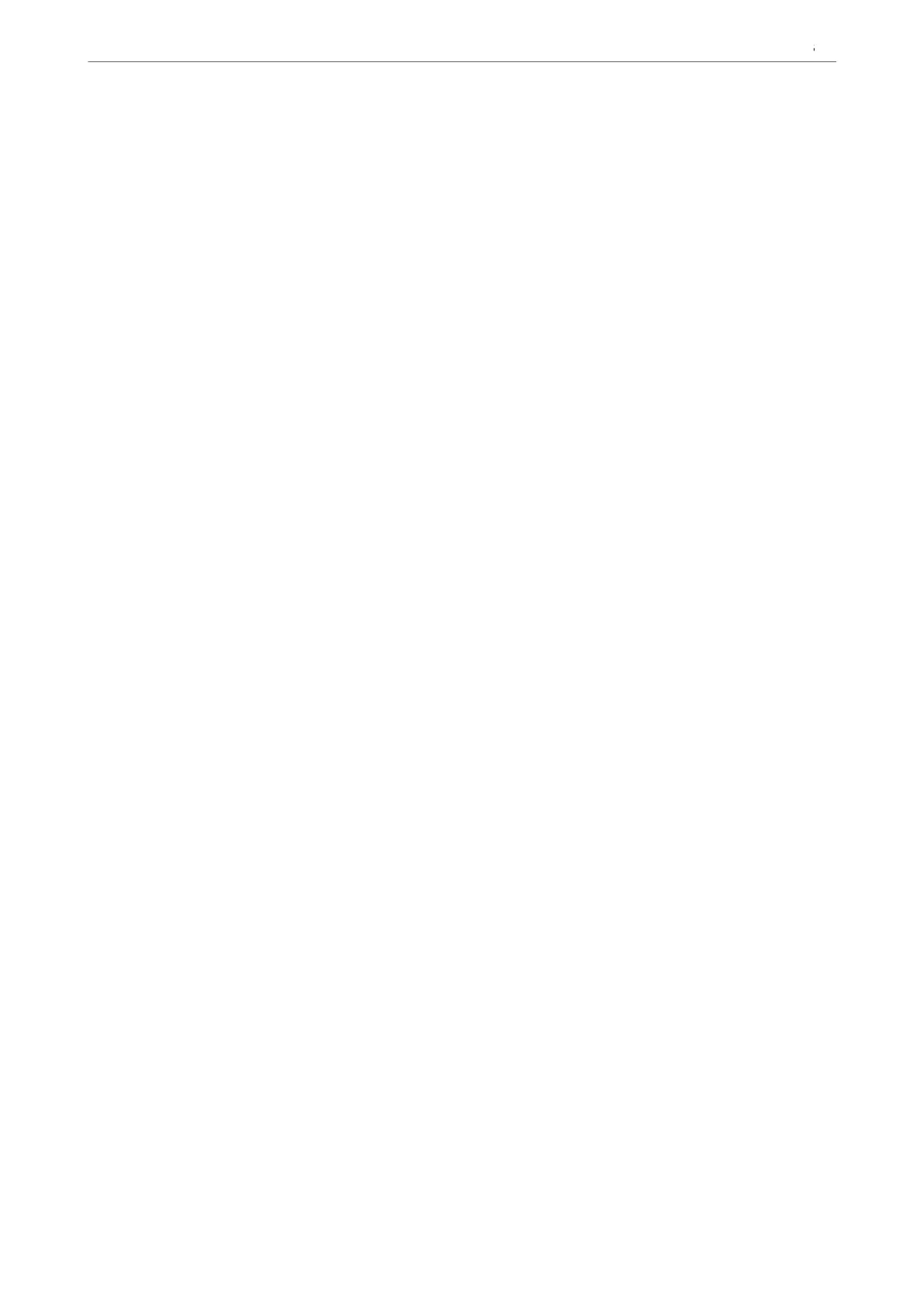1. Enter the printer's IP address into a browser to access Web Cong.
Enter the printer's IP address from a computer that is connected to the same network as the printer.
You can check the IP address of the printer from the following menu.
Settings > General Settings > Network Settings > Network Status > Wired LAN/Wi-Fi Status
2. Enter the administrator password to log in as an administrator.
3. Select in the following order.
Scan/Copy tab > Document Capture Pro
4. Select Server Mode for Mode.
5. Enter the address of the server with Document Capture Pro Server installed on it for Server Address.
Enter between 2 and 255 characters in either IPv4, IPv6, host name or FQDN format. For FQDN format, you
can use alphanumeric characters in ASCII (0x20-0x7E) and "- " except for at the beginning and end of the
address.
6. Click OK.
e network is re-connected, and then the settings are enabled.
Related Information
& “Default Value of the Administrator Password” on page 19
Scanning From a Computer
Install the soware and check that the network scan service is enabled to scan via a network from the computer.
Software to be installed
❏ Epson Scan 2
is is a scanner driver. If you use the device from a computer, install the driver on each client computer. If
Document Capture Pro/Document Capture is installed, you can perform the operations assigned to the buttons
of the device.
If EpsonNet SetupManager is used, the printer driver is also distributed as a package.
❏ Document Capture Pro (Windows)/Document Capture (Mac OS)
It is installed on the client computer. e jobs registered on a network computer where Document Capture Pro/
Document Capture is installed can be called and run from the device's control panel.
You can scan over the network from a computer. Epson Scan 2 is required to scan.
Conrming that Network Scan is Enabled
You can set the network scan service when you scan from a client computer over the network. e default setting is
enabled.
1. Enter the printer's IP address into a browser to access Web Cong.
Enter the printer's IP address from a computer that is connected to the same network as the printer.
You can check the IP address of the printer from the following menu.
Preparing the Printer and Making Initial Settings
>
Settings for Printing, Scanning, Copying and F
…
115
