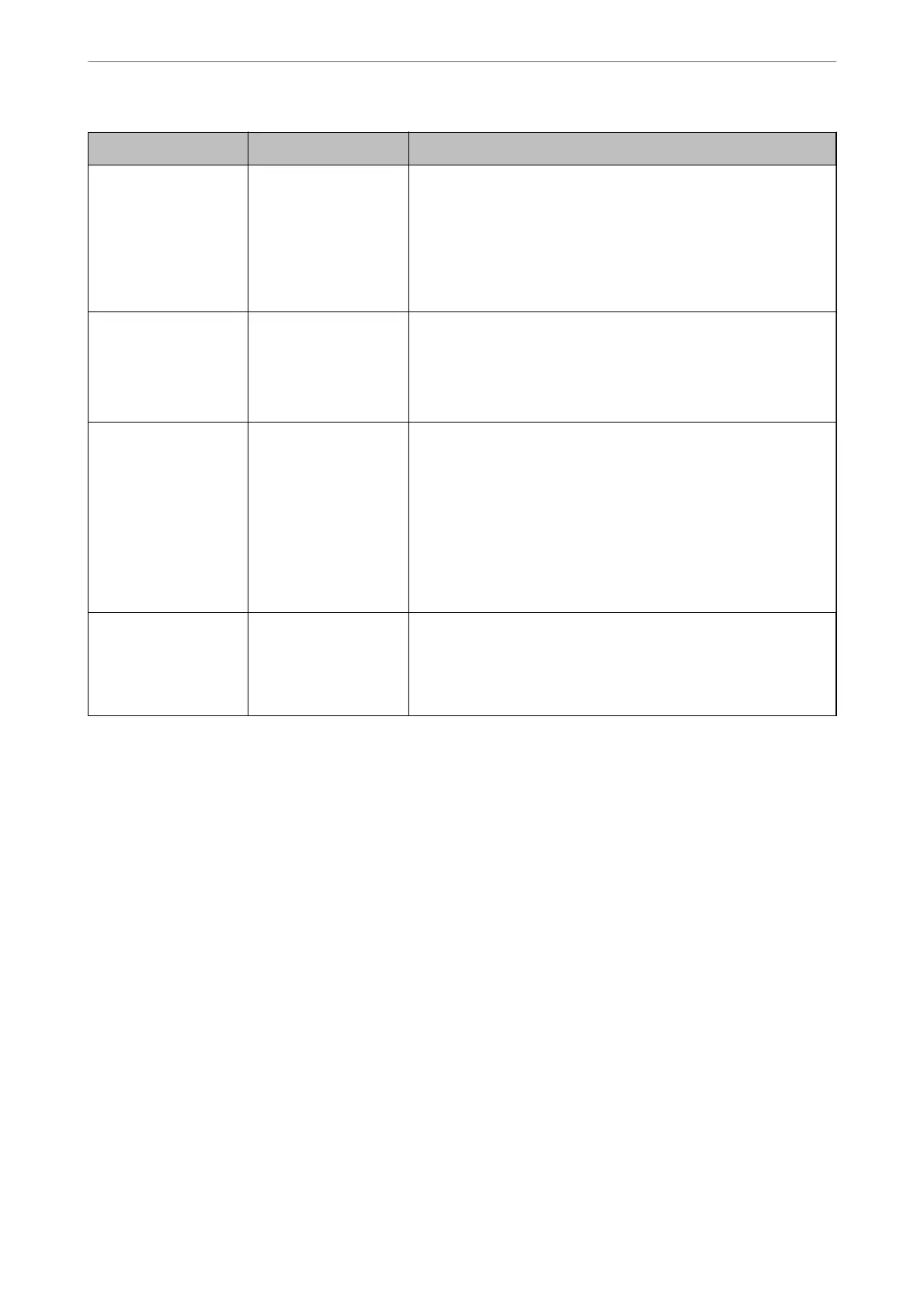Divisions Items Note
Wi-Fi connection
information
❏ SSID
❏ Password
These are the SSID (network name) and the password of the access
point that the printer connects to.
If MAC address ltering has been set, register the MAC address of the
printer in advance to register the printer.
See the following for the supported standards.
“Wi-Fi
Specications
” on page 404
DNS server information ❏ IP address for
primary DNS
❏ IP address for
secondary DNS
These are required when specifying DNS servers. The secondary DNS
is set when the system has a redundant conguration and there is a
secondary DNS server.
If you are in a small organization and do not set the DNS server, set
the IP address of the router.
Proxy server
information
❏ Proxy server name Set this when your network environment uses the proxy server to
access the internet from the intranet, and you use the function that
the printer directly accesses to the internet.
For the following functions, the printer directly connects to the
internet .
❏ Epson Connect Services
❏ Cloud services of other companies
❏ Firmware updating
Port number
information
❏ Port number to
release
Check the port number used by the printer and computer, then
release the port that is blocked by a rewall, if necessary.
See the following for the port number used by the printer.
“Using Port for the Printer” on page 402
IP Address Assignment
ese
are the following types of IP address assignment.
Static IP address:
Assign the predetermined IP address to the printer (host) manually.
e information to connect to the network (subnet mask, default gateway, DNS server and so on) need to be set
manually.
e IP address does not change even when the device is turned o, so this is useful when you want to manage
devices with an environment where you cannot change the IP address or you want to manage devices using the IP
address. We recommend settings to the printer, server, etc. that many computers access. Also, when using security
features such as IPsec / IP ltering, assign a xed IP address so that the IP address does not change.
Automatic assignment by using DHCP function (dynamic IP address):
Assign the IP address automatically to the printer (host) by using the DHCP function of the DHCP server or
router.
e information to connect to the network (subnet mask, default gateway, DNS server and so on) is set
automatically, so you can easily connect the device to the network.
If the device or the router is turned o, or depending on the DHCP server settings, IP address may change when
re-connecting.
Preparing the Printer and Making Initial Settings
>
Creating a Network Connection and Making S
…
50
