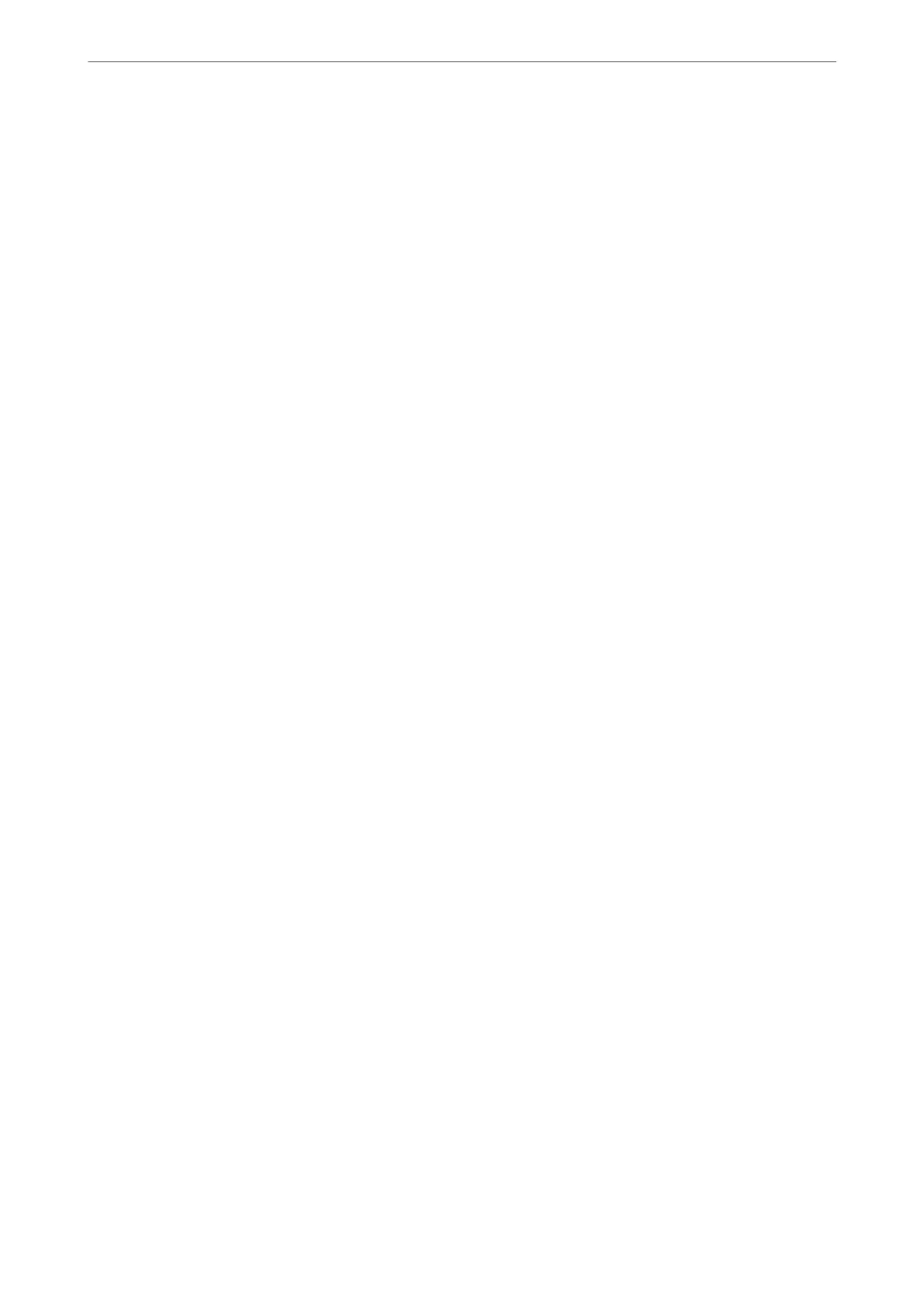❏ CA Certicate
is is a certicate that is in chain of the CA-signed Certicate, also called the intermediate CA certicate. It is
used by the web browser to validate the path of the printer's certicate when accessing the server of the other
party or Web
Cong.
For the CA
Certicate,
set when to validate the path of server
certicate
accessing from the printer. For the
printer, set to certify the path of the CA-signed Certicate for SSL/TLS connection.
You can obtain the CA certicate of the printer from the Certication Authority where the CA certicate is
issued.
Also, you can obtain the CA certicate used to validate the server of the other party from the Certication
Authority that issued the CA-signed
Certicate
of the other server.
❏ Self-signed Certicate
is is a certicate that the printer signs and issues itself. It is also called the root certicate. Because the issuer
certies itself, it is not reliable and cannot prevent impersonation.
Use it when making the security setting and performing simple SSL/TLS communication without the CA-
signed
Certicate
.
If you use this
certicate
for an SSL/TLS communication, a security alert may be displayed on a web browser
because the certicate is not registered on a web browser. You can use the Self-signed Certicate only for an
SSL/TLS communication.
Related Information
& “Updating a Self-signed Certicate” on page 457
& “Conguring a CA Certicate” on page 458
Conguring a CA-signed Certicate
Obtaining a CA-signed Certicate
To obtain a CA-signed
certicate,
create a CSR
(Certicate
Signing Request) and apply it to
certicate
authority.
You can create a CSR using Web Cong and a computer.
Follow the steps to create a CSR and obtain a CA-signed certicate using Web Cong. When creating a CSR using
Web Cong, a certicate is the PEM/DER format.
1. Enter the printer's IP address into a browser to access Web Cong.
Enter the printer's IP address from a computer that is connected to the same network as the printer.
You can check the IP address of the printer from the following menu.
Settings > General Settings > Network Settings > Network Status > Wired LAN/Wi-Fi Status
2. Enter the administrator password to log in as an administrator.
3.
Select in the following order.
Network Security tab. > SSL/TLS > Certicate or IPsec/IP Filtering > Client Certicate or IEEE802.1X >
Client
Certicate
Whatever you choose, you can obtain the same certicate and use it in common.
4. Click Generate of CSR.
A CSR creating page is opened.
Administrator Information
>
Network Security Settings
>
Using a Digital Certicate
453
