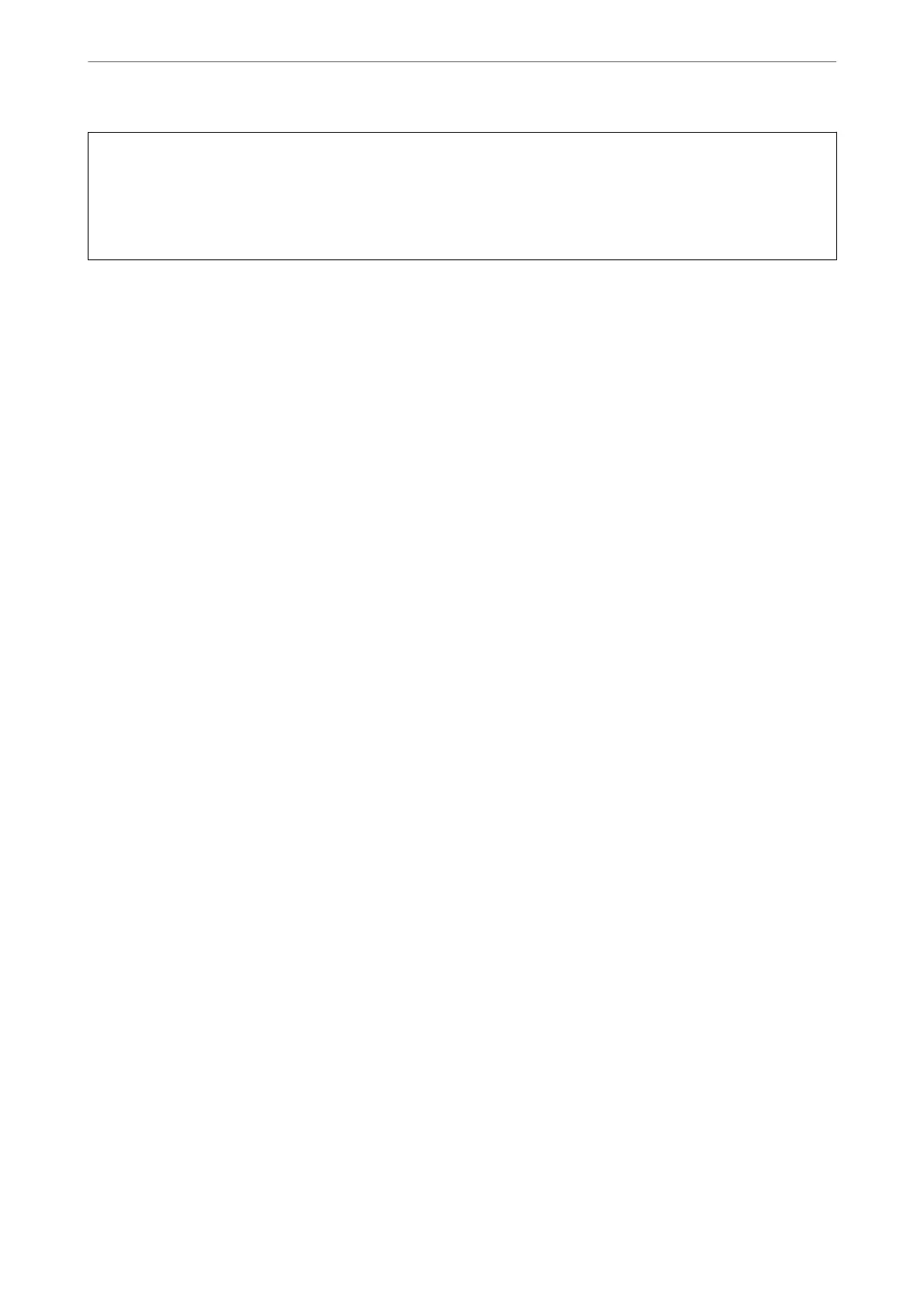c
Important:
When sharing a memory device inserted in the printer between computers connected by USB or over a network,
write access is only allowed to the computers that are connected by the method you selected on the printer. To write
to the memory device, enter Settings > General Settings > Printer Settings > Memory Device Interface > File
Sharing on the control panel and then select a connection method.
Note:
It takes a while to recognize data from a computer if a large memory device, such as 2 TB HDD, is connected.
Windows
Select a memory device from PC or Computer. e data on the memory device is displayed.
Note:
If you connected the printer to the network without using the soware disc or Web Installer, map an external interface USB
port as a network drive. Open Run and enter a printer name \\XXXXX or a printer's IP address \\XXX.XXX.XXX.XXX to
Open:. Right-click a device icon displayed to assign the network.
e
network drive appears in PC or Computer.
Mac OS
Select a corresponding device icon.
e
data on the external storage device is displayed.
Note:
❏ To remove a memory device, drag and drop the device icon to the trash icon. Otherwise, data on the shared drive may
not be displayed correctly when another memory device is inserted.
❏ To access a memory device through the network, select Go > Connect to Server from the menu on the desktop. Enter a
printer name cifs://XXXXX or smb://XXXXX (Where "XXXXX" is the printer name) in the Server Address, and then
click Connect.
Inserting and Removing a Memory Device
>
Sharing Data on a Memory Device
152
