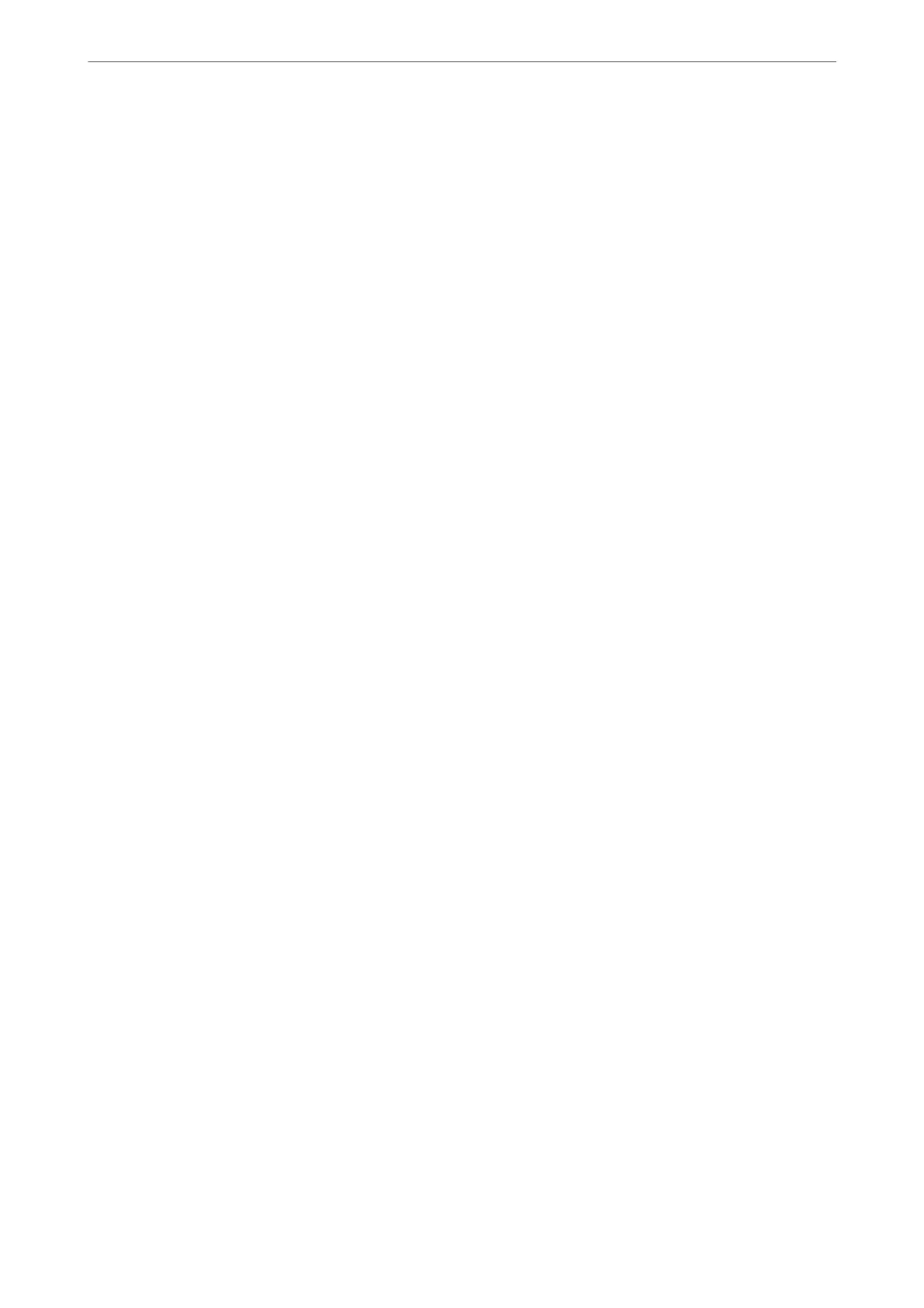set the method for Color Universal Print and emphasize text and thin lines when you click
Image Options. You can also enable Edge Smoothing and Fix Red-Eye.
Watermark Features:
Allows you to make settings for anti-copy patterns, watermarks, or headers and footers.
Add/Delete:
Allows you to add or remove any anti-copy patterns or watermarks that you want to use.
Settings:
Allows you to set the printing method for anti-copy patterns or watermarks.
Header/Footer:
You can print information such as a user name and printing date in headers or footers. You can
then set color, font, size, or style.
Condential
Job:
Password-protect condential documents when printing. If you use this feature, the print data is
stored in the printer and can only be printed aer the password has been entered using the printer's
control panel. Click Settings to change the settings.
Additional Settings:
Rotate 180°:
Rotates pages 180 degrees before printing. Select this item when printing on paper such as
envelopes that are loaded in xed direction in the printer.
Bidirectional Printing:
Prints when the print head moves in both directions. e print speed is faster, but the quality
may decline.
Mirror Image:
Inverts the image so that it prints as it would appear in a mirror.
Maintenance Tab
Print Head Nozzle Check:
Prints a nozzle check pattern to check if the print head nozzles are clogged.
Print Head Cleaning:
Cleans the clogged nozzles in the print head. Because this feature uses some ink, clean the print head
only if some nozzles are clogged. Print a nozzle check pattern and then select Clean.
Job Arranger Lite:
Opens the Job Arranger Lite window. Here you can open and edit previously saved data.
EPSON Status Monitor 3:
Opens the EPSON Status Monitor 3 window. Here you can conrm the status of the printer and the
consumables.
Printing
>
Printing Documents
>
Printing from a Computer - Windows
159
